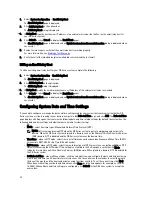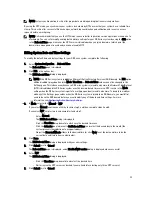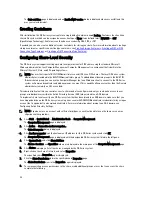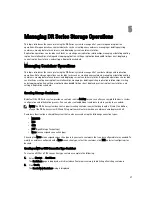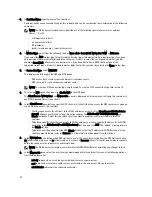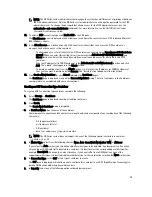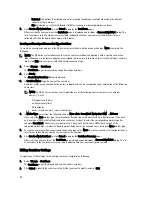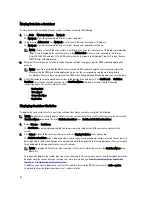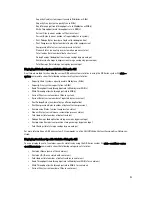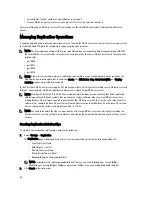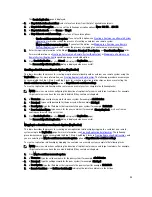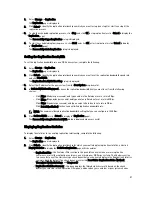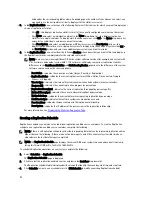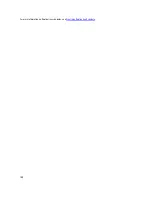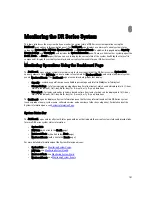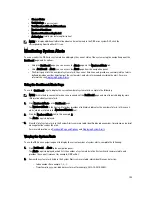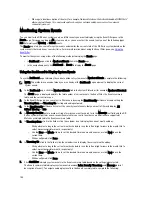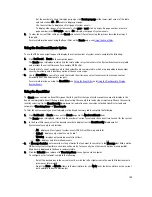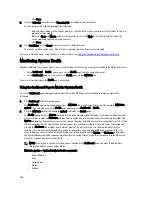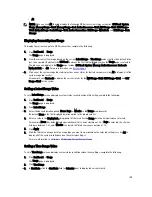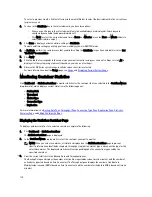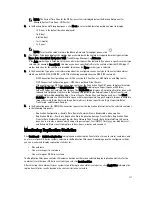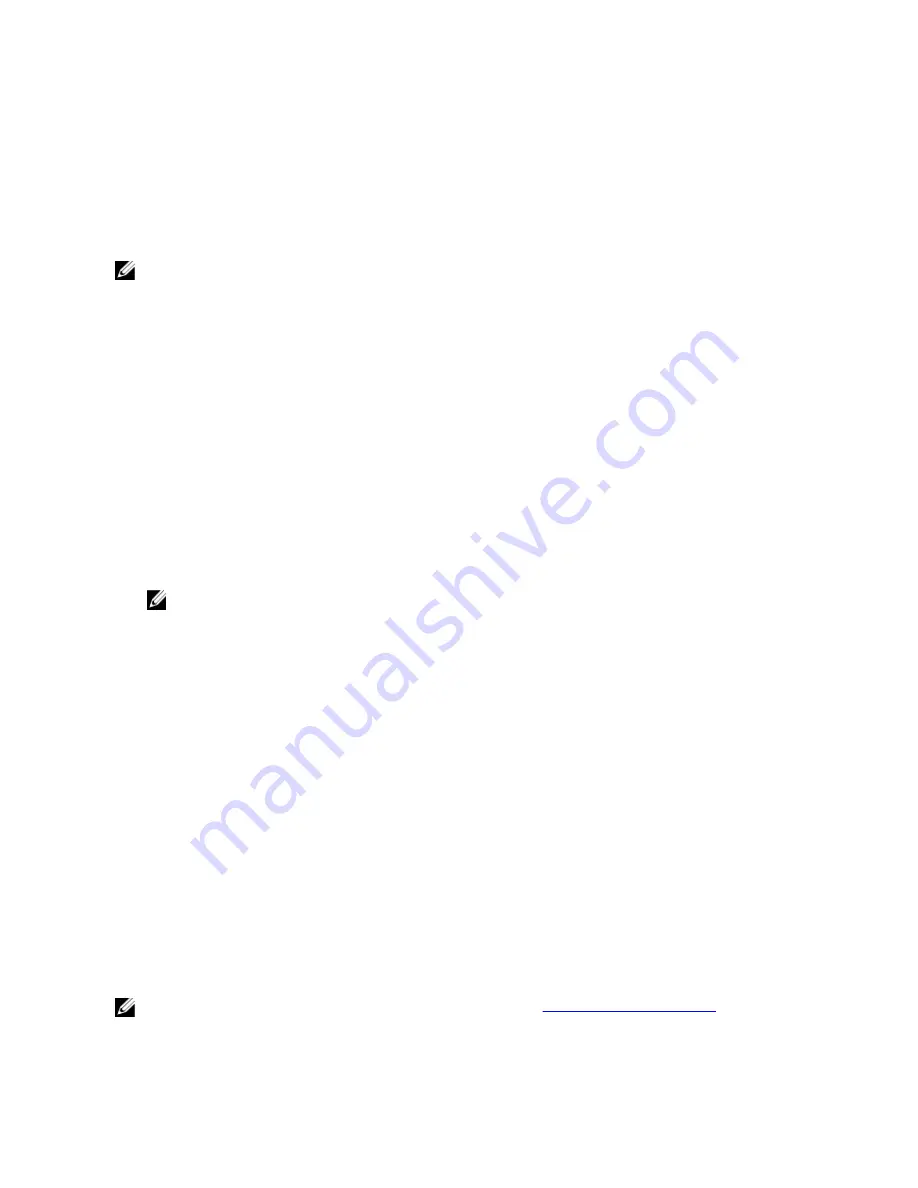
6.
Select the desired remote container in the Retrieve Container(s) list box.
7.
Click Create Replication (or click Cancel to display the Replication page).
The Successfully added replication dialog is displayed when successful.
Editing Replication Relationships
To modify settings for an existing replication relationship, complete the following:
NOTE: Exercise care when configuring the direction of replication for source and target containers. For example,
target containers can have their contents deleted if they contain existing data.
1.
Select Storage
→
Replication.
The Replication page is displayed.
2.
Click Select to identify the replication relationship that you want to modify, and click Edit in the options bar.
The Edit Replication dialog is displayed.
3.
Modify any of the following values as needed in Step 2: Select Encryption:
– None
– 128–bit
– 256–bit
4.
Modify any of the following values as needed in Step 4: Remote container settings:
– Username
– Password
– Peer System
NOTE: Because you cannot modify an existing defined role (source or target) for a replication relationship, if
necessary you must delete the existing replication relationship, and recreate a new relationship with the
specific source and target roles that you want.
5.
Click Save Replication (or click Cancel to display the Replication page).
The Successfully updated replication dialog is displayed when successful.
Deleting Replication Relationships
To delete an existing replication relationship, complete the following:
1.
Select Storage
→
Replication.
The Replication page is displayed.
2.
Click Select to identify the relationship that you want to delete, and click Delete in the options bar.
The Delete Replication dialog is displayed.
3.
Click OK in the Delete replication dialog (or click Cancel to display the Replication page).
The Successfully deleted replication dialog is displayed when successful.
Starting and Stopping Replication
To start or stop replication in an existing replication relationship, complete the following:
NOTE: For more information about setting up a Replication schedule, see
Creating a Replication Schedule
.
96
Содержание PowerVault DX6112
Страница 1: ...Dell DR Series System Administrator Guide ...
Страница 32: ...32 ...
Страница 70: ...70 ...
Страница 86: ...86 ...
Страница 100: ...For more information on Replication schedules see Creating a Replication Schedule 100 ...
Страница 114: ...114 ...