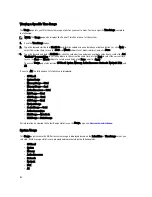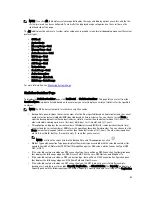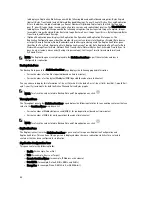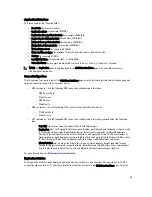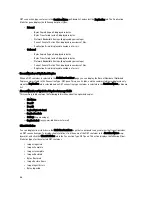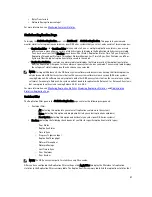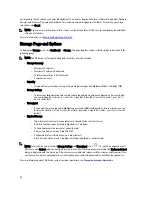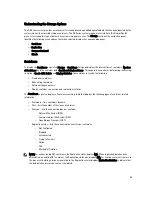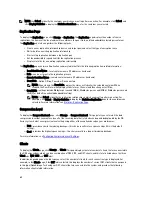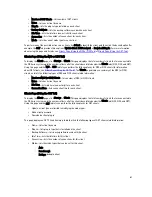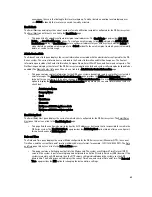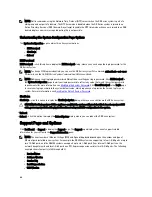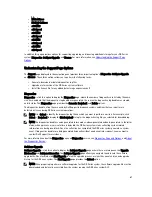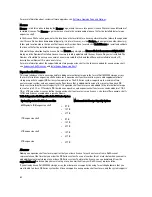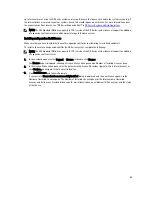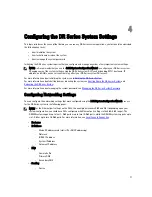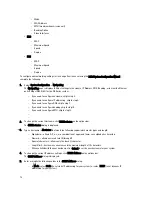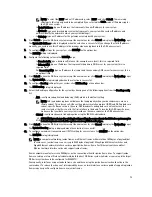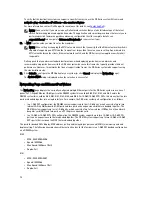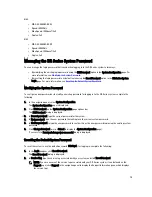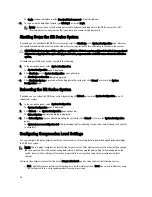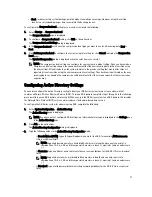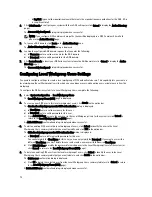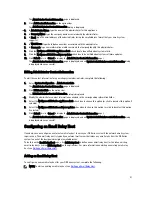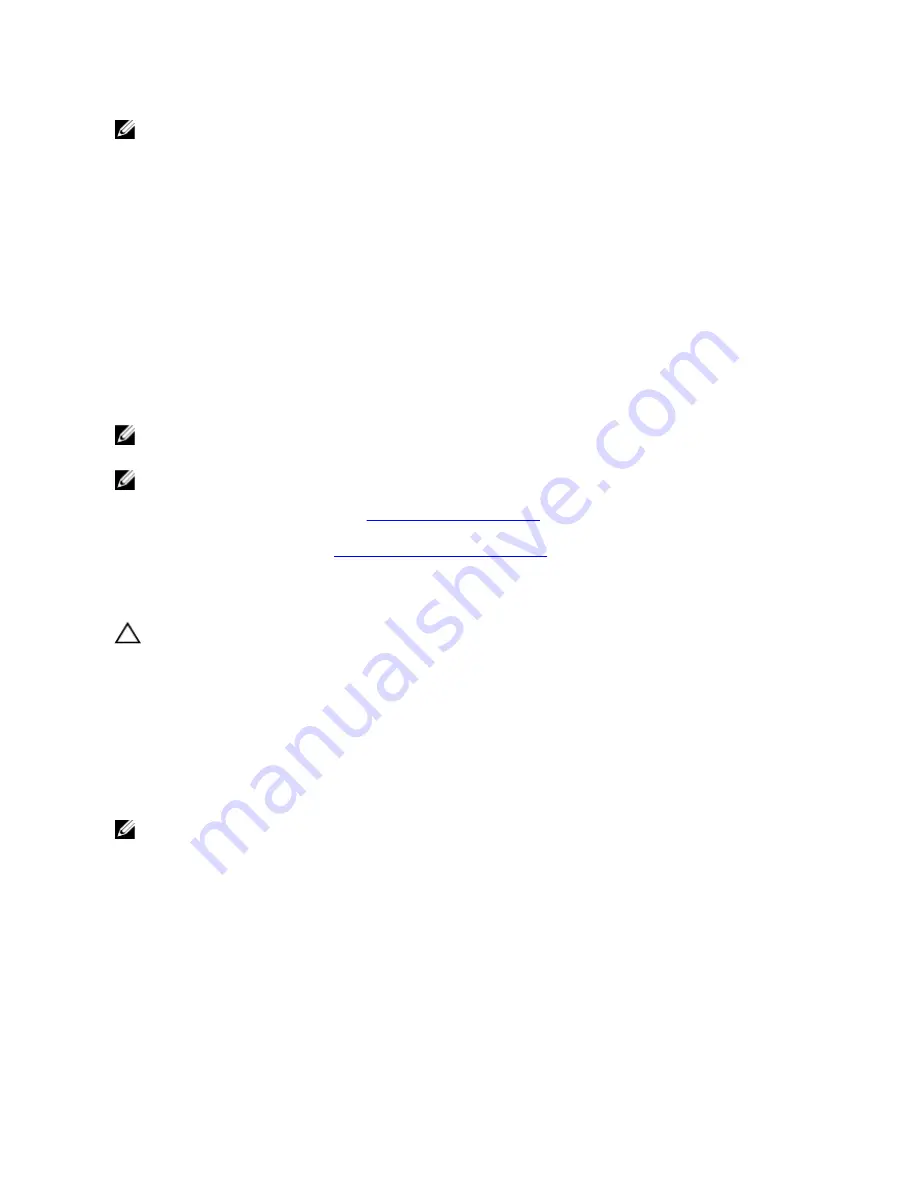
NOTE: Dell recommends using the Network Time Protocol (NTP) servers when the DR Series system is part of a
workgroup and not part of a domain. The NTP time mode is disabled when the DR Series system is joined to an
Active Directory Services (ADS) domain. Any attempt to enable the NTP time mode when you are joined to an ADS
domain displays an error message indicating this is not possible.
Understanding the System Configuration Page Options
The System Configuration page contains three key system options:
•
Edit Password
•
Shutdown
•
Reboot
Edit Password
Edit Password—click this option to display the Edit Password dialog, where you can change the login password for the
DR Series system
NOTE: To change CIFS login credentials, you can use the DR Series system CLI command, authenticate –set –user .
For details, see the
Dell DR Series System Command Line Reference Guide
.
NOTE: Editing your existing login password is different than resetting your login password. Click Edit Password in
the System Configuration page to edit your login password to reflect any value that meets the system password
requirements (for more information, see
Modifying the System Password
. Click Reset Password in the Login page
to reset your login password to the system default value, which requires you to provide the service tag for your
system. For more information, see
Resetting the Default System Password
.
Shutdown
Shutdown—click this option to display the Shutdown System dialog, where you can shut down the DR Series system.
CAUTION: Shutdown powers Off the appliance on which the system software is installed. Once in a powered Off
state, you can power it On at its physical location or using an iDRAC configuration to the system.
Reboot
Reboot—click this option to display the Reboot System dialog, where you can reboot the DR Series system.
Support Page and Options
Click Dashboard
→
Support to display the Support page. The Support page displays the current support-related
information for your system in the Support Information pane:
NOTE: The exact number of Ethernet listings (MAC and Speed) displayed depend upon the number and type of
Ethernet ports installed in your system. For example, the DR4000 system can support up to four 1–GbE ports or up to
two 10–GbE ports, and the DR4100 system can support up to six 1–GbE ports (four internal 1–GbE ports on the
network daughter card and two 1–GbE ports on a PCI Express expansion card) or two 10–GbE ports. The following
example shows four ports (eth0 through eth3).
•
Product Name
•
Software Version
•
Service Tag
•
Last Diagnostic Run
•
BIOS Version
66
Содержание PowerVault DX6112
Страница 1: ...Dell DR Series System Administrator Guide ...
Страница 32: ...32 ...
Страница 70: ...70 ...
Страница 86: ...86 ...
Страница 100: ...For more information on Replication schedules see Creating a Replication Schedule 100 ...
Страница 114: ...114 ...