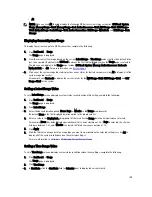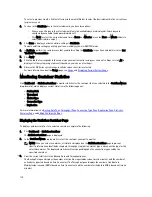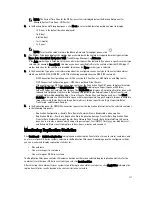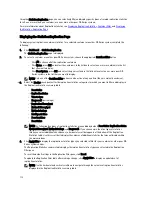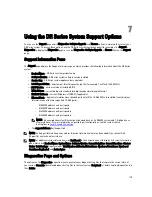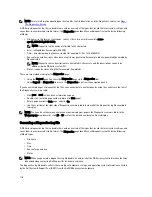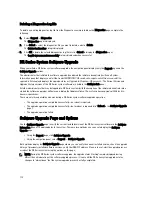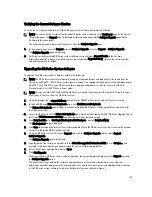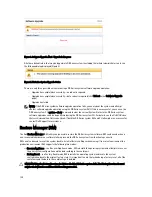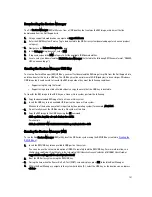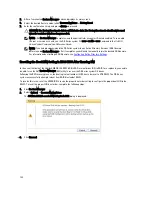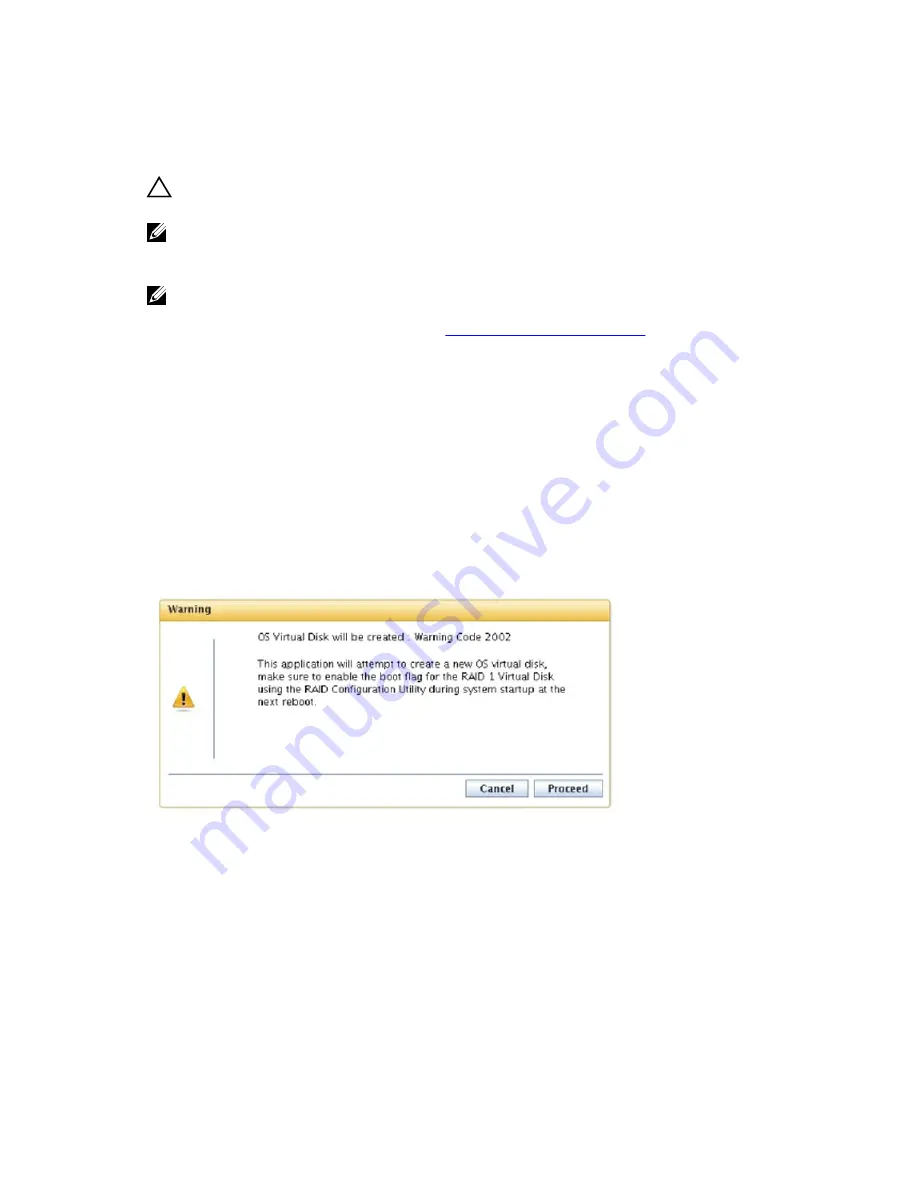
5.
After a few minutes, Restore Manager loads and displays its main screen.
6.
Select the desired Restore mode (either Recover Appliance or Factory Reset).
7.
Enter the confirmation string, and press <Enter> to proceed.
CAUTION: The Factory Reset mode deletes all DR Series data. The Factory Reset mode should only be used
when the container data is no longer needed.
NOTE: After Restore Manager completes, only the administrator account will remain enabled. To re-enable
the root or service accounts, see the DR Series system CLI user --enable --user command in the
Dell DR
Series System Command Line Reference Guide
.
NOTE: If you had previously joined the DR Series system to any Active Directory Services (ADS) domain
before running Restore Manager, after it completes you will need to manually rejoin the desired ADS domain.
For information about joining an ADS domain, see
Configuring Active Directory Settings
.
Resetting the Boot LUN Setting in H700 BIOS After Running RM
In the event that both of the 2.5-inch 300 GB 10K RPM 6 GB/s SAS internal drives (OS) in RAID1 are replaced, you need to
be able to run the Dell Restore Manager (RM) utility to recover the DR Series system OS drives.
Following the RM recovery process, the boot logical unit number (LUN) has to be reset to VD0 RAID1. The DR Series
system unsuccessfully attempts to boot from RAID6 instead of RAID1.
To resolve this issue, reset the H700 BIOS to revise the proper boot order setting to configure the proper boot LUN to be
RAID1. To reset the proper LUN boot order, complete the following steps:
1.
Start Restore Manager.
2.
Select Option 1
→
Recover My Appliance.
The OS Virtual Disk is created: Warning Code 2002 dialog is displayed.
3.
Click Proceed.
122
Содержание PowerVault DX6112
Страница 1: ...Dell DR Series System Administrator Guide ...
Страница 32: ...32 ...
Страница 70: ...70 ...
Страница 86: ...86 ...
Страница 100: ...For more information on Replication schedules see Creating a Replication Schedule 100 ...
Страница 114: ...114 ...