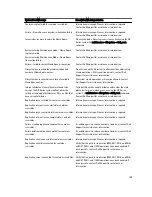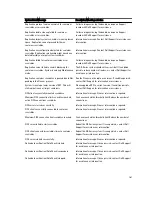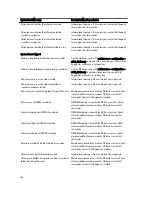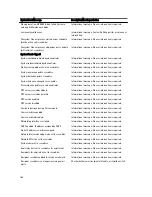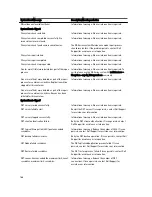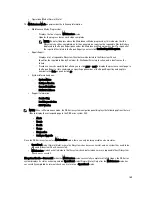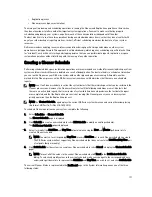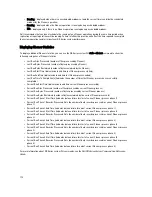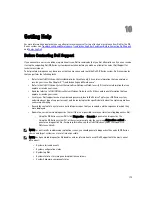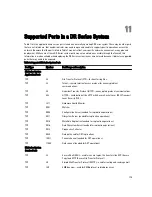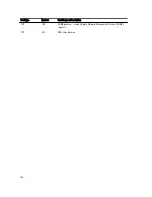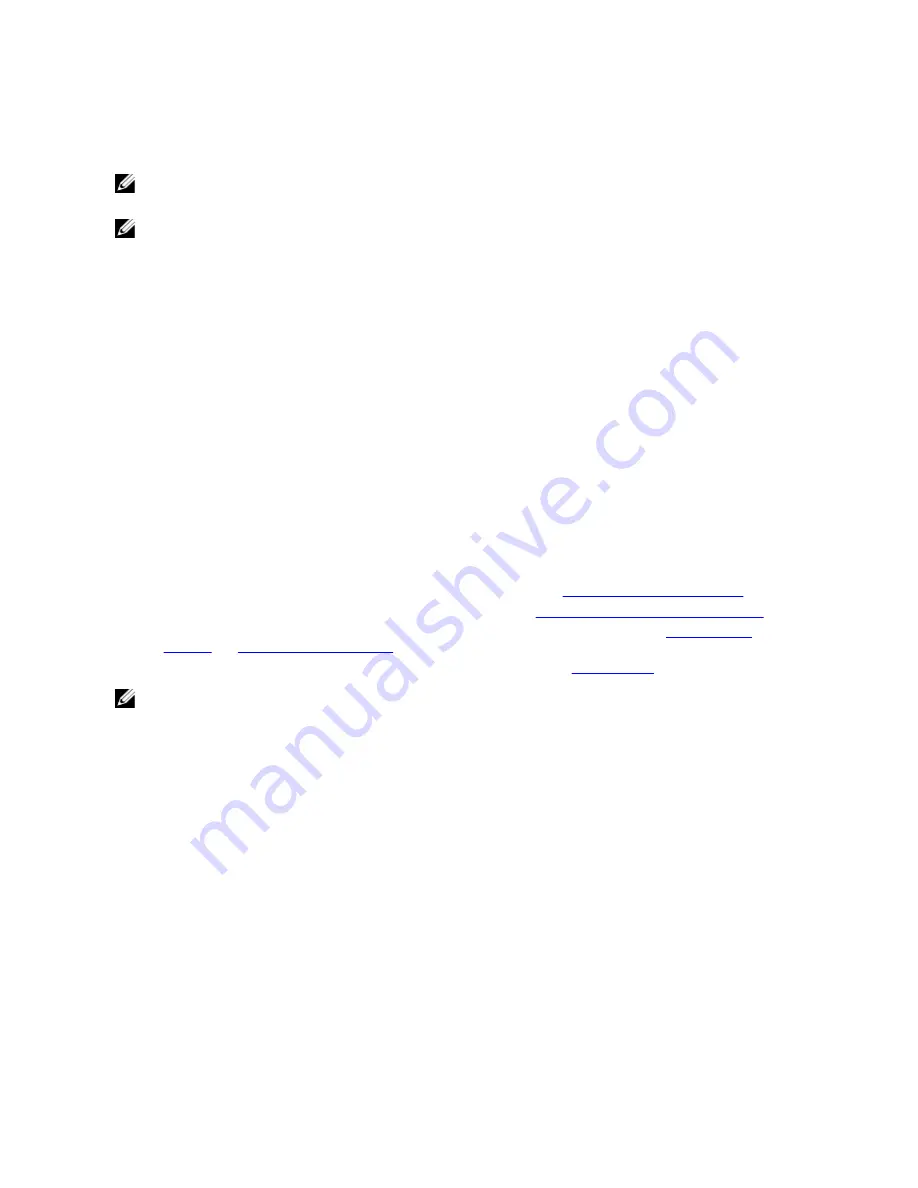
To return to the Operational mode, click Go to Dashboard on the Maintenance Mode page options bar. Go to Dashboard
is only active when all of the internal system checks have completed and the progress bar indicates that all stages have
been completed.
NOTE: You may encounter issues when using data management agents (DMAs) such as NetBackup with expired
backup images when the DR Series system is in its Maintenance mode.
NOTE: When in Maintenance mode, image expiration fails because the DR Series system is in a read-only state. If
this occurs, the DMA assumes that the backup images have expired. However, the DR Series system administrator
may be unaware that the backup data images still reside on the DR Series system.
Filesystem Check — Unsuccessful: when the Maintenance mode halts at the Completed Generating Report stage, this
indicates that the filesystem check detected some repairable files, and listed them in the Repair Report pane on the
Maintenance Mode page.
To return to the Operational mode, click Confirm Repair Filesystem on the Maintenance Mode page options bar to repair
the files listed in the Repair Report. Confirm Repair Filesystem is the only active option you can select when the progress
bar indicates that some filesystem files are in need of repair.
About the DR Series System Support Mode
Generally, the DR Series system enters its Support mode only because of one of the following reasons:
•
The filesystem has encountered an issue that could not be resolved by running the internal Maintenance mode.
•
Some system processes failed to start properly.
•
The system detected an unsupported configuration.
The Support mode puts the DR Series system into a state in which only the following tasks can be performed:
•
Generating a DR Series system diagnostics file. For more information, see
Generating a Diagnostics Log File
.
•
Upgrading the DR Series system software. For more information, see
Upgrading the DR Series System Software
.
•
Installing a license for the data storage expansion shelf enclosure. For more information, see
Expansion Shelf
Licenses
and
Installing an Expansion Shelf
.
•
Contacting Dell Support for technical assistance. For more information, see
Contacting Dell
.
NOTE: Dell recommends that you generate a DR Series system diagnostics file whenever the DR Series system is
in its Maintenance or Support modes if one was not automatically generated.
When in the Support mode, the DR Series system displays the following alert message:
The server is currently in Support mode. To continue, you must contact Dell
Support at http://www.support.dell.com or contact your Dell support
representative.
The
Scheduling DR Series System Operations
The most important thing to remember when scheduling critical DR Series system operations is that you want to ensure
that you perform each of these operations at a time when it will not overlap or interfere with the running of any of the
other key system operations.
By better scheduling when you run system operations, you can optimize your system resources and make it possible to
achieve the best possible DR Series system performance. To do this, plan and schedule time periods in which to perform
the following critical system operations:
•
Data ingests (which are dependent upon the DMAs)
170
Содержание PowerVault DX6112
Страница 1: ...Dell DR Series System Administrator Guide ...
Страница 32: ...32 ...
Страница 70: ...70 ...
Страница 86: ...86 ...
Страница 100: ...For more information on Replication schedules see Creating a Replication Schedule 100 ...
Страница 114: ...114 ...