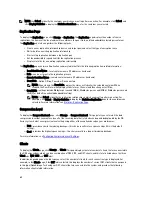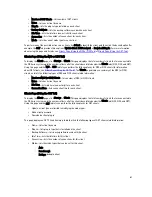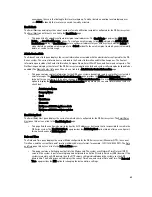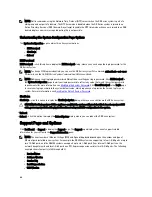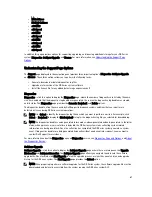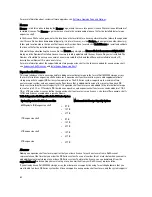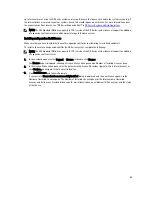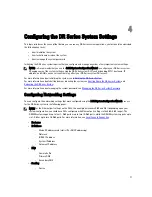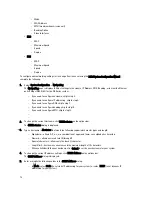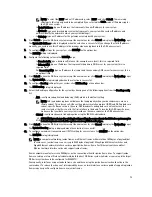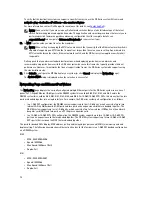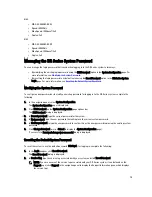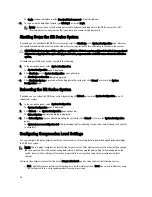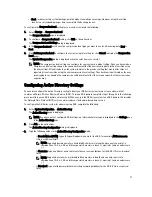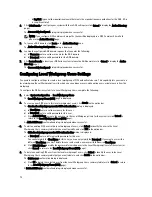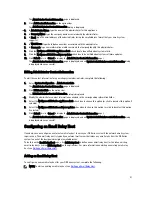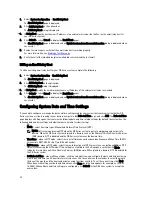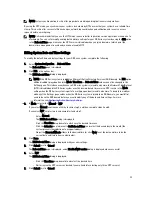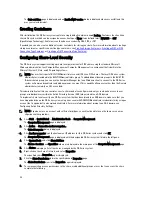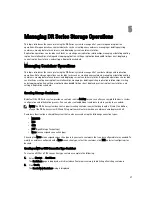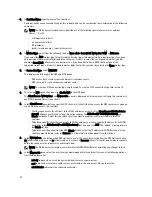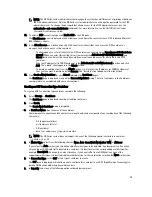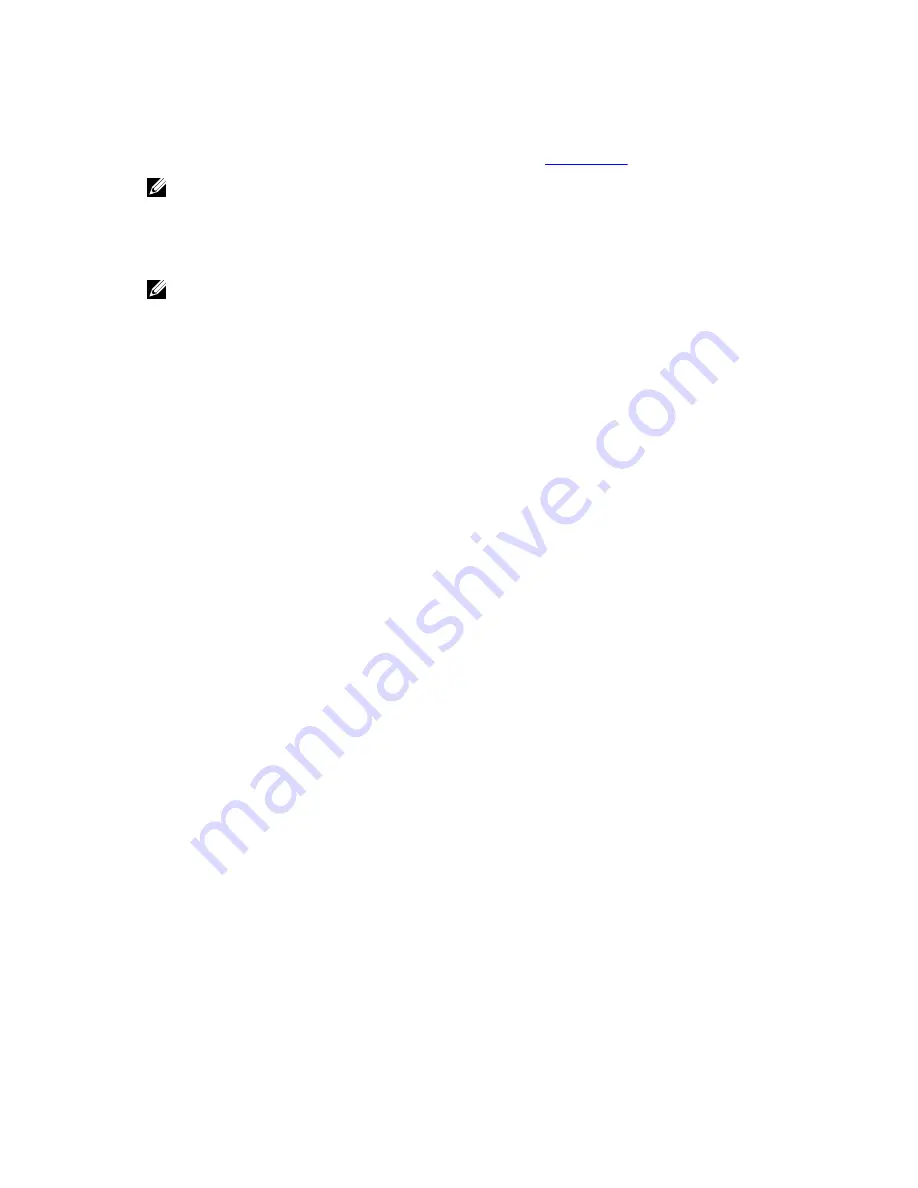
To verify that the destination system can support a specific frame size, use the DR Series system CLI command
network --ping --destination <IP address> --size <number of bytes>.
For more information, contact Dell Support for assistance (for details, see
Contacting Dell
).
NOTE: Make sure that if you are using any Dell network switches that you take full advantage of the latest
switch firmware upgrades and application notes. The application notes provide procedures that assist you in
performing switch firmware upgrades and saving configuration files (for complete details, see
support.dell.com/ and navigate to Drivers and Downloads for your system type).
14. In MTU, type the value you want to set as the maximum.
NOTE: When setting or changing the MTU value, make sure that you verify that the Ethernet network switch is
capable of supporting an MTU size that is equal to or larger than the value you are setting. Any mismatch in
MTU values between the clients, Ethernet network switch, and the DR Series system appliance will make it
inoperable.
Dell suggests that you observe standard best practices when deploying jumbo frames in networks, and
recommends using jumbo frames with the DR Series system because this frame size typically provides the best
performance. However, for networks that do not support jumbo frames, the DR Series system also supports using
the standard frame size.
15. Click Submit to configure the MTU option for your system (or click Cancel to display the Networking page).
The Updated MTU dialog is displayed when the selection is successful.
Networking Page and Ethernet Port Values
The Networking page displays the currently configured multiple Ethernet ports for the DR Series system in a series of
panes. For 1–Gigabit Ethernet (GbE) ports in the DR4000 system this could be Eth0, Eth1, Eth2, and Eth3, and in the
DR4100 system this could be Eth0, Eth1, Eth2, Eth3, Eth4, and Eth5. For 10-GbE/10-GbE SFP+ NICs, this means that the two
ports are bonded together into a single interface. For example, the DR Series system port configuration is as follows:
•
In a 1-GbE NIC configuration: the DR4000 system supports up to four 1–GbE ports, which consists of up to two
internal LAN on Motherboard (LOM) ports and two ports on an expansion card that are bonded together. The
DR4100 system supports up to six 1–GbE ports, which consists of up to four internal LOM ports on the network
daughter card (NDC) and two ports on a PCI Express expansion card.
•
In a 10-GbE or 10-GbE SFP+NIC configuration: the DR4000 system supports up to two 10–GbE or 10–GbE SFP+
ports on an expansion card that are bonded together. The DR4100 system supports up to two 10-GbE or 10-GbE
SFP+ ports that reside on the NDC that are bonded together.
The ports for bonded NICs display: MAC address, port speed in megabtyes per second (MB/s), maximum speed, and
duplex setting. The following example shows Ethernet port values for the four ports in a 1-GbE NIC bonded configuration
on a DR4000 system:
Eth0:
•
MAC: 00:30:59:9A:00:96
•
Speed: 1000Mb/s
•
Max Speed: 1000baseT/Full)
•
Duplex: Full
Eth1:
•
MAC: 00:30:59:9A:00:97
•
Speed: 1000Mb/s
•
Max Speed: 1000baseT/Full
•
Duplex: Full
74
Содержание PowerVault DX6112
Страница 1: ...Dell DR Series System Administrator Guide ...
Страница 32: ...32 ...
Страница 70: ...70 ...
Страница 86: ...86 ...
Страница 100: ...For more information on Replication schedules see Creating a Replication Schedule 100 ...
Страница 114: ...114 ...