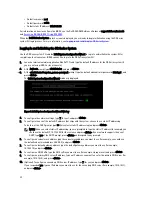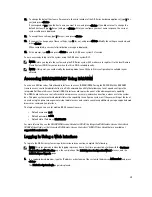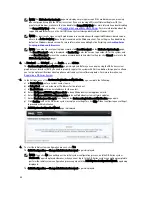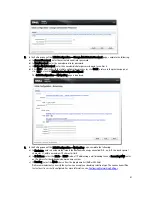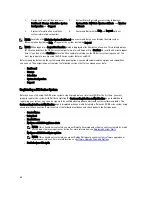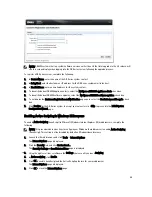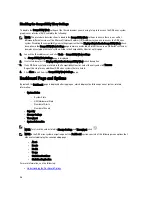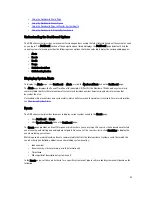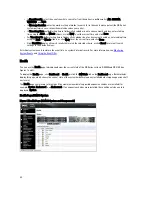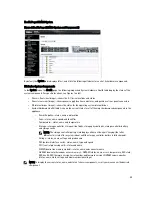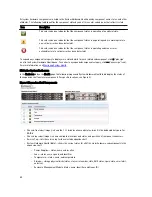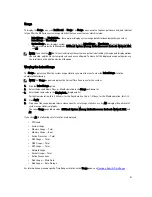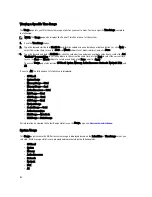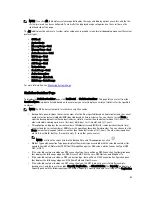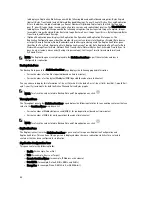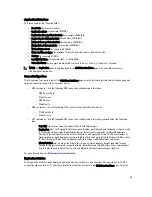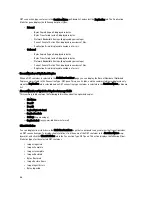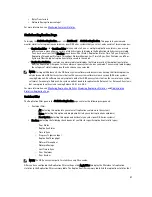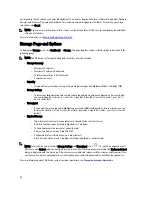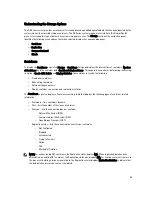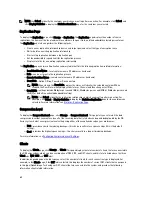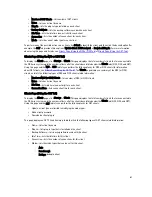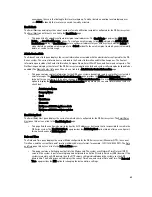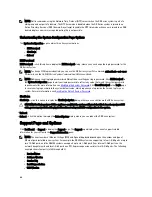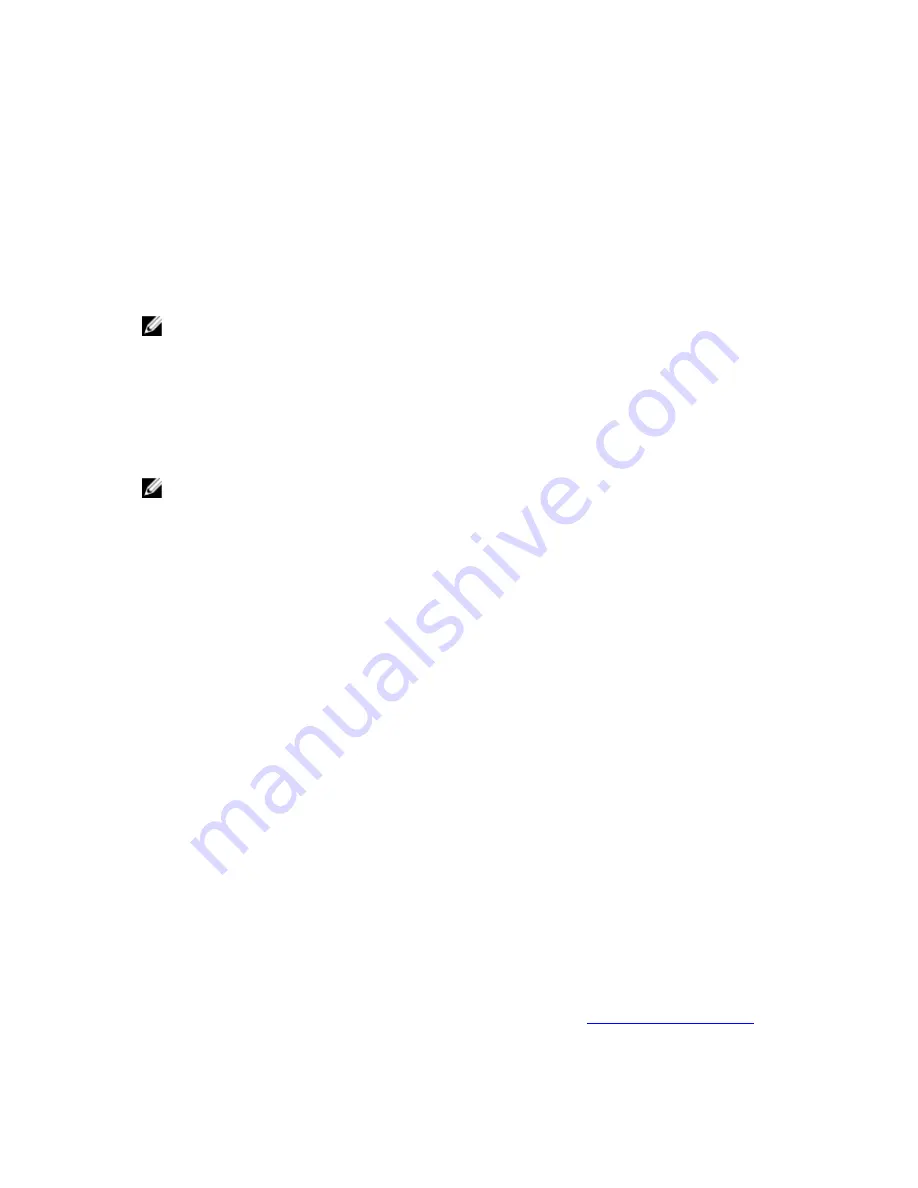
Usage
To display the Usage page, click Dashboard
→
Usage. The Usage page consists of options, pull-down lists, and tabs that
let you filter the DR Series system usage statistics that you want to view, which include:
•
Latest Range and Display last...—these options display system usage details for based whether you select
Latest Range or Time Range.
•
System Usage tabs—displays system usage based on the Latest Range or Time Range option that you selected,
and represented by the following tabs: CPU Load, System, Memory, Active Processes, Protocols, Network, Disk,
and All.
NOTE: If you click the All tab, this action displays the system usage that is defined by the range and display options
you selected, and the file system protocols you have configured. To view all of the displayed usage categories, use
the scroll bar on the right-hand side of the page.
Viewing the Latest Range
The Usage page lets you filter the system usage statistics you want to view. To view the Latest Range statistics,
complete the following:
NOTE: The Usage page also displays the Current Time Zone in use for the system.
1.
Click the Latest Range option.
2.
Select the desired Hours, Days, or Months duration in the Range pull-down list.
3.
Enter the desired value in the Display last... drop-down list.
For the Hours duration, this 1–24 hours; for the Days duration, this is 1–31 days; for the Months duration, this 1–12.
4.
Click Apply.
5.
Click one of the seven desired tabs to view a specific set of usage statistics, or click All to display the entire set of
system usage statistical graphs.
The seven Usage page tabs include: CPU Load, System, Memory, Active Processes, Protocols, Network, Disk, and
All.
If you click All, the following set of statistics are displayed:
•
CPU Load
•
System Usage
•
Memory Usage — Total
•
Memory Usage — Real
•
Active Processes — Total
•
NFS Usage — Total
•
CIFS Usage — Total
•
OST Usage — Total
•
Network Usage
•
Socket Usage — Total
•
Active Connections
•
Disk Usage — Meta Data
•
Disk Usage — Data Storage
For information on viewing specific Time Range statistics on the Usage page, see
Viewing a Specific Time Range
.
51
Содержание PowerVault DX6112
Страница 1: ...Dell DR Series System Administrator Guide ...
Страница 32: ...32 ...
Страница 70: ...70 ...
Страница 86: ...86 ...
Страница 100: ...For more information on Replication schedules see Creating a Replication Schedule 100 ...
Страница 114: ...114 ...