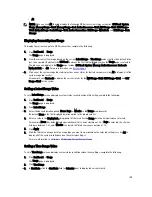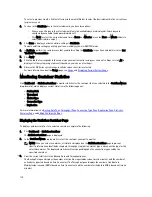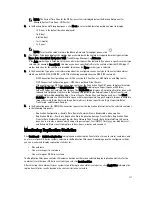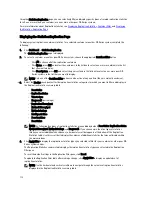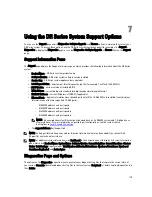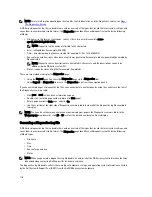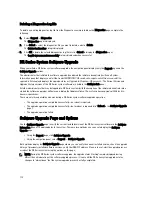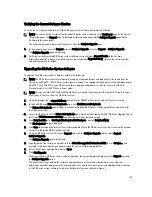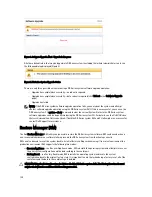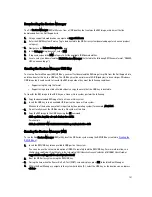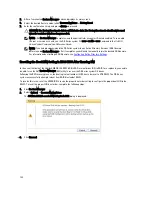Downloading the Restore Manager
The Dell Restore Manager (RM) utility runs from a USB boot key that contains the RM image, which must first be
downloaded from the Dell Support site.
1.
Using a supported web browser, navigate to support.dell.com.
2.
Enter the DR4100 system Service Tag to be directed to the DR Series system download page (or choose a product
category).
3.
Navigate to the Drivers & Downloads page.
4.
In the Category drop-down list, select IDM.
5.
If required, expand the IDM category to list the available IDM download files.
6.
Locate, select, and download the DR4000 Restore Manager file (listed in the following RM filename format, "DR4000-
UM-x.x.x.xxxxx.tag.gz").
Creating the Restore Manager USB Key
To create a Restore Manager (RM) USB key, you must first download the RM image (.img) file from the Dell Support site,
and then transfer this on to a USB key. The USB key must be a minimum of 4 GB (Gigabytes) in size or larger. Windows
USB image tools can be used to transfer the RM image when they meet the following conditions:
•
Support using the .img file format
•
Support using a direct block-to-block device copy to ensure that the USB key is bootable
To transfer the RM image to the USB key on a Linux or Unix system, perform the following:
1.
Copy the downloaded RM image file to a Linux or Unix system.
2.
Insert the USB key into an available USB port on the Linux or Unix system.
Make note of the device name that is reported by the operating system (for example, /dev/sdc4).
3.
Do not locally mount the USB device to a file system at this time.
4.
Copy the RM image to the USB key using the dd command:
dd if=<path to .img file> of=<usb device> bs=4096k
For example:
dd if=/root/DR4100-UM-04.49.01.00.00.34555.img of=/dev/sdc4 bs=4096
Running the Restore Manager (RM)
To run the Dell Restore Manager (RM) utility, boot the DR Series system using the RM USB key created in
Creating the
RM USB key
).
1.
Insert the RM USB key into an available USB port on the system.
You can also use the virtual media option of iDRAC to remotely load the RM USB key. For more information, see
Configuring and Using Virtual Media in the Integrated Dell Remote Access Controller 6 (iDRAC6) User Guide
at
support.dell.com/support/edocs/software/smdrac3/.
2.
Boot the DR Series system using the RM USB key.
3.
During the time when the Power-On Self-Test (POST) screen displays, press F11 to load the Boot Manager.
4.
Within the Boot Manager, navigate to the system hard drive (C:), select the USB key as the boot device, and press
<Enter>.
121
Содержание PowerVault DX6112
Страница 1: ...Dell DR Series System Administrator Guide ...
Страница 32: ...32 ...
Страница 70: ...70 ...
Страница 86: ...86 ...
Страница 100: ...For more information on Replication schedules see Creating a Replication Schedule 100 ...
Страница 114: ...114 ...