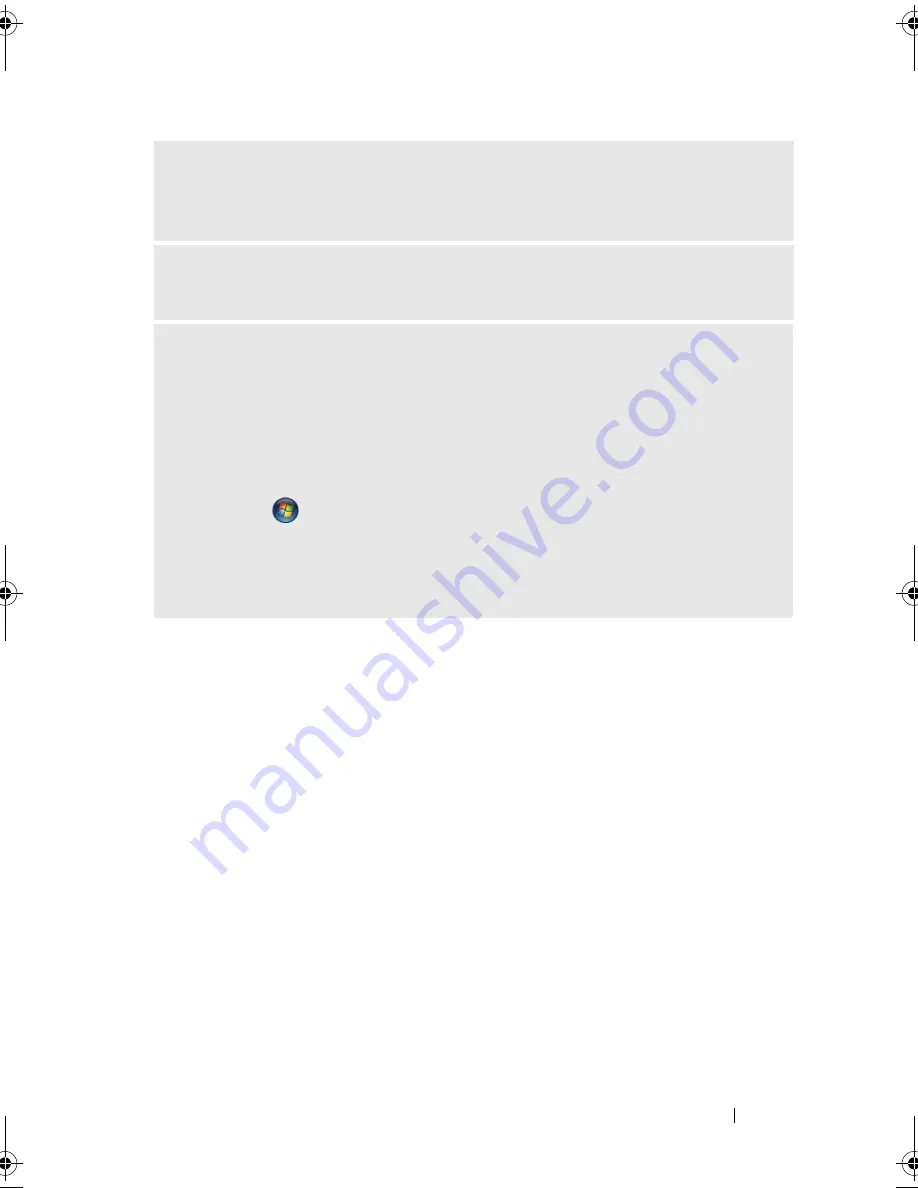
Solving Problems
73
M
OVE
THE
MONITOR
AWAY
FROM
EXTERNAL
POWER
SOURCES
—
Fans,
fluorescent lights, halogen lamps, and other electrical devices can cause the screen
image to appear "shaky." Turn off nearby devices to check for interference.
R
OTATE
THE
MONITOR
TO
ELIMINATE
SUNLIGHT
GLARE
AND
POSSIBLE
INTERFERENCE
A
DJUST
THE
W
INDOWS
DISPLAY
SETTINGS
—
Windows
®
XP:
1
Click
Start
, click
Control Panel
, and then click
Appearance and Themes
.
2
Click
Display
, then click the
Settings
tab.
3
Adjust
Screen resolution
and
Color quality
settings, as needed.
Windows Vista
®
:
1
Click
Start
, click
Control Panel
, and then click
Appearance and
Personalization
.
2
Under
Personalization
, click
Adjust screen resolution
.
3
Try different settings for
Screen resolution
and
Color quality.
book.book Page 73 Friday, April 4, 2008 12:10 PM
Содержание Inspiron 531
Страница 1: ...w w w d e l l c o m s u p p o r t d e l l c o m Dell Inspiron 531 Owner s Manual Model DCMA ...
Страница 74: ...74 Solving Problems ...
Страница 96: ...96 Troubleshooting Tools ...
Страница 166: ...166 Removing and Installing Parts ...
Страница 212: ...212 Index ...






























