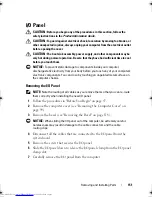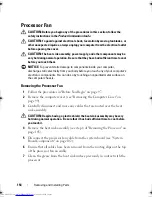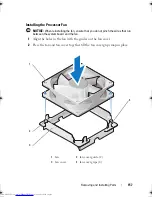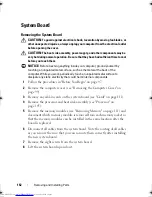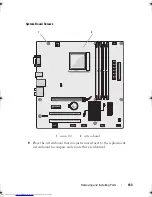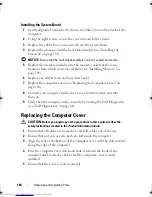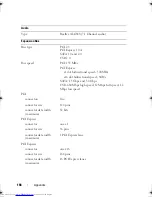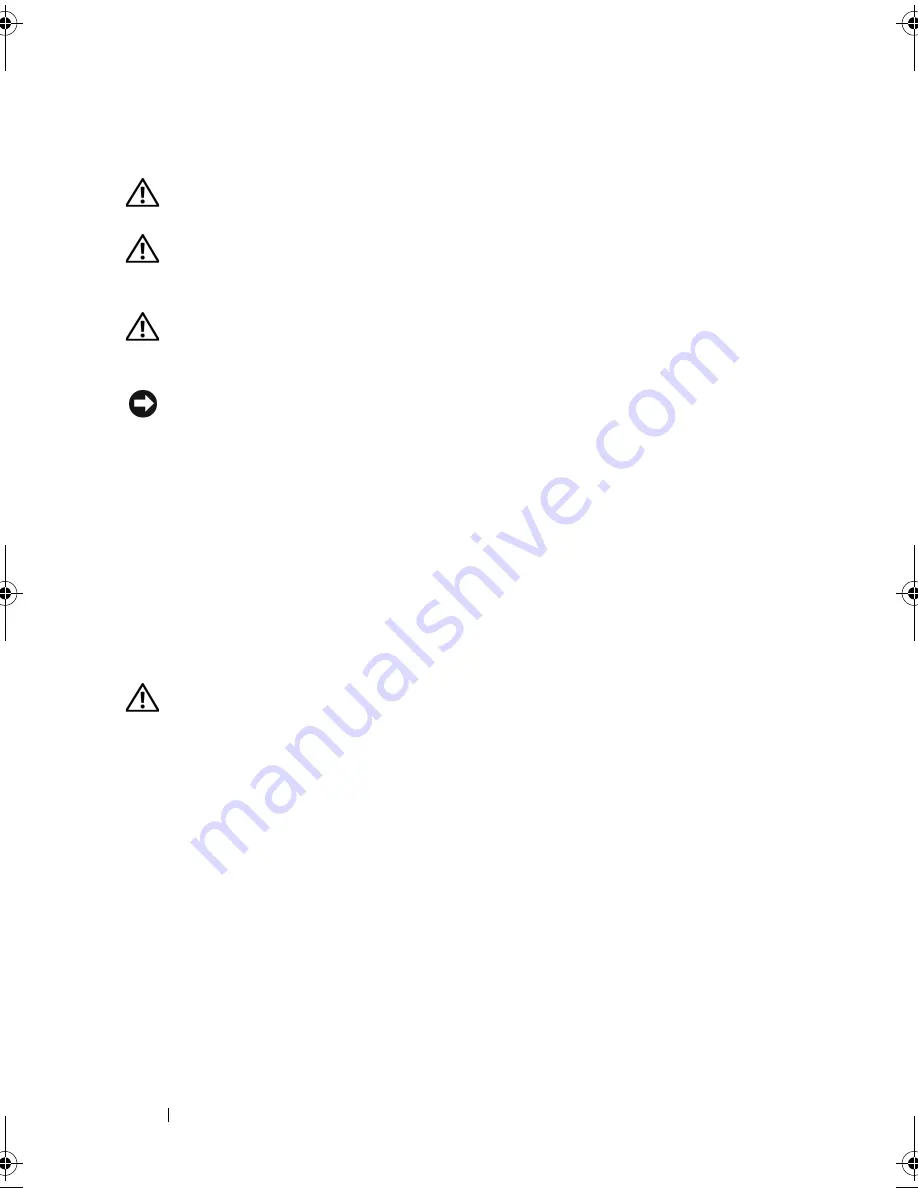
154
Removing and Installing Parts
Processor Fan
CAUTION:
Before you begin any of the procedures in this section, follow the
safety instructions in the
Product Information Guide
.
CAUTION:
To guard against electrical shock, laceration by moving fan blades, or
other unexpected injuries, always unplug your computer from the electrical outlet
before opening the cover.
CAUTION:
The heat sink assembly, power supply, and other components may be
very hot during normal operation. Be sure that they have had sufficient time to cool
before you touch them.
NOTICE:
To prevent static damage to components inside your computer,
discharge static electricity from your body before you touch any of your computer’s
electronic components. You can do so by touching an unpainted metal surface on
the computer chassis.
Removing the Processor Fan
1
Follow the procedures in "Before You Begin" on page 97.
2
Remove the computer cover (see "Removing the Computer Cover" on
page 99).
3
Carefully disconnect and move any cables that are routed over the heat
sink assembly.
CAUTION:
Despite having a plastic shield, the heat sink assembly may be very
hot during normal operation. Be sure that it has had sufficient time to cool before
you touch it.
4
Remove the heat sink assembly (see step 6 of "Removing the Processor" on
page 145).
5
Disconnect the processor fan cable from the system board (see "System
Board Components" on page 102).
6
Ensure that all cables have been removed from the routing clips on the top
of the processor fan assembly.
7
Clean the grease from the heat sink surface previously in contact with the
processor.
book.book Page 154 Friday, April 4, 2008 12:10 PM
Содержание Inspiron 531
Страница 1: ...w w w d e l l c o m s u p p o r t d e l l c o m Dell Inspiron 531 Owner s Manual Model DCMA ...
Страница 74: ...74 Solving Problems ...
Страница 96: ...96 Troubleshooting Tools ...
Страница 166: ...166 Removing and Installing Parts ...
Страница 212: ...212 Index ...