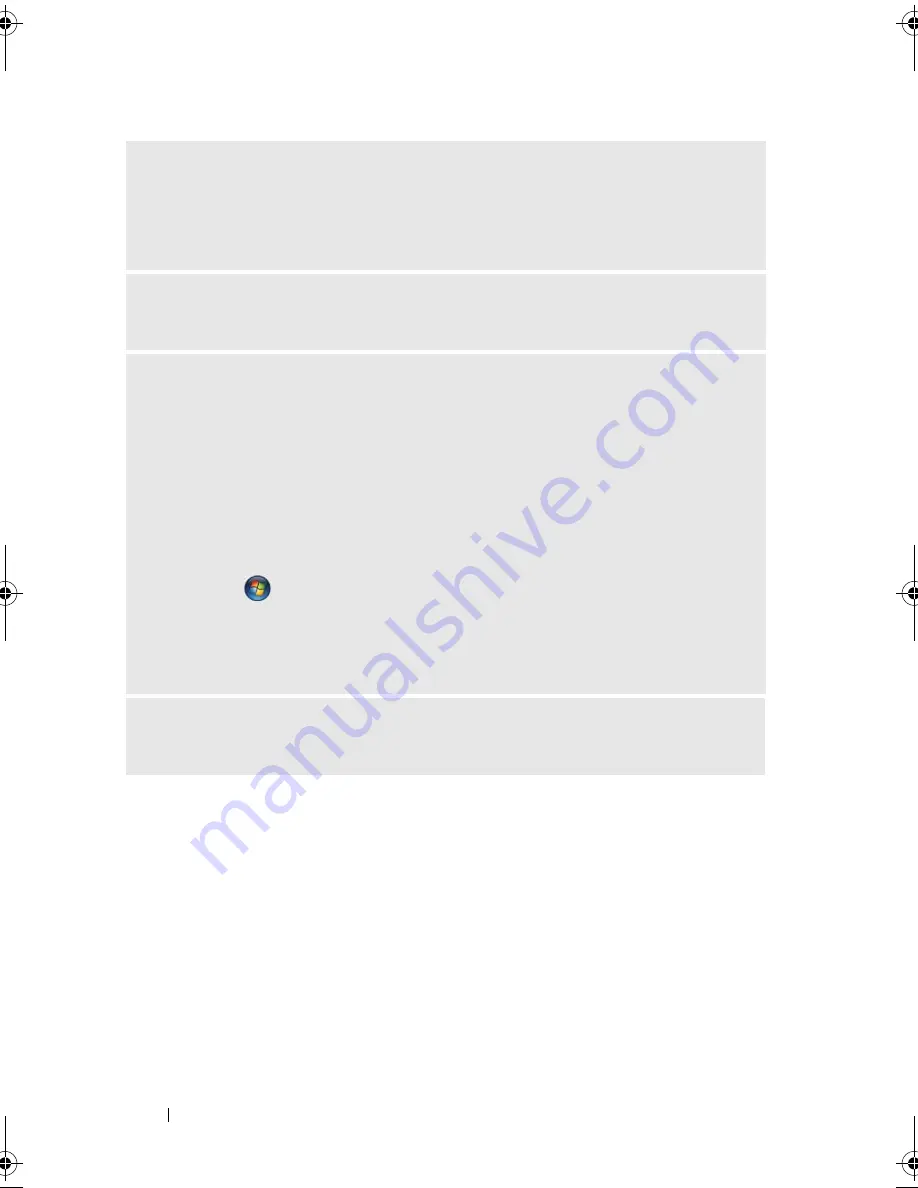
68
Solving Problems
C
HECK
THE
PRINTER
CABLE
CONNECTIONS
—
• See the printer documentation for cable connection information.
• Ensure that the printer cables are securely connected to the printer and the
computer (see "Setting Up a Printer" on page 22).
T
EST
THE
ELECTRICAL
OUTLET
—
Ensure that the electrical outlet is working by
testing it with another device, such as a lamp.
V
ERIFY
THAT
THE
PRINTER
IS
RECOGNIZED
BY
W
INDOWS
—
Windows
®
XP:
1
Click
Start
, click
Control Panel
, and then click
Printers and Other Hardware
.
2
Click
View installed printers or fax printers
.
3
If the printer is listed, right-click the printer icon.
4
Click
Properties
, then click the
Ports tab
. For a USB printer, ensure that
Print to
the following port(s):
is set to USB.
Windows Vista
®
:
1
Click
Start
, click
Control Panel
, and then click
Hardware and Sound
.
2
Click
Printers
. If the printer is listed, right-click the printer icon.
3
Click
Properties
and click the
Ports
tab. Ensure that the
Print to the following
port(s):
setting is
USB
.
R
EINSTALL
THE
PRINTER
DRIVER
—
See the printer documentation for
instructions.
book.book Page 68 Friday, April 4, 2008 12:10 PM
Содержание Inspiron 531
Страница 1: ...w w w d e l l c o m s u p p o r t d e l l c o m Dell Inspiron 531 Owner s Manual Model DCMA ...
Страница 74: ...74 Solving Problems ...
Страница 96: ...96 Troubleshooting Tools ...
Страница 166: ...166 Removing and Installing Parts ...
Страница 212: ...212 Index ...
















































