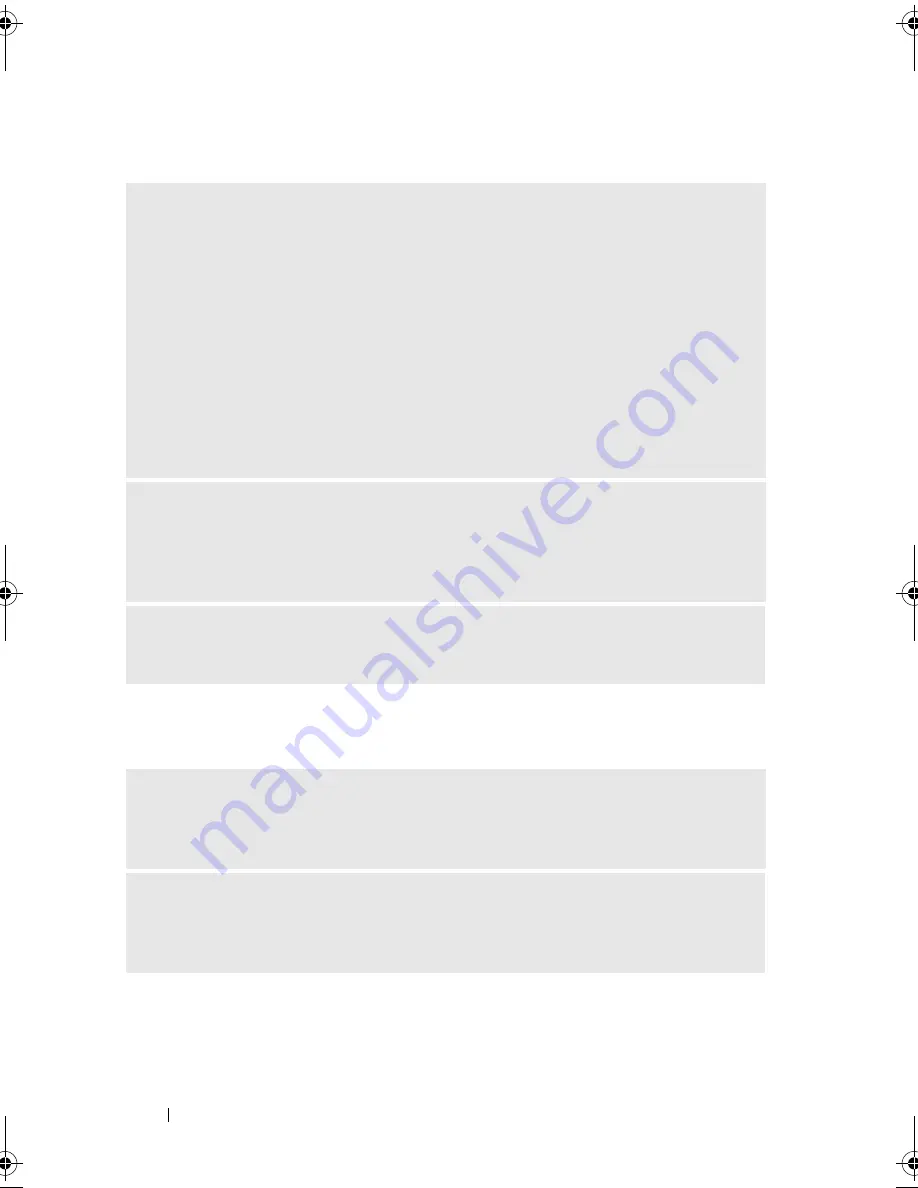
72
Solving Problems
If the screen is blank
If the screen is difficult to read
C
HECK
THE
MONITOR
CABLE
CONNECTION
—
• Ensure that the graphics cable is connected as shown on the setup diagram for
your computer.
If an optional video card is installed, check that the monitor cable is connected to
the card, rather than the video connector on the system board.
• If you are using a graphics extension cable and removing the cable solves the
problem, the cable is defective.
• Swap the computer and monitor power cables to determine whether the power
cable is defective.
• Check the connector for bent or broken pins. (It is normal for monitor cable
connectors to have missing pins.)
C
HECK
THE
MONITOR
POWER
LIGHT
—
If the power light is off, firmly press the
button to ensure that the monitor is turned on. If the power light is lit or blinking,
the monitor has power. If the power light is blinking, press a key on the keyboard or
move the mouse.
T
EST
THE
ELECTRICAL
OUTLET
—
Ensure that the electrical outlet is working by
testing it with another device, such as a lamp.
C
HECK
THE
MONITOR
SETTINGS
—
See the monitor documentation for
instructions on adjusting the contrast and brightness, demagnetizing (degaussing)
the monitor, and running the monitor self-test.
M
OVE
THE
SUBWOOFER
AWAY
FROM
THE
MONITOR
—
If your speaker system
includes a subwoofer, ensure that the subwoofer is at least 60 cm (2 ft) away from
the monitor.
book.book Page 72 Friday, April 4, 2008 12:10 PM
Содержание Inspiron 531
Страница 1: ...w w w d e l l c o m s u p p o r t d e l l c o m Dell Inspiron 531 Owner s Manual Model DCMA ...
Страница 74: ...74 Solving Problems ...
Страница 96: ...96 Troubleshooting Tools ...
Страница 166: ...166 Removing and Installing Parts ...
Страница 212: ...212 Index ...
















































