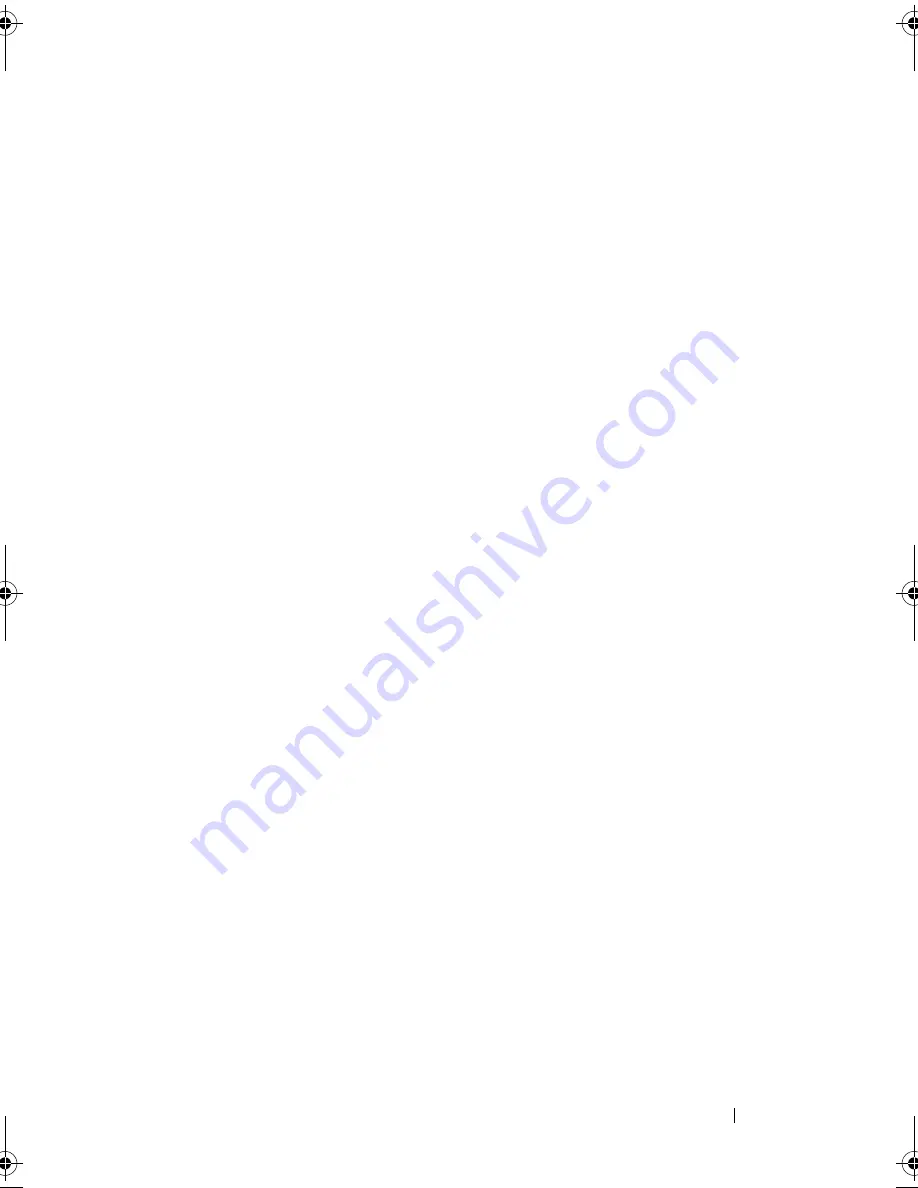
Removing and Installing Parts
129
8
If you are not replacing the drive, reinstall the drive panel insert
(see "Media Card Reader" on page 133).
9
Replace the bezel (see "Replacing the Bezel" on page 119).
10
Replace the computer cover (see "Replacing the Computer Cover" on
page 164).
11
Connect your computer and devices to electrical outlets, and then turn
them on.
12
Check the system setup for the appropriate diskette Drive Option changes
(see "Entering System Setup" on page 172).
Installing a Floppy Drive
1
Follow the procedures in "Before You Begin" on page 97.
2
Remove the computer cover (see "Removing the Computer Cover" on
page 99).
3
Remove the bezel (see "Removing the Bezel" on page 118).
4
If you are installing a new floppy drive rather than replacing a drive,
remove the break-away metal plate from the FlexBay (see "Removing the
FlexBay Break-Away Metal Plate" on page 131).
5
Gently slide the floppy drive into place in the FlexBay slot.
6
Align the screw slots in the floppy drive with the screw slots in the
FlexBay slot.
7
Tighten the two screws to secure the floppy drive.
8
Attach the power and data cables to the floppy drive.
9
Connect the other end of the data cable to the connector labeled
"FLOPPY" on the system board (see "System Board Components" on
page 102) and route the cable through the clip on the shroud.
book.book Page 129 Friday, April 4, 2008 12:10 PM
Содержание Inspiron 531
Страница 1: ...w w w d e l l c o m s u p p o r t d e l l c o m Dell Inspiron 531 Owner s Manual Model DCMA ...
Страница 74: ...74 Solving Problems ...
Страница 96: ...96 Troubleshooting Tools ...
Страница 166: ...166 Removing and Installing Parts ...
Страница 212: ...212 Index ...
















































