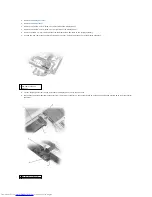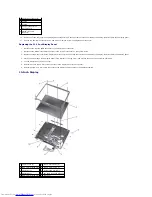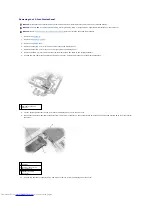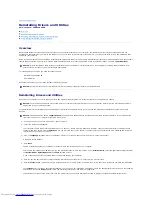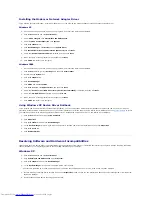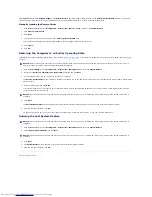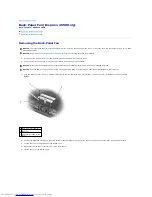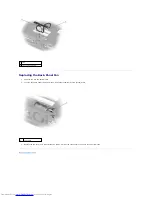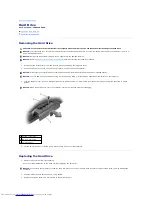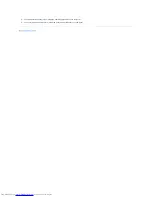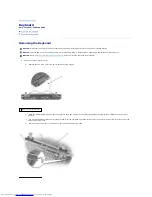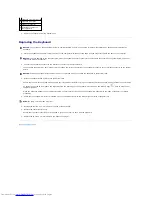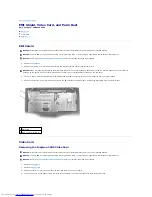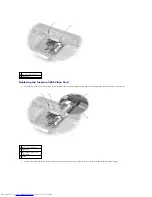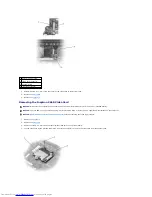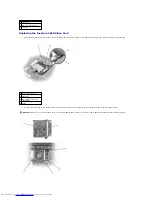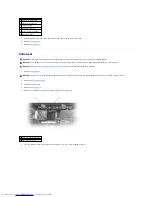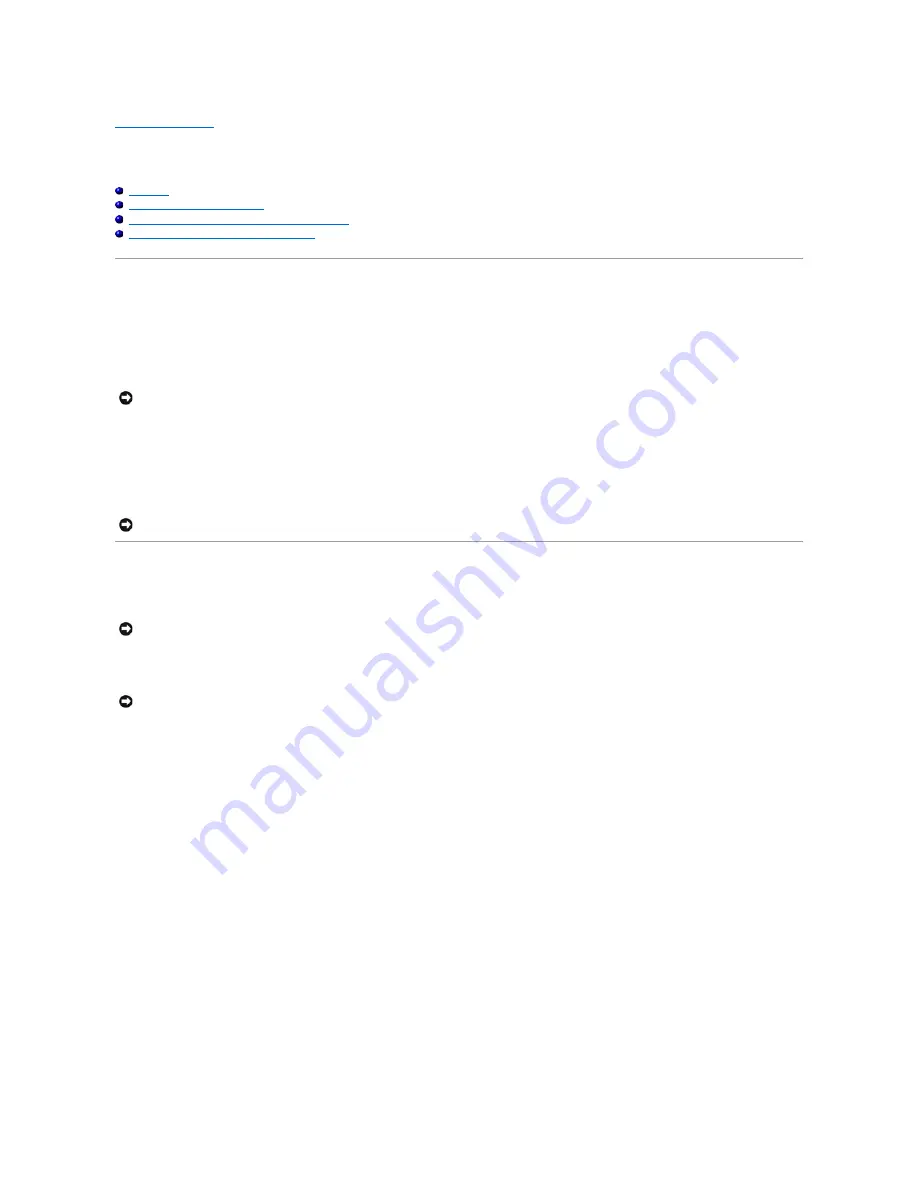
Back to Contents Page
Reinstalling Drivers and Utilities
Dell™ Inspiron™ 2600 and 2650
Overview
Reinstalling Drivers and Utilities
Resolving Software and Hardware Incompatibilities
Using Microsoft
®
Windows System Restore
Overview
Dell provides software utilities and drivers that help you control certain features of your computer. The utilities and drivers for Dell-installed devices are
installed and operative when you receive the computer. If you ever need to reinstall any of these drivers, you can use the Dell™
Drivers and Utilities
CD that
came with your computer.
Often, device problems can be corrected by reinstalling the appropriate drivers. Also, hardware manufacturers frequently provide updated drivers that support
feature enhancements or that correct problems. Obtain updated drivers for products purchased from Dell at the Dell Support website,
support.dell.com
.
To install drivers and utilities, you need the following items:
l
Dell
Drivers and Utilities
CD
l
CD or DVD drive
Dell recommends that you print these procedures before you begin.
Reinstalling Drivers and Utilities
Dell ships your computer to you with required drivers and utilities already installed
—
no further installation or configuration is needed.
To reinstall drivers for optional devices such as wireless communications and DVD drives, you may need the CD and documentation that came with those
devices.
1.
Save and close any open files, and exit any open programs.
2.
Insert the
Drivers and Utilities
CD.
In most cases, the CD starts running automatically. If it does not, start Microsoft
®
Windows
®
Explorer, click your CD drive directory to display the CD
contents, and then double-click the
autocd.exe
file. The first time that you run the CD, it might prompt you to install setup files. Click
OK
, and follow the
instructions on the screen to continue.
3.
From the
Language
pull-down menu in the toolbar, select your preferred language for the driver or utility (if available).
A welcome screen appears.
4.
Click
Next
.
The CD automatically scans your hardware to detect drivers and utilities used by your computer.
After the CD completes the hardware scan, you can also detect other drivers and utilities. Under
Search Criteria
, select the appropriate categories from
the
System Model
,
Operating System
, and
Topic
pull-down menus.
A link or links appear(s) for the specific drivers and utilities used by your computer.
5.
Click the link of a specific driver or utility to display information about the driver or utility that you want to install.
6.
Click the
Install
button (if present) to begin installing the driver or utility. At the welcome screen, follow the screen prompts to complete the installation.
If no
Install
button is present, automatic installation is not an option. For installation instructions, either see the appropriate instructions in the following
subsections, or click the
Extract
button, follow the extracting instructions, and read the readme file.
If instructed to navigate to the driver files, click the CD directory on the driver information window to display the files associated with that driver.
NOTICE:
Drivers available on the Dell support website have been validated for correct operation on Dell computers. Installing drivers obtained from
other sources may cause errors or performance degradation.
NOTICE:
Ensure that the computer is disconnected from any USB port replicator before you reinstall drivers.
NOTICE:
The
Drivers and Utilities
CD may contain drivers for operating systems that are not on your computer. Ensure that you are installing software
appropriate for your operating system.
NOTICE:
The Dell Support website,
support.dell.com
, and the
Drivers and Utilities
CD provide approved drivers for Dell computers. If you install drivers
from other sources, your computer might not work correctly.
Содержание Inspiron 2600
Страница 3: ......
Страница 22: ......
Страница 67: ...Back to Contents Page ...
Страница 75: ...Back to Contents Page ...