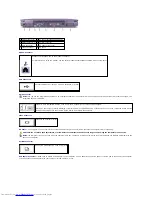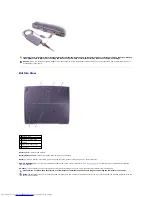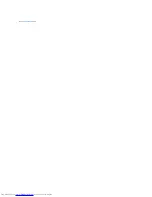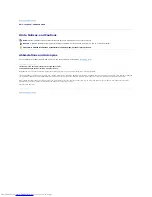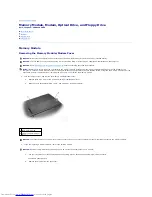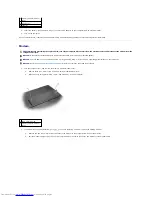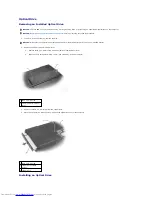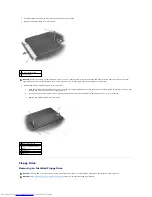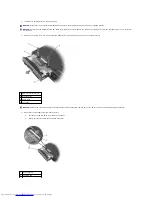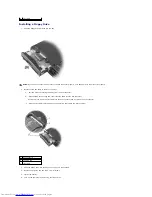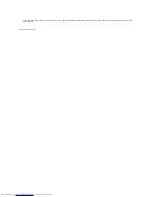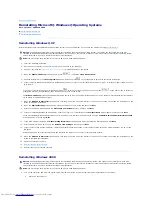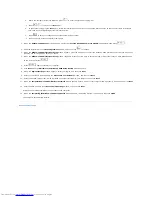b.
Before the computer boots into Windows, press
to enter the system setup program.
c.
Press
to move to the
Boot
menu.
d.
In the system setup program
Boot
menu, follow the instructions on the screen to change the boot sequence so that the CD or DVD drive boots
first. Then insert the
Operating System
CD into the drive.
e.
Press
to save your changes and exit the system setup program.
f.
Press any key to boot the computer from the CD.
2.
When the
Windows 2000 Setup
window appears, ensure that
To setup Win2000 now, press ENTER
is highlighted. Then press
.
3.
Read the information in the
License Agreement
window, and then press
to continue.
4.
When the
Windows 2000 Professional Setup
window appears, press the arrow keys to select the Windows 2000 partition option that you want. Then
press the key for the partition option you chose.
5.
When the
Windows 2000 Professional Setup
window reappears, press the arrow keys to select the type of file system that you want Windows 2000
to use, and then press
.
6.
Press
again to restart your computer.
7.
Click
Next
when the
Welcome to the Windows 2000 Setup Wizard
window appears.
8.
When the
Regional Settings
window appears, select your region, and then click
Next
.
9.
Enter your name and organization in the
Personalize Your Software
window, and then click
Next
.
10.
Enter the Windows product key, which is printed on the Microsoft label on your computer. Then click
Next
.
11.
When the
Computer Name and Administrator Password
window appears, enter a name for your computer and a password, if desired. Then click
Next
.
12.
Enter the date and time in the
Date and Time Settings
window, and then click
Next
.
Windows 2000 installs components and configures the computer.
13.
When the
Completing the Windows 2000 Setup Wizard
window appears, remove the CD from the drive, and then click
Finish
.
The computer automatically restarts.
Back to Contents Page
Содержание Inspiron 2600
Страница 3: ......
Страница 22: ......
Страница 67: ...Back to Contents Page ...
Страница 75: ...Back to Contents Page ...