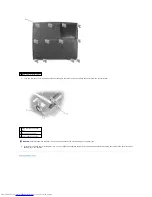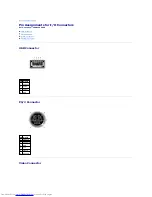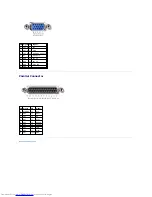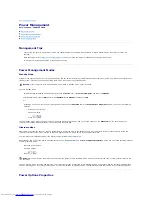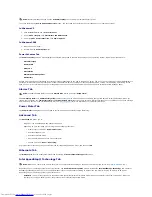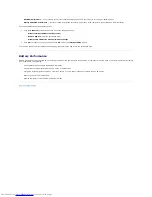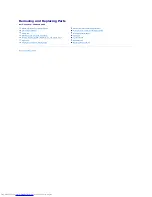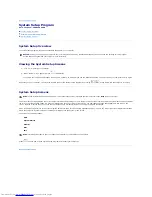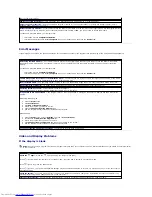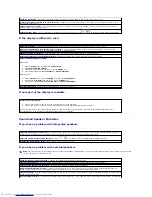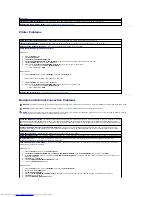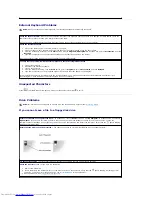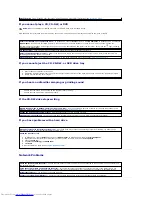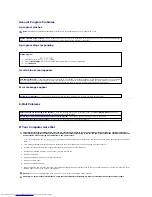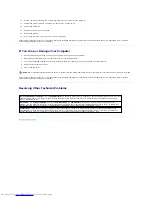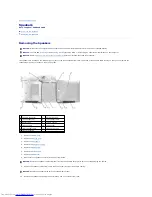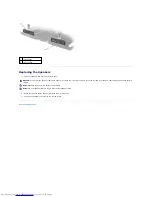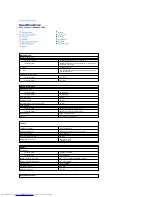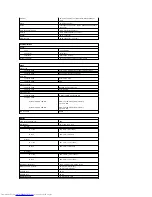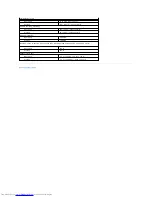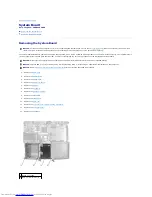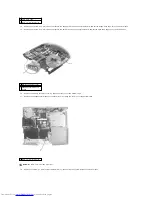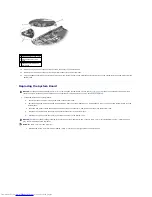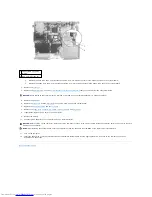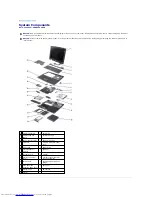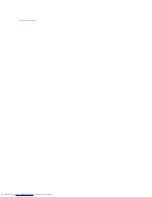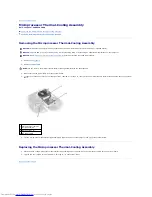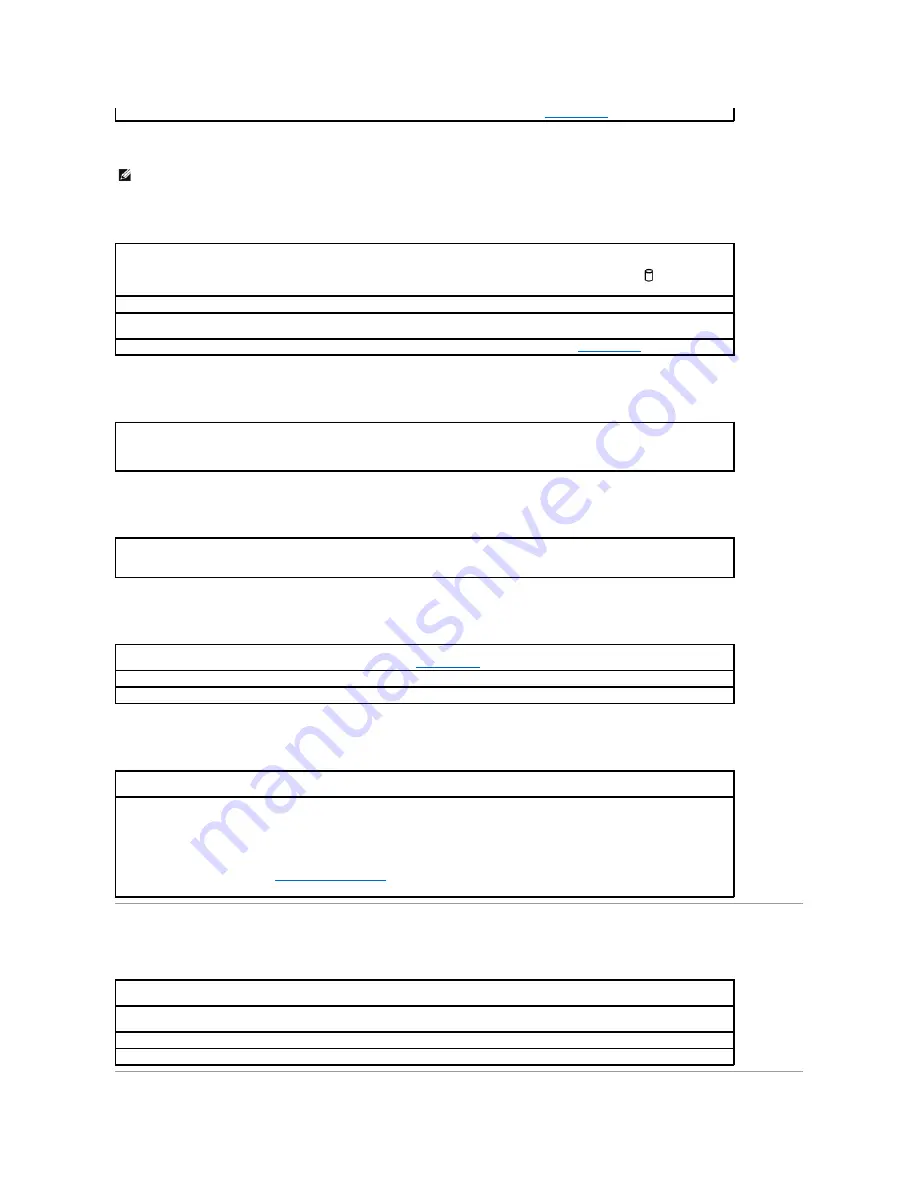
If you cannot play a CD, CD-RW, or DVD
High-speed CD drive vibration is normal and may cause noise. This noise does not indicate a defect with the drive or the CD.
If you cannot eject the CD, CD-RW, or DVD drive tray
If you hear an unfamiliar scraping or grinding sound
If the CD-RW drive stops writing
If you have problems with a hard drive
Network Problems
Clean the drive —
See "Cleaning Your Computer" in the
Tell Me How
help file for instructions (see "
Accessing Help
").
HINT:
Because of different worldwide file types, not all DVD titles work in all DVD drives.
Ensure that Windows
® recognizes the drive —
In Windows XP,
click the
Start
button and click
My Computer
.
In Windows 2000
, double-click
My Computer
. If the drive is not listed, perform a full scan with your antivirus software to check for and remove viruses. Viruses can
sometimes prevent Windows from recognizing the drive. Insert a bootable disk and restart the computer. Verify that the
light is blinking,
indicating normal operation.
Try another disc —
Insert another disc to eliminate the possibility that the original disc is defective.
Adjust the Windows volume control —
Double-click the speaker icon in the lower-right corner of your screen. Ensure that the volume is
turned up and that the sound is not muted.
Clean the drive or disc —
See "Cleaning Your Computer" in the
Tell Me How
help file for instructions (see "
Accessing Help
").
1.
Ensure that the computer is turned off.
2.
Straighten a paper clip and insert one end into the eject hole at the front of the drive; push firmly until the tray is partially ejected.
3.
Gently pull out the tray until it stops.
l
Ensure that the sound is not caused by the program that is running.
l
Ensure that the disk or disc is inserted properly.
Disable standby mode in Windows before writing to a CD-
RW —
See the
Tell Me How
help file or search for the keyword
standby
in the
Windows XP Help and Support Center (
Help
in Windows 2000)
.
See
"
Accessing Help
."
Change the write speed to a slower rate —
See the help files for your CD creation software.
Close all other open programs —
Closing all other open programs before writing to the CD-RW may alleviate the problem.
Allow the computer to cool before turning it on —
A hot hard drive may prevent the operating system from starting. Try allowing the
computer to return to room temperature before turning it on.
Check the drive for errors
1.
In Windows XP,
click the
Start
button and click
My Computer
.
In Windows 2000, d
ouble-click
My Computer
.
2.
Right-click the drive letter (local disk) that you want to scan for errors, and then click
Properties
.
3.
Click the
Tools
tab.
4.
Under
Error-checking
, click
Check Now
.
5.
Click
Start
.
6.
Run the IDE Drive tests. See
Using the Dell Diagnostics
."
Check the network cable connector —
Ensure that the network cable connector is firmly connected to the connector on the computer and
the network wall jack.
Check the network lights on the network connector —
Green indicates that the network connection is active. If the status light is not
green, try replacing the network cable. Amber indicates that the network adapter driver is loaded and the adapter is detecting activity.
Restart the computer —
Try to log on to the network again.
Contact your network administrator —
Verify that your network settings are correct and that the network is functioning.
Содержание Inspiron 2600
Страница 3: ......
Страница 22: ......
Страница 67: ...Back to Contents Page ...
Страница 75: ...Back to Contents Page ...