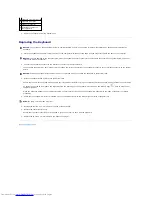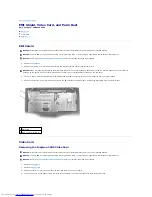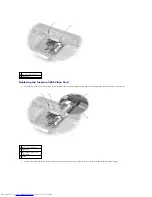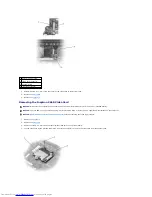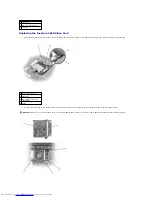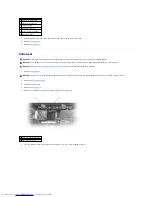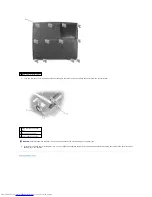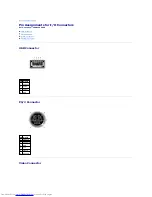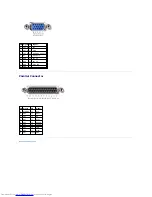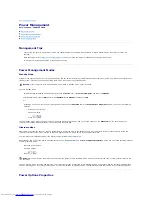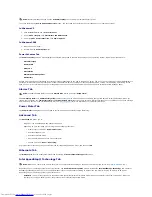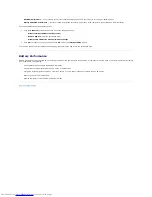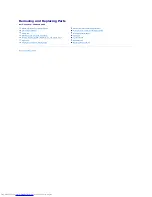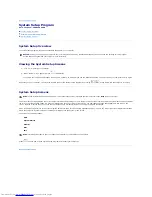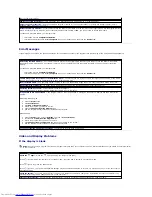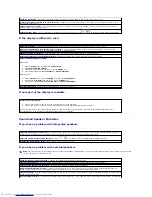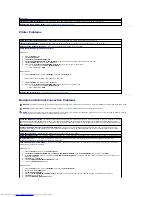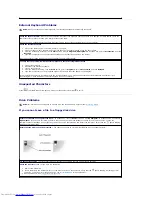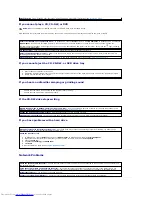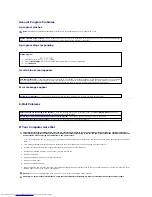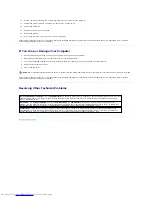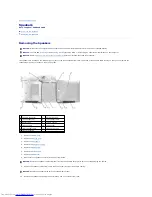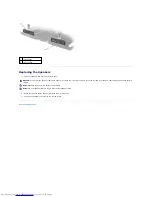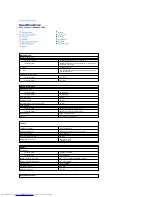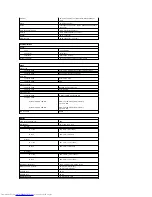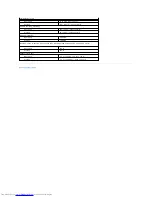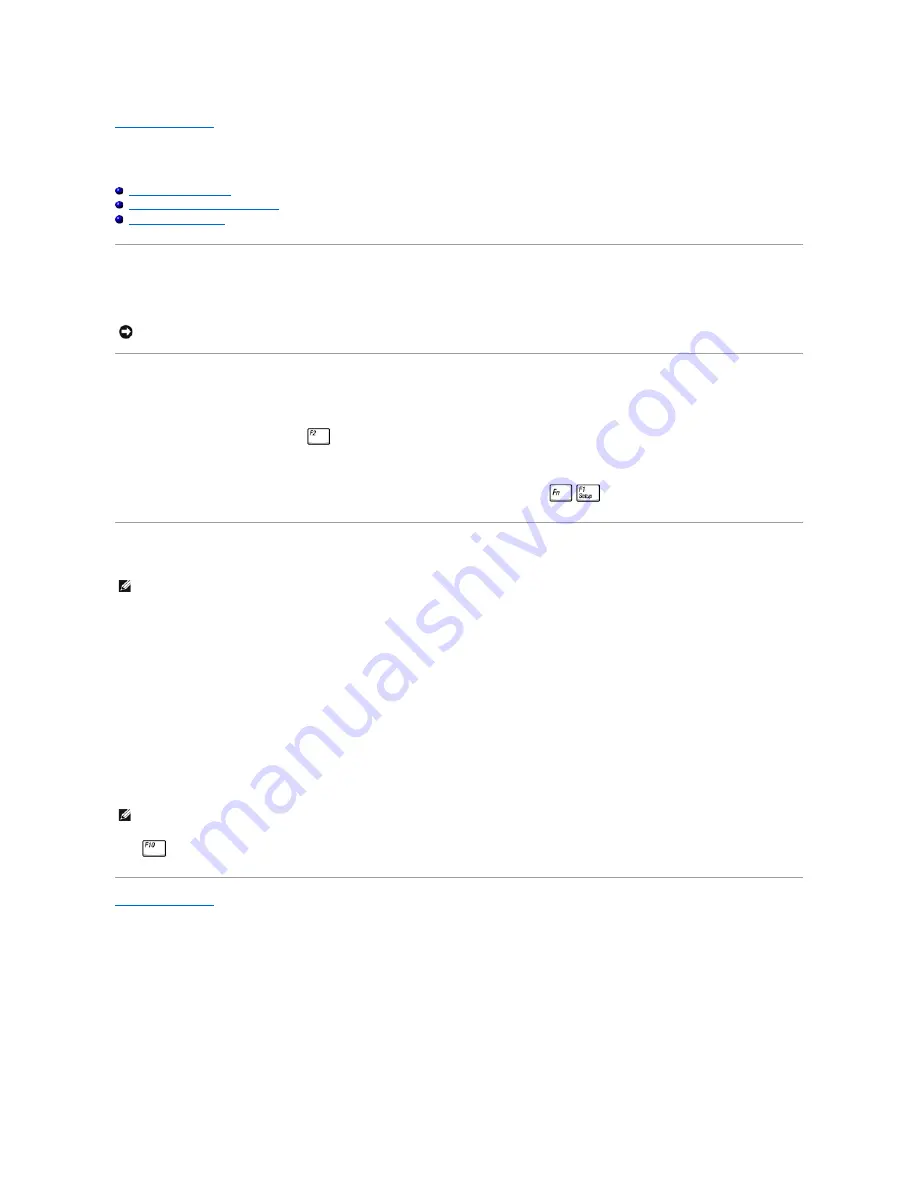
Back to Contents Page
System Setup Program
Dell™ Inspiron™ 2600 and 2650
System Setup Overview
Viewing the System Setup Screens
System Setup Screens
System Setup Overview
The system setup program contains the standard settings for your computer.
Viewing the System Setup Screens
1.
Turn on (or restart) your computer.
2.
When the Dell™ logo appears, press
immediately.
If you wait too long and the Windows logo appears, continue to wait until you see the Windows desktop. Then shut down your computer and try again.
Depending on your computer, you may also be able to enter the system setup program by pressing
at any time while the computer is running.
System Setup Screens
The system setup screens display the current setup information and settings for your computer. Each screen is laid out with the system setup options listed at
the left. To the right of each option is a field that displays the setting or value for that option. You can change settings that appear as white type on the
screen. Options or values that you cannot change (because they are determined by the computer) appear less bright.
A box in the upper-right corner of the screen displays help information for the currently highlighted option; a box in the lower-right corner displays information
about the computer. System setup key functions are listed across the bottom of the screen.
The screens are titled as follows:
l
Main
l
System devices
l
Security
l
Boot
l
Exit
Press
to save and exit the system setup program and restart your computer.
Back to Contents Page
NOTICE:
Unless you are an expert computer user or are directed to do so by Dell technical support, do not change the settings for this program.
Certain changes might make your computer work incorrectly.
HINT:
To see information about a specific item on a system setup screen, highlight the item and refer to the
Help
area on the screen.
HINT:
Certain options require that you reboot the computer for new settings to take effect.
Содержание Inspiron 2600
Страница 3: ......
Страница 22: ......
Страница 67: ...Back to Contents Page ...
Страница 75: ...Back to Contents Page ...