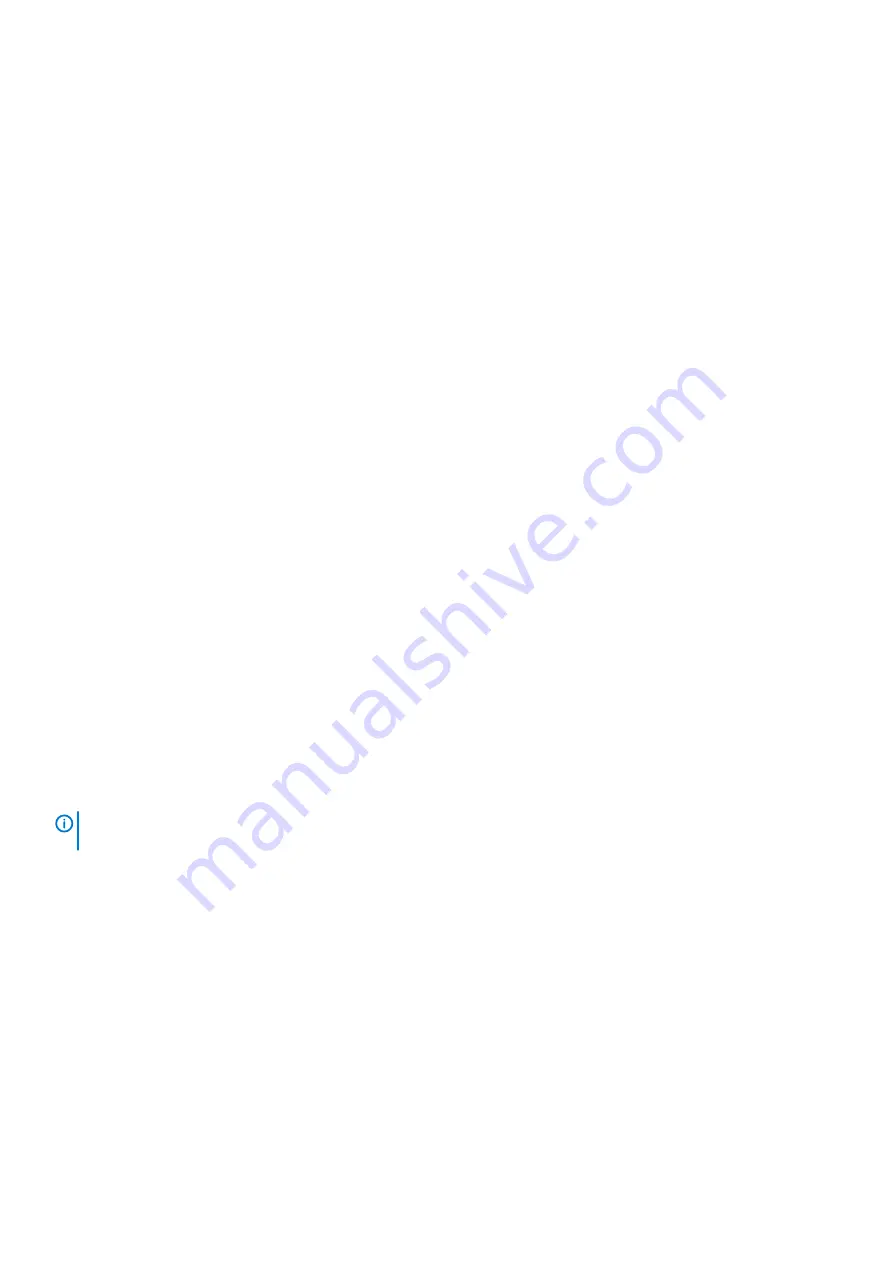
Option
Description
Secure Boot
Policy
When Secure Boot policy is set to
Standard
, the BIOS uses the system manufacturer key and certificates to
authenticate pre-boot images. When Secure Boot policy is set to
Custom
, the BIOS uses the user-defined key
and certificates. Secure Boot policy is set to
Standard
by default.
Secure Boot Mode
Enables you to configure how the BIOS uses the Secure Boot Policy Objects (PK, KEK, db, dbx).
If the current mode is set to
Deployed Mode
, the available options are
User Mode
and
Deployed Mode
. If the
current mode is set to
User Mode
, the available options are
User Mode
,
Audit Mode
, and
Deployed Mode
.
Options
Description
User Mode
In
User Mode
, PK must be installed, and BIOS performs signature verification on
programmatic attempts to update policy objects.
BIOS allows unauthenticated programmatic transitions between modes.
Audit Mode
In
Audit mode
, PK is not present. BIOS does not authenticate programmatic updates to
the policy objects, and transitions between modes.
Audit Mode
is useful for programmatically determining a working set of policy objects.
BIOS performs signature verification on pre-boot images and logs the results in the image
Execution Information Table, but approves the images whether they pass or fail
verification.
Deployed Mode
Deployed Mode
is the most secure mode. In
Deployed Mode
, PK must be installed and
the BIOS performs signature verification on programmatic attempts to update policy
objects.
Deployed Mode
restricts the programmatic mode transitions.
Secure Boot
Policy Summary
Specifies the list of certificates and hashes that secure boot uses to authenticate images.
Secure Boot
Custom Policy
Settings
Configures the Secure Boot Custom Policy. To enable this option, set the
Secure Boot Policy
to
Custom
.
Creating a system and setup password
Prerequisites
Ensure that the password jumper is enabled. The password jumper enables or disables the system password and setup password features.
For more information, see the System board jumper settings section.
NOTE:
If the password jumper setting is disabled, the existing system password and setup password are deleted and
you need not provide the system password to boot the system.
Steps
1. To enter System Setup, press F2 immediately after turning on or rebooting your system.
2. On the
System Setup Main Menu
screen, click
System BIOS
>
System Security
.
3. On the
System Security
screen, verify that
Password Status
is set to
Unlocked
.
4. In the
System Password
field, type your system password, and press Enter or Tab.
Use the following guidelines to assign the system password:
•
A password can have up to 32 characters.
•
The password can contain the numbers 0 through 9.
•
Only the following special characters are allowed: space, (”), (+), (,), (-), (.), (/), (;), ([), (\), (]), (`).
A message prompts you to reenter the system password.
5. Reenter the system password, and click
OK
.
6. In the
Setup Password
field, type your setup password and press Enter or Tab.
A message prompts you to reenter the setup password.
30
Pre-operating system management applications















































