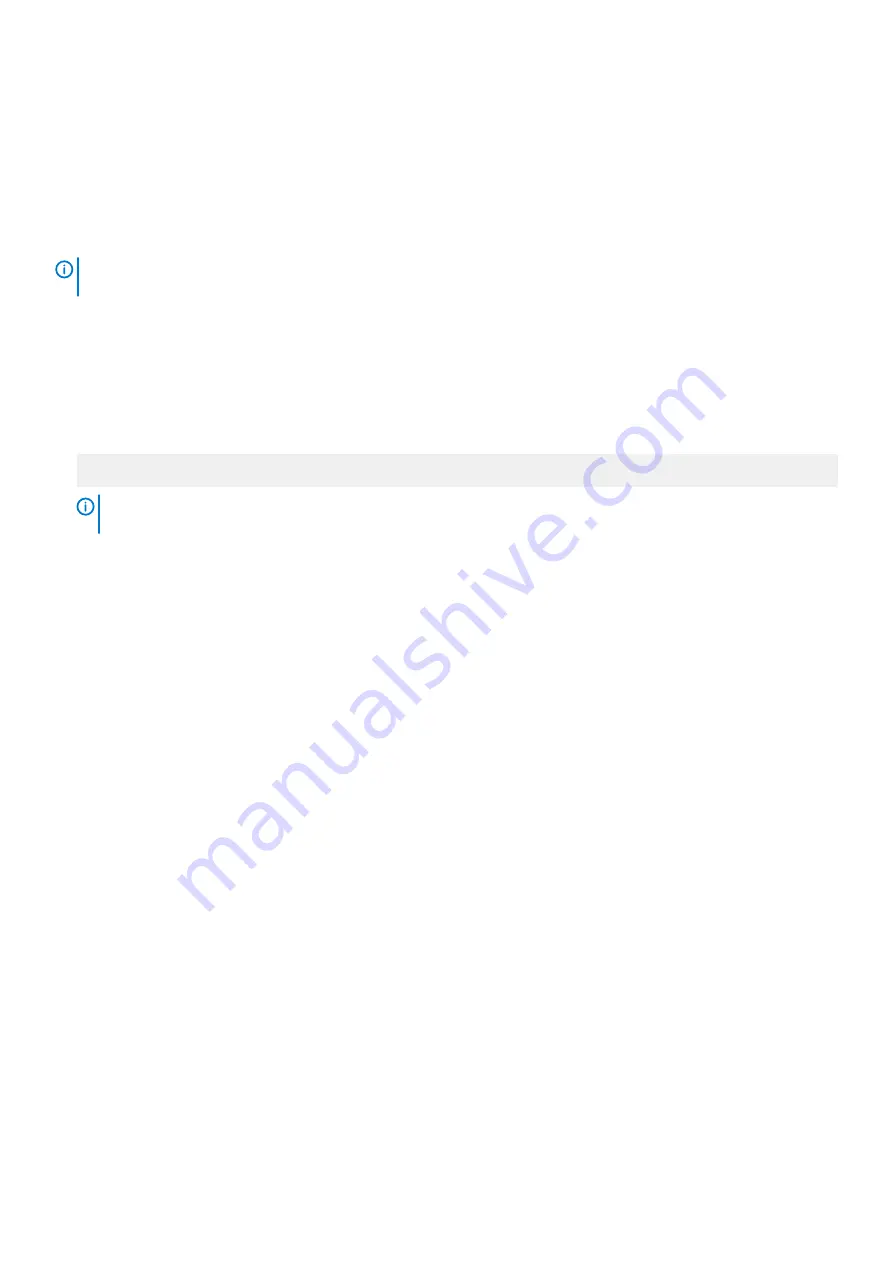
Steps
1. On the
System Setup Main Menu
screen, click
System BIOS
>
Boot Settings
>
UEFI/BIOS Boot Settings
>
UEFI/BIOS Boot
Sequence
.
2. Click
Exit
, and then click
Yes
to save the settings on exit.
Network Settings
You can use the
Network Settings
screen to modify UEFI PXE, iSCSI, and HTTP boot settings. The network settings option is available
only in the UEFI mode.
NOTE:
BIOS does not control network settings in the BIOS mode. For the BIOS boot mode, the optional Boot ROM of
the network controllers handles the network settings.
Viewing Network Settings
To view the
Network Settings
screen, perform the following steps:
Steps
1. Power on or restart your system.
2. Press F2 immediately after you see the following message:
F2 = System Setup
NOTE:
If your operating system begins to load before you press F2, wait for the system to finish booting, and then
restart your system and try again.
3. On the
System Setup Main Menu
screen, click
System BIOS
.
4. On the
System BIOS
screen, click
Network Settings
.
Network Settings screen details
The
Network Settings
screen details are explained as follows:
About this task
Option
Description
UEFI PXE Settings
Options
Description
PXE Device n (n =
1 to 4)
Enables or disables the device. When enabled, a UEFI PXE boot option is created for the
device.
PXE Device n
Settings (n = 1 to
4)
Enables you to control the configuration of the PXE device.
UEFI HTTP
Settings
Options
Description
HTTP Device (n =
1 to 4)
Enables or disables the device. When enabled, a UEFI HTTP boot option is created for the
device.
HTTP Device n
Settings (n = 1 to
4)
Enables you to control the configuration of the HTTP device.
Pre-operating system management applications
25






























