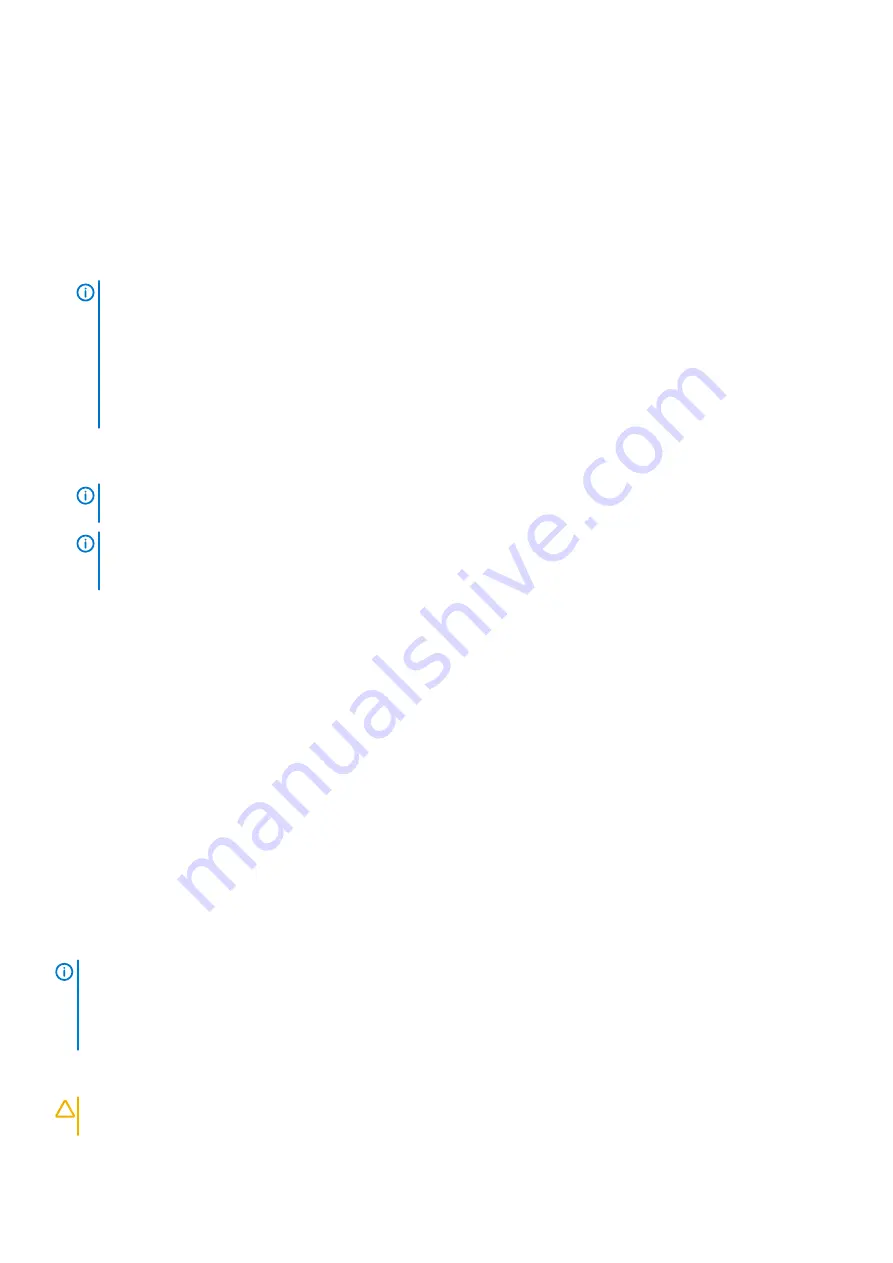
10. Use Easy Restore to restore configuration.
If for any reason Easy Restore does not execute, you must manually update the following: Service Tag, iDRAC licenses, OEM ID or
Personality Modules (if needed).
Refer to the
Manually update the Service Tag
page. Other configuration issues must also be done manually, for instance importing
iDRAC License through iDRAC GUI.
11. Import your new or existing iDRAC Enterprise license.
For more information, see
Integrated Dell Remote Access Controller User's Guide
, at
iDRAC User's Guide
12. Update the BIOS version.
NOTE:
• The RACADM command RACADM
sslresetcfg
is used to generate a new SSL certificate with service tag
providing the unique Common Name (CN). If the certificate is not generated at time of service, inform the
customer or technical support so they can follow up.
• RACADM must be installed. If RACADM is not installed, download and install the Dell DRAC Tools (Windows
only). For more information on RACADM Command Line Interface, see the
RACADM Command Line Interface for
DRAC
section.
13. Re-enable the Trusted Platform Module (TPM).
14. Turn off/exit manufacturing mode.
15. Let the system boot.
NOTE:
If this system board replacement is for a Dell-branded product with a Windows embedded OS, do not exit
manufacturing mode before you install the Dell Branded Embedded (DBE) Module.
NOTE:
If this replacement is a non-OEM system board or if you have already installed the proper Identity Module: At
the prompt press <A> to turn off manufacturing mode. For more information about manufacturing mode, see the
Troubleshooting Manufacturing Mode
section or consult Dell technical support for further assistance.
Trusted Platform Module
Upgrading the Trusted Platform Module
Prerequisites
1. Follow the safety guidelines listed
2. Power off the system and all attached peripherals.
3. Disconnect the system from the electrical outlet, and disconnect the peripherals.
4. Ensure that all internal cables are routed correctly and connected, and no tools or extra parts are left inside the system.
5.
6. Remove the
7. Remove the system from the rack and place it on an ESD work bench. For more information, see the
Rail Installation Guide
at
8.
.
9.
10. If installed,
NOTE:
• Ensure that your operating system supports the version of the TPM module being installed.
• Ensure that you download and install the latest BIOS firmware on your system.
• Ensure that the BIOS is configured to enable UEFI boot mode.
About this task
CAUTION:
If you are using the Trusted Platform Module (TPM) with an encryption key, you may be prompted to create
a recovery key during program or System Setup. Work with the customer to create and safely store this recovery key.
120
Installing and removing system components






























