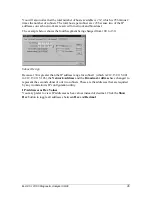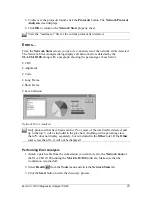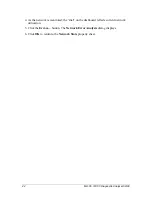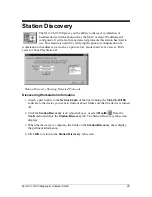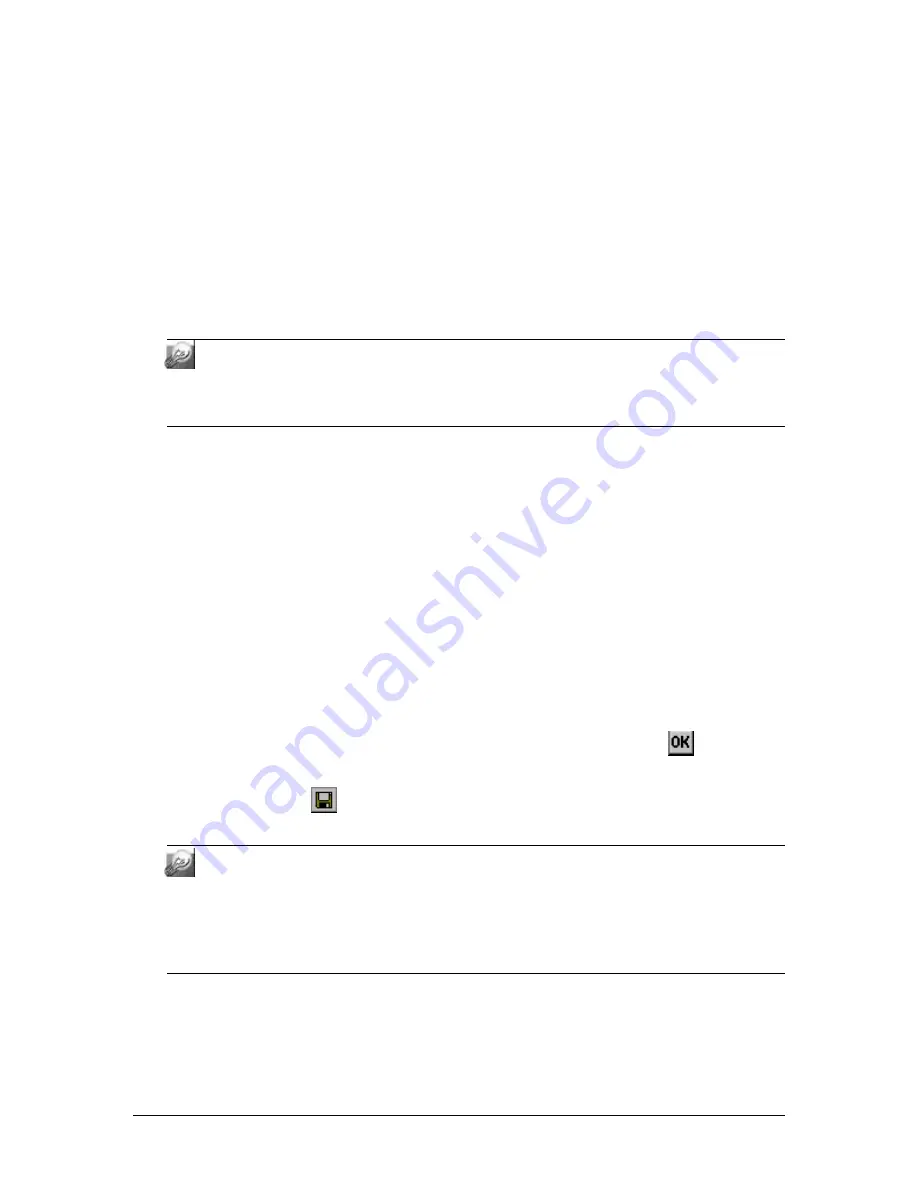
M.A.Ch.10/100 Diagnostic Analyzer 09/00
41
Top Conversations
fields show the MAC Addresses of the two stations generating
the most traffic. For instance, if a user is copying a file from the file server, one
station address would be the server, and the other would be the user’s workstation.
This feature is very useful for finding users that are producing unusually high traffic
volumes. (Playing games is included.)
7. To get details on a particular address, select the MAC Address in any of the above
fields. The selected address shows in the upper right-hand corner of the screen. If the
software is able to determine the NIC
Manufacturer
,
Card
Type
and
Host
IP
address of the highlighted workstation, those are also displayed. If not, you can enter
those now.
You may need to investigate both workstations that are talking to each other. To
do this, highlight the first one on the left-hand of the screen. It's related
information will be displayed on the right-hand side of the screen. Repeat for
the second workstation.
8. You can also enter an
Assigned
Name
for the selected workstation. This allows you
to begin building your database of workstations on the network.
9. Click
Save Name
to add the name and the associated information about the
workstation to your database.
10.
Received Time
shows the exact time segment that was highlighted on the
Histogram
screen. Stations that were recorded and summarized during the same
time frame will appear listed together, and the time that they were monitored will
appear in the
Received Time
box. The levels for
Utilization
,
Errors
and
Broadcasts
for this same time segment are also shown.
11. Use the
Previous
or
Next
button to scroll between the different time segments that
were monitored. The interval for time segments is set in
Options
under the
Tools
menu.
12. When you are finished viewing data or updating your database, click
to return to
the
Histogram
screen.
13. Be sure to click the
Save
button from the main screen to make sure your new
project settings have been saved.
You can continue to monitor network utilization from the
Top
Talkers/Conversations
screen as long as you have not clicked
Stop
on the
Network Stats
screen. As you run the test, the station addresses and
Utilization
,
Errors
and
Broadcast
rates will continuously change on the
Top
Talkers/Conversations
screen. You cannot resolve a station or
Save Name
while a test is running.
Содержание M.A.Ch.10/100
Страница 1: ...M A Ch 10 100TM Diagnostic Analyzer ...
Страница 3: ...M A Ch 10 100 Diagnostic Analyzer 09 00 iii ...