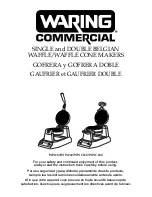Appendix A – Printer Configuration
22
Line Spacing
Possible Values: 0 … 3* … 10 Lines
When printing text, this item sets the amount of spacing to be placed between lines. The height of a complete
line, or line pitch, is determined by adding the Line Spacing value to the vertical size of the current font. With
Line Spacing set to the default value of “3” and using a font that is 23 rows high, the line pitch would be 3 + 23,
or 26 dot rows. Since each dot row is 0.125mm, 26 x 0.125 yields a line pitch of 3.25mm. or 7.8 lines per inch
This line pitch value also determines the amount of paper motion performed when an ASCII Line Feed
character is received by the printer.
When printing PC Line drawing characters, Line Spacing should be set to “0” to avoid space between rows of
characters used to draw vertical lines.
When printing graphic data, Line Spacing has no affect so that multiple lines of graphics may print adjacent to
each other.
Long Lines
Possible Values: Wrap*, Truncate
This item specifies what is to be done with data that will not fit within the printable area. The printable area is
defined as the printable line length of the print head (approximately 2.84 inches) minus the area specified by the
left and right margins.
When printing text, a value of “Wrap” will cause excess data to be “wrapped around” and printed at the
beginning of the next line. A value of “Truncate” will cause the excess data to be discarded.
When printing graphics, excess data will always be discarded.
Device Settings
The items in the Device Settings menu affect physical aspects of the printer and how they relate to the paper
being used and the positioning of the data to be printed.
The table below lists the items available, the values that may be selected, and the factory default value. Which
setup method may be used to change values is indicated by a checkmark. Note that some of these settings may
be overridden by the host application software. Following the tables are detailed descriptions of each setup
item. In the detailed descriptions, an asterisk (*) indicates the factory default value. For more information,
please refer to the
DP-5XX Programmer’s Manual
.
Содержание Tally DP-550
Страница 1: ...USER GUIDE DP 550 Mobile Label Printer...
Страница 2: ......
Страница 18: ......
Страница 46: ......
Страница 48: ......
Страница 52: ......
Страница 54: ......
Страница 60: ......
Страница 61: ...Appendix K Print Font Samples Print Samples 55...
Страница 63: ...Appendix K Print Font Samples Sans Serif Font 57...
Страница 64: ......
Страница 70: ......
Страница 73: ......