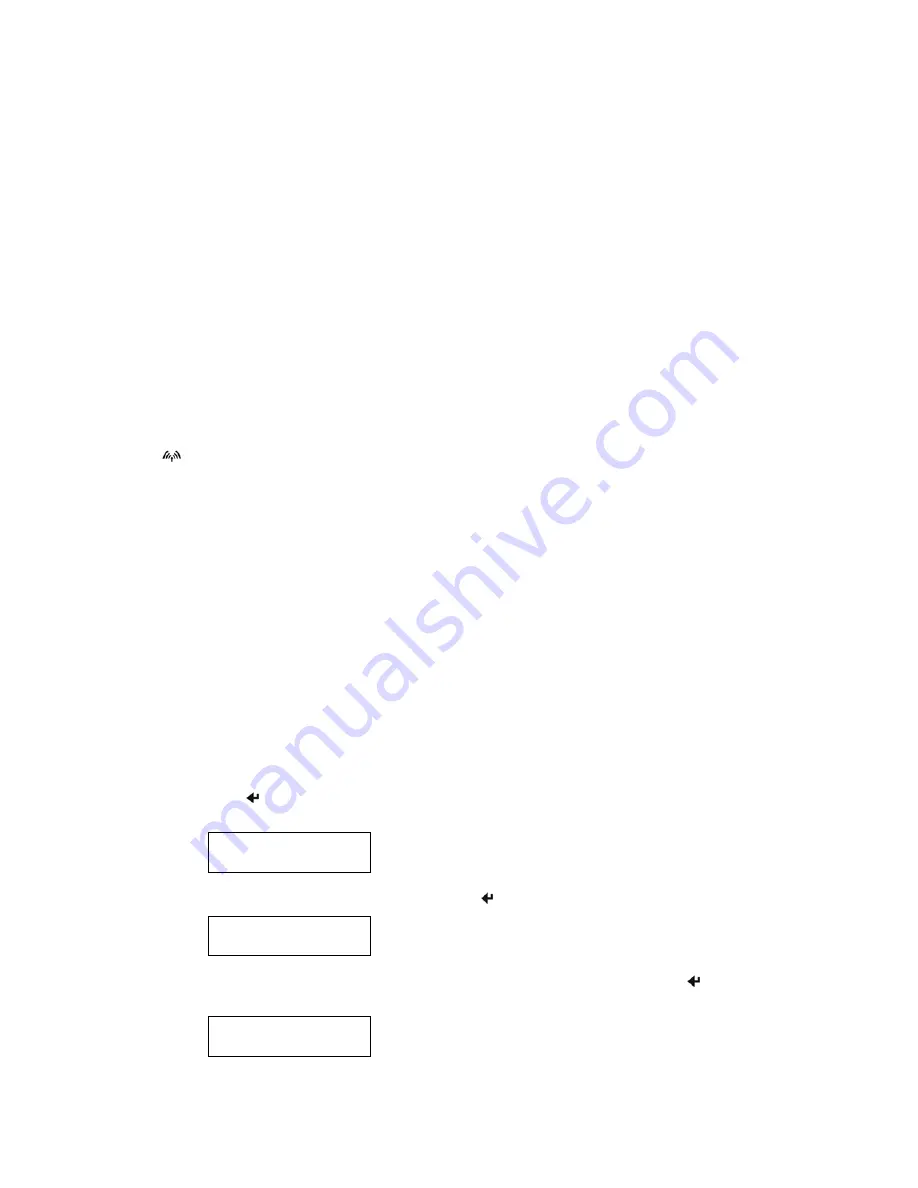
Appendix E – Using the Wi-Fi
®
Interface
Overview
In addition to the standard Serial interface, your DP-550 may be equipped with an optional Wi-Fi
®
, IEEE
802.11a/b/g interface. To determine if this interface in installed in your printer, you may look at the model
description on the serial number label on the back of the printer. You may also refer to “Performing A Printer
Self Test” on Page 7.
The DP-550 Wi-Fi interface acts as a server and will accept connections from any host device such as a PDA,
notebook computer, or a network server.
To print out the current Wi-Fi configuration details, follow the instructions below. This is especially useful for
obtaining the current IP address when assigning addresses via DHCP. Be sure to wait several seconds after
turning the printer on to allow it to establish a connection with the network and be assigned an address.
The
Wireless Indicator will light whenever the printer is receiving a print job.
When operating in Infrastructure mode, the printer will attempt to conserve battery power whenever possible by
placing the Wi-Fi interface into a low power mode when not communicating. However, according to the IEEE
802.11b standard, the printer must be granted “permission” from the network’s Access Point before operating in
the low power mode. Since different Access Point manufacturers implement this item differently, the amount
of power saving actually achieved varies. The actual power saving also varies with the amount of network
traffic.
Selecting the Wi-Fi
®
Interface
& Printing the Configuration
In order to use the Wi-Fi interface, it must be the currently “selected” interface. To determine if the Wi-Fi
interface or the Serial interface is selected, you may either perform a printer self test as described on page 7, or
you may perform the following procedure to determine if the Wi-Fi interface is selected and then select it if
necessary.
1. Make sure the printer is powered on.
2. Press
the Enter Button. If the Wi-Fi interface is currently selected, the following will be displayed
and you may skip the following step.
Interface:
Wi-Fi
3. To select the Wi-Fi interface, press and hold the Enter Button until the following is displayed.
Interface Now
Wi-Fi
4. To obtain the current parameter settings for the Wi-Fi interface, press and hold the Enter Button
until the following is displayed. You may ignore any information on the bottom line.
Printing Setup:
----------------
37
Содержание Tally DP-550
Страница 1: ...USER GUIDE DP 550 Mobile Label Printer...
Страница 2: ......
Страница 18: ......
Страница 46: ......
Страница 48: ......
Страница 52: ......
Страница 54: ......
Страница 60: ......
Страница 61: ...Appendix K Print Font Samples Print Samples 55...
Страница 63: ...Appendix K Print Font Samples Sans Serif Font 57...
Страница 64: ......
Страница 70: ......
Страница 73: ......






























