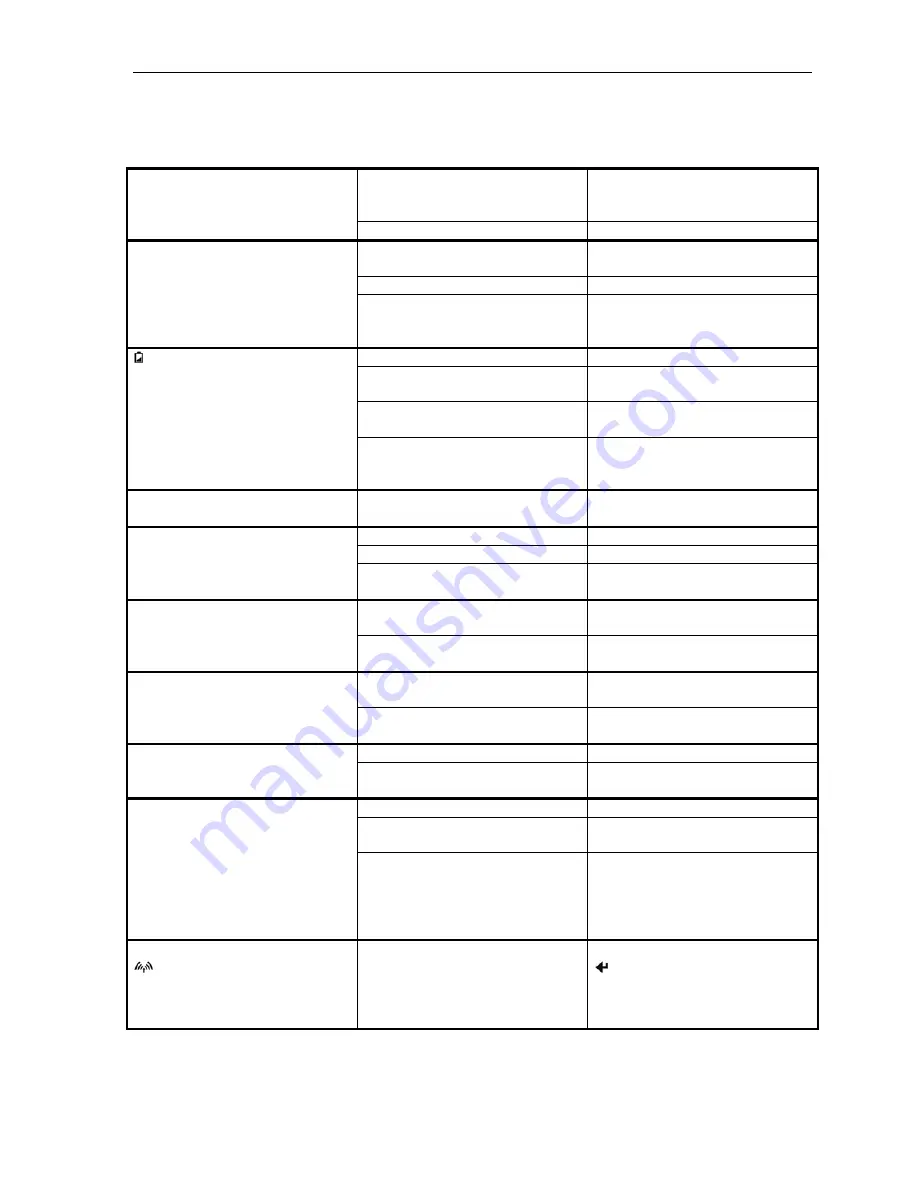
Maintenance and Troubleshooting
Other Problems
Problem Possible
Cause
Solution
Battery not installed properly.
Remove and reinstall battery
making sure the battery release
lever “clicks” when fully installed.
Printer will not turn on.
Discharged battery.
Recharge battery.
Auto Power Down is enabled.
Change setting in the Advanced
menu as described on page 24.
Battery discharged.
Replace or recharge battery.
Printer turns itself off.
Electrostatic discharge.
May occur in extreme low
humidity conditions. Turn printer
back on with power button.
Battery already fully charged.
No action required.
Power adapter not receiving power. Check building/vehicle circuit
breakers/fuses.
Faulty power adapter.
Check output of power adapter
with voltmeter. 9 VDC.
Battery Indicator does not light or
does not stay lit when power
adapter is connected.
Battery not installed properly.
Remove and reinstall battery
making sure the battery release
lever “clicks” when fully installed.
Battery not charging.
Faulty power adapter or battery.
Refer to “Testing the Power
Adapter and Battery” on page 15.
Low battery.
Check and recharge battery.
Print head dirty.
Clean print head. Refer to page 13.
Poor print quality.
Poor quality or “old” paper.
Verify paper from approved
source. Try new roll of paper.
Obstruction in paper path or paper
improperly installed.
Check paper path and reinstall
paper.
Paper not feeding.
Poor quality paper.
Verify paper from approved
source.
Poor quality paper.
Verify paper from approved
source.
Paper not feeding reliably or print
is compressed vertically
Heavy or thick forms or labels.
Specialty paper with slick finish.
Lower the Maximum Paper Speed
in the Device Settings menu.
Low Battery.
Check and recharge battery.
Print Garbled.
Improper Serial interface
configuration.
Verify printer and host settings
match.
Low Battery.
Check and recharge battery.
Paper not loaded correctly.
Check paper path and reinstall
paper.
Printer will not print.
Improper interface configuration.
Verify printer and host settings
match. Print a self test as
described on page 7 to verify
printer settings and to verify printer
is functioning properly.
Cannot print via optional interface,
Wireless Indicator does not
light.
Interface not configured correctly.
With printer on, press and hold the
Enter Button to print out current
configuration. Make sure the
interface is selected and that printer
and host configurations match.
17
Содержание Tally DP-550
Страница 1: ...USER GUIDE DP 550 Mobile Label Printer...
Страница 2: ......
Страница 18: ......
Страница 46: ......
Страница 48: ......
Страница 52: ......
Страница 54: ......
Страница 60: ......
Страница 61: ...Appendix K Print Font Samples Print Samples 55...
Страница 63: ...Appendix K Print Font Samples Sans Serif Font 57...
Страница 64: ......
Страница 70: ......
Страница 73: ......
















































