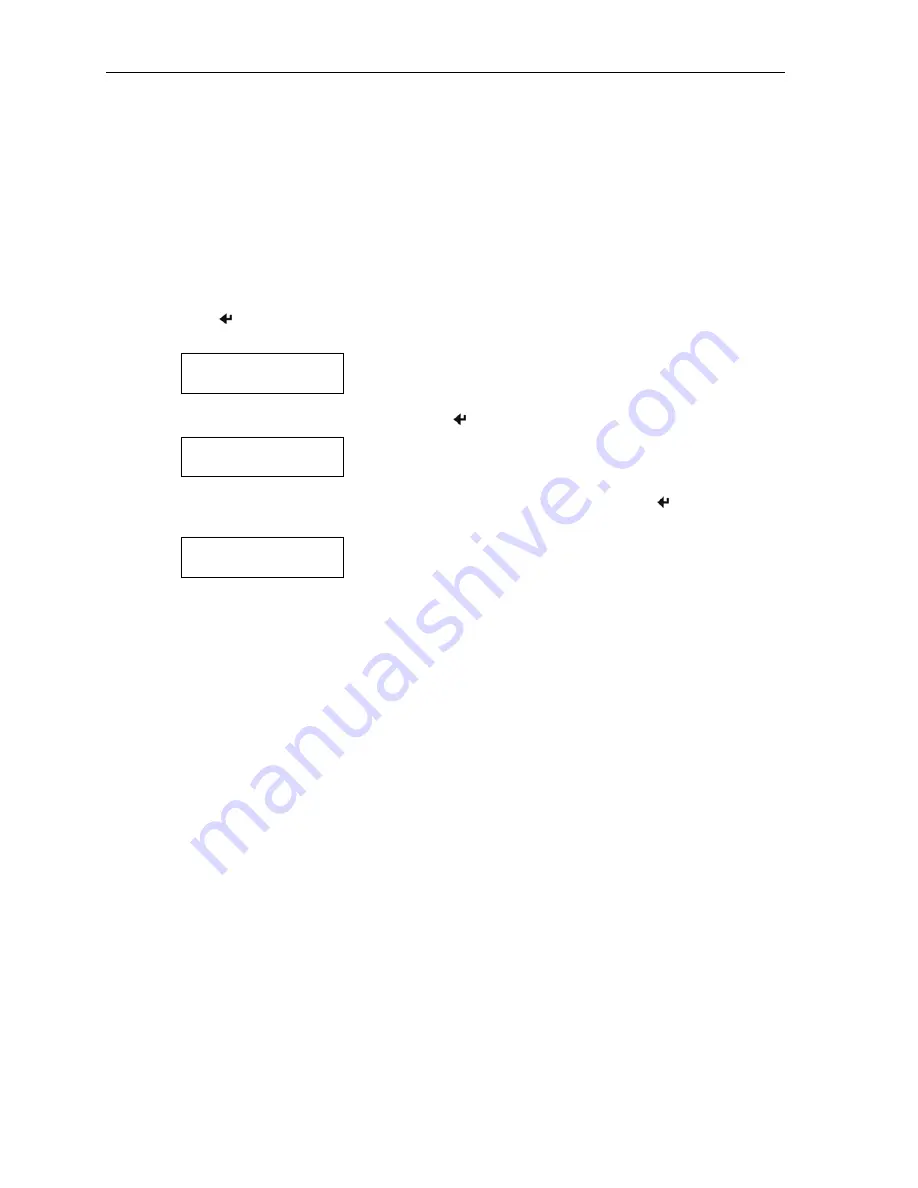
Appendix B – Using the Serial/USB Interface
Selecting the Serial/USB Interface
& Printing the Configuration
In order to use the Serial interface, it must be the currently “selected” interface. If your printer does not have an
optional IrDA
®
, Bluetooth
®
, or Wi-Fi
®
interface installed, the Serial interface will always be selected. If one of
the optional interfaces is installed, you may either perform a printer self test as described on page 7, or you may
perform the following procedure to determine if Serial is selected and then select it if necessary.
1. Make sure the printer is powered on.
2. Press
the Enter Button. If the serial interface is currently selected, the following will be displayed
and you may skip the next step.
Interface:
Serial
3. To select the Serial interface, press and hold the Enter Button until the following is displayed.
Interface Now
Serial
4. To obtain the current parameter settings for the serial interface, press and hold the Enter Button until
the following is displayed. You may ignore any information on the bottom line.
Printing Setup:
----------------
Serial Interface Configuration
When using the Serial Interface for RS-232C communications, the baud rate, data bits, parity, stop bit(s), and
handshaking method (XON/XOFF, ETX/ACK, RTS/CTS) must match the settings on the host computer. If
these settings do not match, errors and/or lost data may occur.
When using the Serial Interface for USB communications, the printer’s default values of 57,600 Baud, 8 Data
Bits, 1 Stop Bit, No Parity, and RTS/CTS=Yes must be used.
The table below lists the menu items available, the values that may be selected, and the factory default value.
Following the table are detailed descriptions of each setup item. In the detailed descriptions an asterisk (*)
indicates the factory default value.
The Serial Interface Menu items may be configured using either the Mobile Setup Utility as described in
Appendix H
or the printer’s internal Control Panel Setup feature as described in
Appendix I
. Which setup
method may be used is indicated in the table below. Before using the Mobile Setup Utility, please read the
following note.
Note
: In order to use the Mobile Setup Utility, communications must first be established between the host
device running the utility and the printer. This may require that you first use the Control Panel Setup
to establish communications and then use the Mobile Setup Utility for final configuration or to
configure items in other menus, including another interface menu if an optional interface is installed.
28
Содержание Tally DP-550
Страница 1: ...USER GUIDE DP 550 Mobile Label Printer...
Страница 2: ......
Страница 18: ......
Страница 46: ......
Страница 48: ......
Страница 52: ......
Страница 54: ......
Страница 60: ......
Страница 61: ...Appendix K Print Font Samples Print Samples 55...
Страница 63: ...Appendix K Print Font Samples Sans Serif Font 57...
Страница 64: ......
Страница 70: ......
Страница 73: ......






























