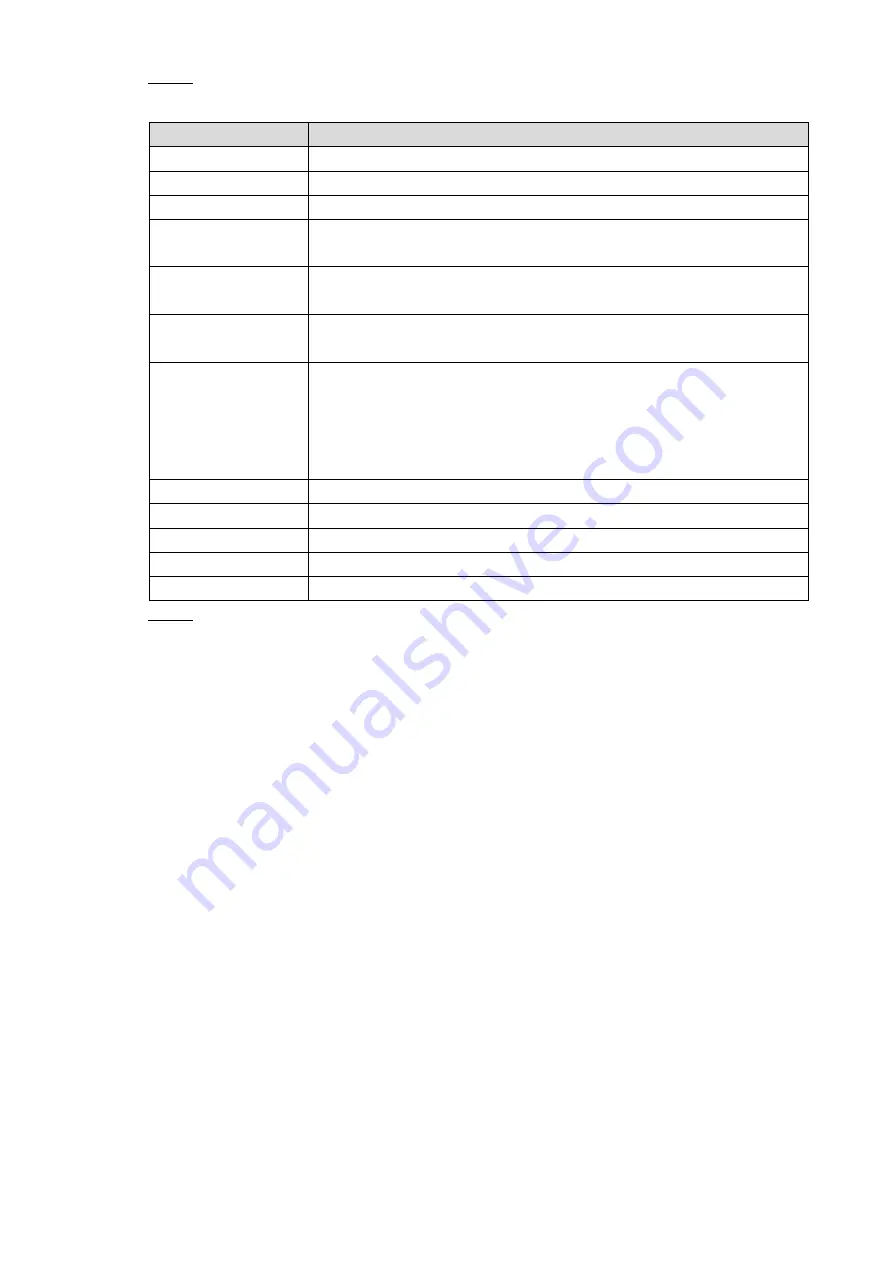
WEB Operations
41
Step 2 Configure parameters. For detailed parameters, see Table 3-3.
Table 3-3 About date setting
Parameter
Description
Date format
Select date format in the drop-down list.
Time format
Select time format in the drop-down list.
Date separator
Select appropriate date separator for dates that need to be displayed.
System time
Set system time for the Controller. Click “Synchronize with PC”, and
then the time of the Controller and the time of PC will be the same.
DST
Select Daylight Saving Time (DST) and the daylight saving time is
enabled.
DST type
Select types of daylight saving time, there are two types: date and
week.
Start time/End time
When you select “date” in the types of daylight saving time, enter
year, month, day, start time and end time.
When you select “week” in the types of daylight saving time,
select month, week, weekday, start time and end time in the
drop-down list.
NTP setting
Select
NTP setting
to enable the NTP synchronization function.
Time zone
Select time zone.
Server
Enter address and domain name of the server.
Port
Enter port number of the NTP server.
Interval
Update period is the period that the NTP server will be updated.
Step 3 Click
OK
, and then the setting is finished.
3.4.1.2 User Management
In the Controller, you can manage basic information about users and user groups (only users
who have user management authority can manage users).
User name and user group name can contain at most 15 characters, and the characters
can only be letters, numbers, and underlines.
Passwords can be space characters of 8 to 32 characters, specifically, the passwords can
be the combination of uppercase letters, lowercase letters, and special characters (“’”, “””,
“;”, “:”, and “&” are not included). The passwords must contain at least two kinds of
characters. Users can not only modify their own passwords, but also modify other users’
passwords.
The factory setting quantity of users and user groups are 63 and 19 respectively. Please
pay attention to the quantity limitation.
You can manage users and user groups in the Controller. Every user name and user group
name must be unique, and each user can only be added to one group.
Users who have logged in are not able to modify their own authorities.
When in initializing state, the default user name is admin. Admin is the system administrator by
default when leaving factory.
















































