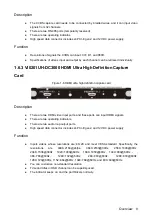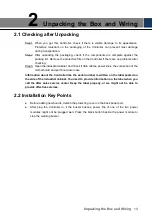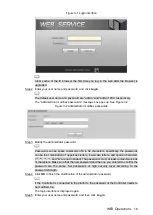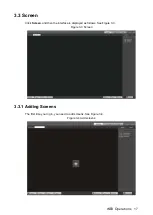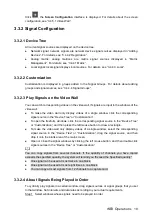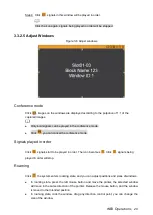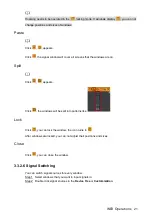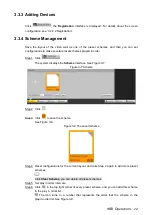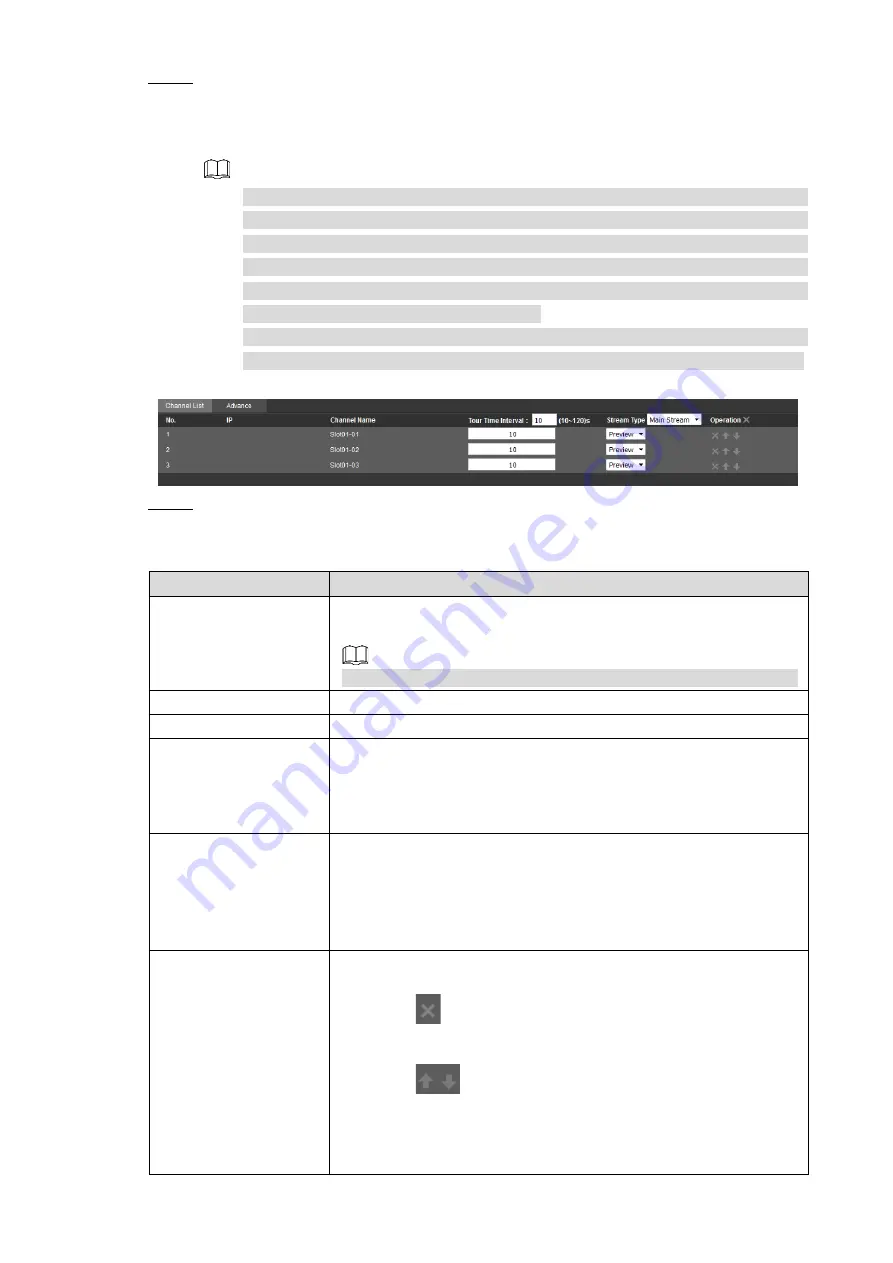
WEB Operations
19
Step 2 Press the left mouse button in the “Device Tree” or “Customization”, and drag the signal
source to the designated window. Repeat these actions to add more signal sources.
All signal sources in this window will be displayed at the bottom part of the interface.
See Figure 3-5.
Only when you press the left mouse button, and drag the signal source to
designated windows, the signal source will be displayed in the
videos-played-in-order list. If you have selected a window before single clicking or
double clicking signal sources, or before you drag signal sources to blank space
of the screen or to empty windows without signals, signal sources will not be
displayed in the videos-played-in-order list.
If you drag a group of signals in the “Customization” to a designated window, the
original signal source lists in the window will be replaced by this group of signals.
Figure 3-5 Signal display
Step 3 Set signal source parameters in the videos played in order list. For details, seeTable
Table 3-1 Description of the play in order list
Parameter
Description
No.
Displays the quantity of signal sources and the order of videos
played.
At most 16 signal sources can be added into the play in order list.
IP
Displays IP addresses of signal sources.
Channel names
Displays channel names of signal sources.
Play in order intervals
Displays intervals between the time when a signal source starts to
be displayed on the video wall and the time when the next signal
source starts to be displayed on the video wall. The intervals can
be 10s to 120s.
Data rate types
Used to set data rate types for signal sources.
When signal sources are “network signal”, you can set data
rate types as “main stream” or “sub stream”.
When signal sources are “analog matrix” or “local signal”, data
rate types can only be set as “preview stream”.
Operations
You can manage the signal sources in the list through the following
operations.
Click
, you can delete signal sources. If you delete all the
signal sources in the list, the window will display “no signal”.
Click
, you can set the order of signals that are to be
played.
Double click one of the signal sources in the list, and the signal
source will be displayed on the video wall.