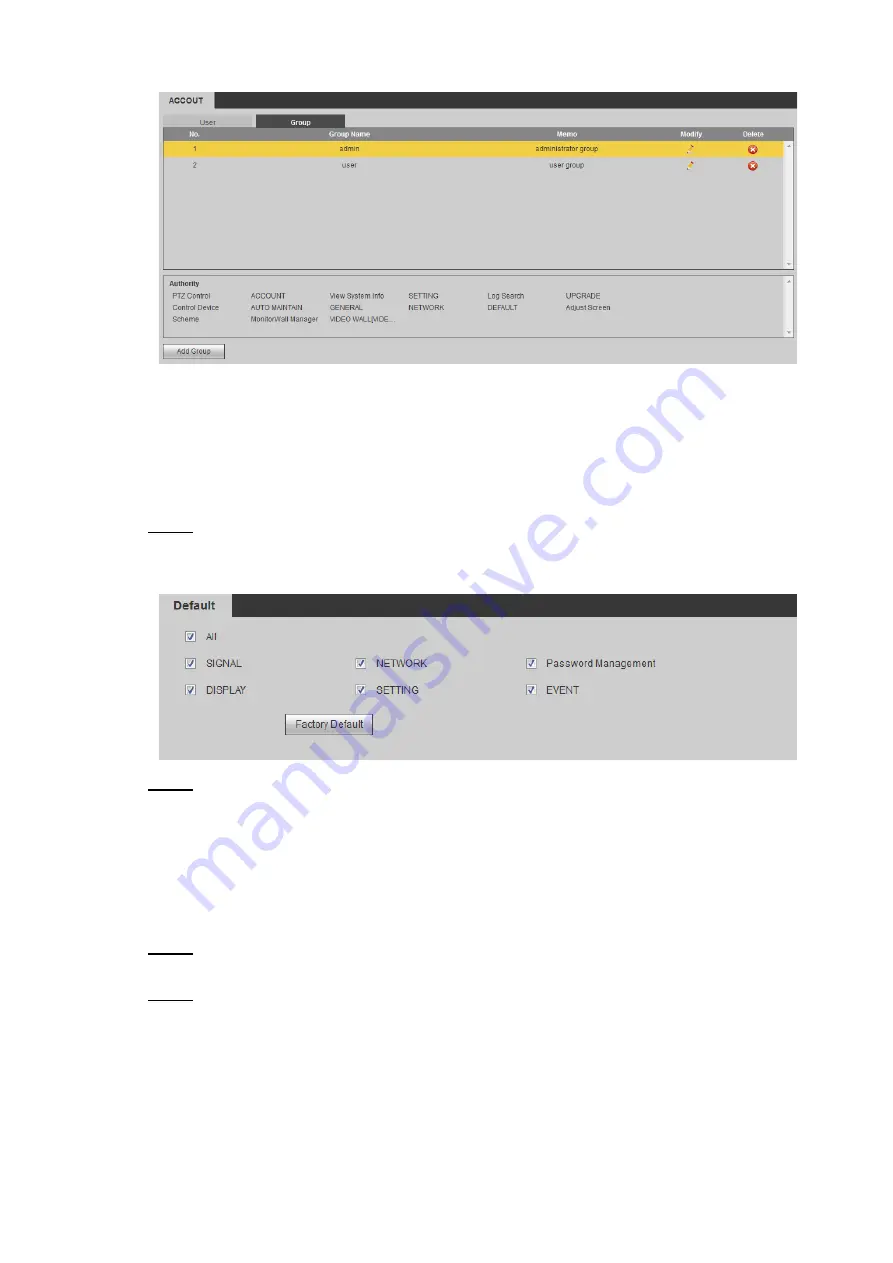
WEB Operations
45
Figure 3-39 User group
3.4.1.3 Restoring to the Factory Settings
If malfunctions, configuration errors, or something like that occurs, you can restore to the
factory settings to solve problems. The system will be restored to the factory settings. Select
items that you want to restore to the factory settings according to your actual requirements.
Step 1 Select
SETTING > SETTING > DEFAULT
.
The
DEFAULT
interface is displayed. See Figure 3-40.
Figure 3-40 Default
Step 2 Select items that you want to restore to the factory setting.
Put ticks into the checkbox to select items that you want to restore to the factory
setting.
Put a tick in the checkbox in front of
ALL
to select all the items that you want to
restore to the factory setting.
If you have put a tick in the checkbox before the Network Setting, the IP address
will be restored to the default IP (192.168.1.108).
Step 3 Click
Factory Default
.
A dialog box is displayed.
Step 4 Click
OK
, the Controller starts to be restored to the factory setting.
After the Controller is restored to factory setting, it will be rebooted, and the web
logging in interface will be displayed.
3.4.1.4 Configuration Files
You can export the configuration files of the Controller to storage devices like your computers
and USBs. When the Controller has malfunctions or when it needs to be restored to settings






























