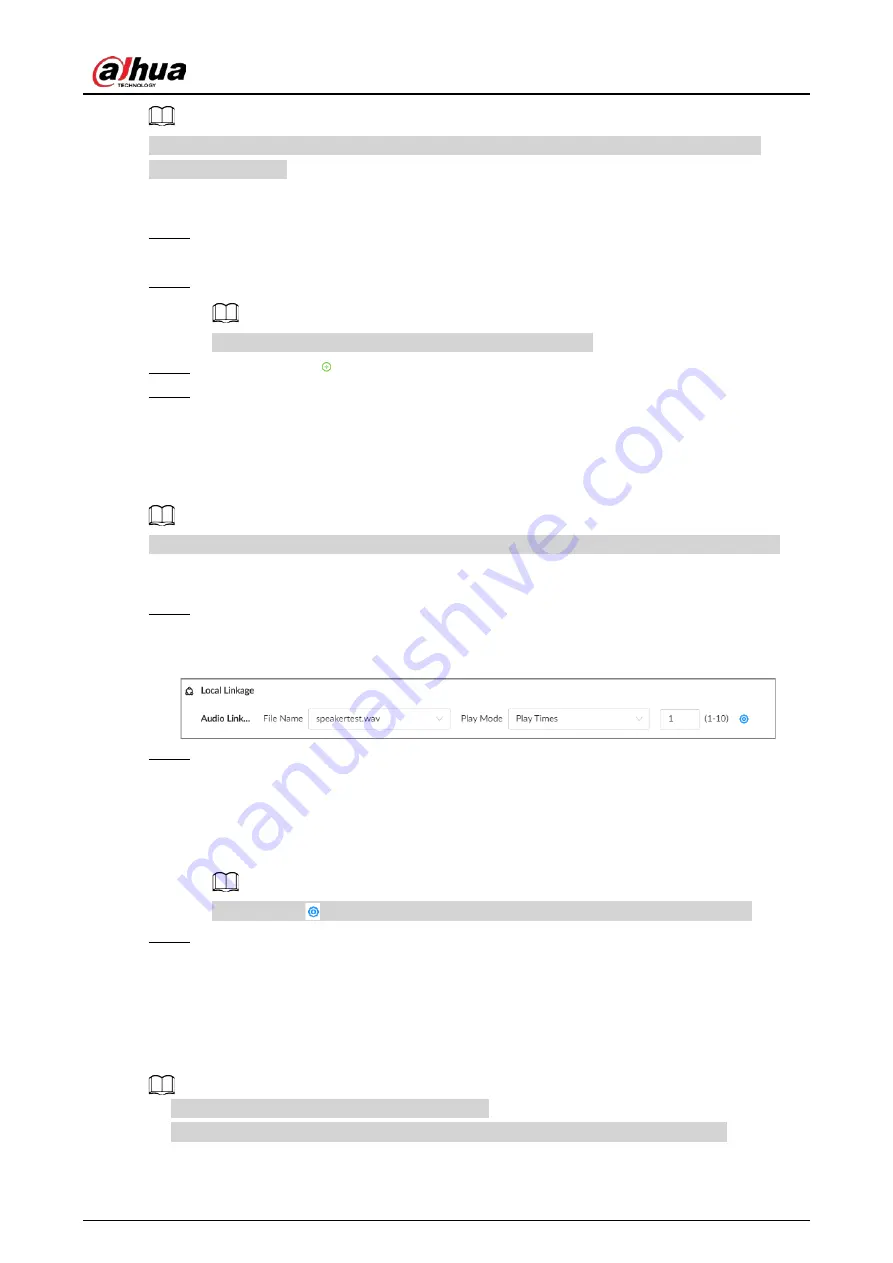
User's Manual
198
Make sure that access control device has been added. See "5.5.2 Adding Remote Devices" for
detailed information.
Procedure
Step 1
On the alarm configuration page, click
Select
next to
Event Linkage
, and then select
Access Control
.
Step 2
Select an access control device.
For some access controls devices, you can select channels.
Step 3
(Optional) Click to link multiple access control devices.
Step 4
Click
Apply
.
8.3.1.10 Audio Linkage
Set audio linkage function. When a linkage event occurs, the system plays the selected audio file.
Make sure that the voice function has been configured. For details, see "7.3 Audio Management".
Procedure
Step 1
On the alarm configuration page, click
Select
next to
Event Linkage
, and then select
Audio Linkage
.
Figure 8-33 Audio linkage
Step 2
Select the audio file and then set the play mode.
●
Play Times
: After the event ends, the system continues to play the audio file according
to the play times.
●
Duration
: After the event ends, the system continues to play the audio file according to
the duration.
You can click to go to the
Audio
page where you can configure the audio files.
Step 3
Click
Apply
.
8.3.1.11 Smart Tracking
After you enable smart tracking, when a tripwire or intrusion event occurs, the linked PTZ camera
automatically rotates to the target to track it.
●
Smart tracking is only available for AI by Camera.
●
Smart tracking is only available on the multi-sensor panoramic PTZ camera.
On the alarm configuration page, click
Select
next to
Event Linkage
, select
Smart Tracking
, and
Содержание IVSS
Страница 1: ...IVSS User s Manual ZHEJIANG DAHUA VISION TECHNOLOGY CO LTD V6 0 0...
Страница 30: ...User s Manual 10 2 2 3 Dimensions Figure 2 12 Dimensions mm inch...
Страница 37: ...User s Manual 17 2 3 3 Dimensions Figure 2 21 Dimensions with LCD mm inch...
Страница 38: ...User s Manual 18 Figure 2 22 Dimensions without LCD mm inch...
Страница 45: ...User s Manual 25 2 4 3 Dimensions Figure 2 31 Dimensions with LCD mm inch...
Страница 46: ...User s Manual 26 Figure 2 32 Dimensions without LCD mm inch...
Страница 47: ...User s Manual 27...
Страница 68: ...User s Manual 48 Figure 5 9 Login web 5 4 Home Page Figure 5 10 Home page...
Страница 129: ...User s Manual 109 Figure 6 29 Human...
Страница 309: ...User s Manual...
Страница 310: ...IVSS User s Manual ZHEJIANG DAHUA VISION TECHNOLOGY CO LTD V5 0 2...
Страница 317: ...User s Manual VII Storage Requirements Store the Device under allowed humidity and temperature conditions...
Страница 344: ...User s Manual 15 2 3 3 Dimensions Figure 2 21 Dimensions with LCD mm inch Figure 2 22 Dimensions without LCD mm inch...
Страница 351: ...User s Manual 22 Figure 2 32 Dimensions without LCD mm inch...
Страница 359: ...User s Manual 30 3 4 1 2 Alarm Port Figure 3 9 8 HDD series Figure 3 10 12 HDD series Figure 3 11 16 24 HDD series 1...
Страница 637: ...User s Manual 308 Figure 8 106 Enter email address Figure 8 107 Scan QR code Step 4 Reset the password...
Страница 670: ...User s Manual 341 Figure 11 2 Unlock the client...
Страница 685: ...User s Manual...
Страница 686: ...IVSS7008...
Страница 687: ...2 3 1 1 1 2 1 4 1 3 1 2 2 1 2 1 2 2 IVSS7012...
Страница 688: ...2 3 4 5 6 M3 1 1 2 1 2 IVSS7016 IVSS7024...






























