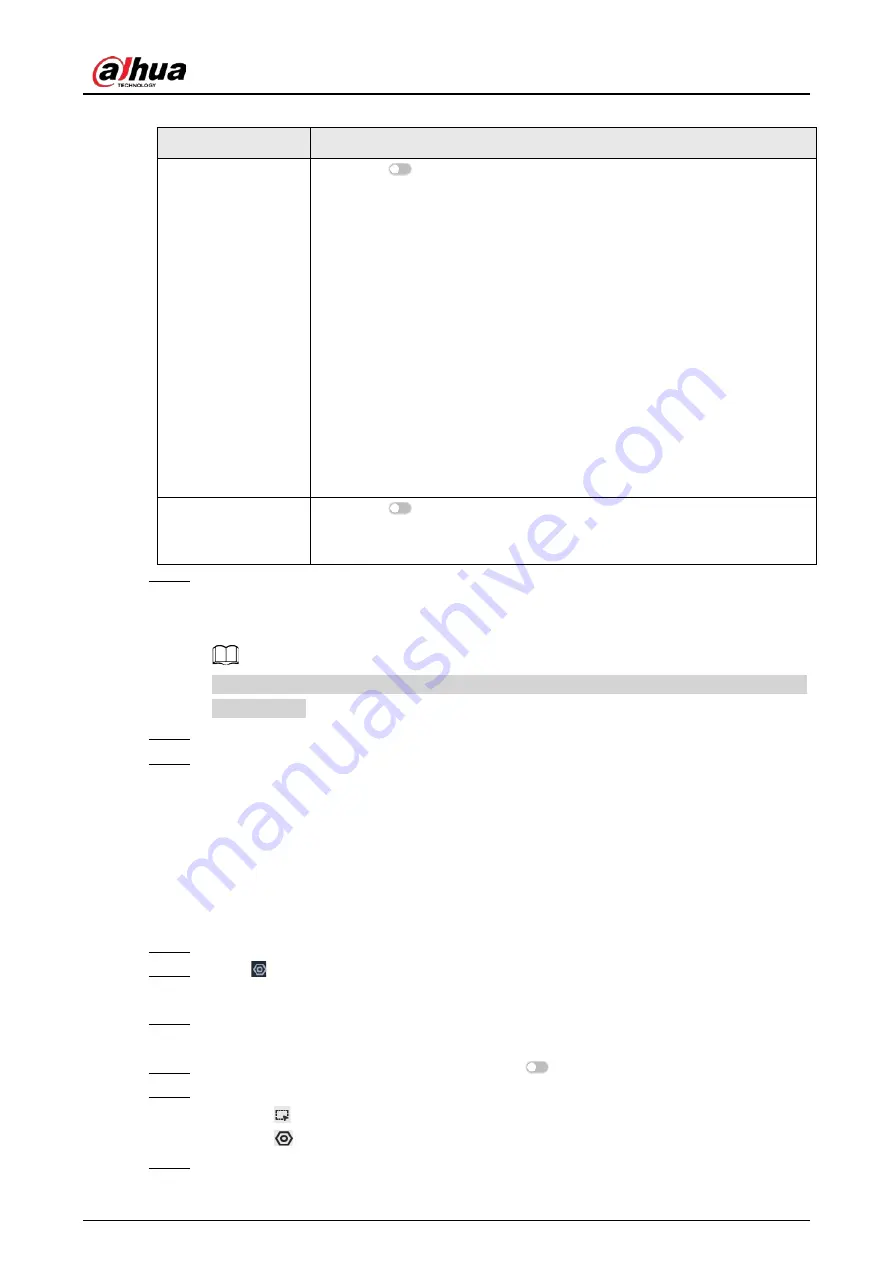
User's Manual
93
Table 6-16 Parameter description of in-area people counting
Parameter
Description
Area People
Counting Alarm
1. Click
to enable the alarm.
2. Set people number threshold.
●
If you select
≥ Threshold
and then enter a number, an alarm is
triggered when the detected number is larger or equal to the
number that you entered.
●
If you select
≤ Threshold
and then enter a number, an alarm is
triggered when the detected number is smaller or equal to the
number that you entered.
●
If you select
= Threshold
and then enter a number, an alarm is
triggered when the detected number is equal to the number that
you entered.
●
If you select
≠ Threshold
and then enter a number, an alarm is
triggered when the detected number is different from the number
that you entered.
Stay Alarm
1. Click
to enable the alarm.
2. Set time threshold for the alarm. When the dwell time of any person
in the area is greater than the threshold, an alarm will be triggered.
Step 7
Click
Schedule
to select a schedule from the drop-down list.
The system triggers corresponding alarm actions only during the alarm deployment
period.
You can select an existing schedule from the
Schedule
drop-down list. You can also add a
new schedule.
Step 8
Click
Select
next to
Event Linkage
to set alarm actions.
Step 9
Click
Save
.
6.4.4 Configuring Queuing Detection
The system counts the number of people queuing in the detection area. When the number of people
exceeds the threshold or the queue time is longer than the pre-defined time, an alarm is triggered.
Procedure
Step 1
Log in to the PC client.
Step 2
Click on the upper-right corner and then click
Event
.
You can also click
Event
from the configuration list on the home page.
Step 3
Select a remote device on the device tree, and then select
Smart Plan
>
People
Counting
>
Queuing
.
Step 4
Click
Add Rule
, select
Queuing
, and then click
to enable the function.
Step 5
Draw a detection zone.
●
Click
to draw the detection zone.
●
Click
to set the whole image as the detection area.
Step 6
Set parameters.
Содержание IVSS
Страница 1: ...IVSS User s Manual ZHEJIANG DAHUA VISION TECHNOLOGY CO LTD V6 0 0...
Страница 30: ...User s Manual 10 2 2 3 Dimensions Figure 2 12 Dimensions mm inch...
Страница 37: ...User s Manual 17 2 3 3 Dimensions Figure 2 21 Dimensions with LCD mm inch...
Страница 38: ...User s Manual 18 Figure 2 22 Dimensions without LCD mm inch...
Страница 45: ...User s Manual 25 2 4 3 Dimensions Figure 2 31 Dimensions with LCD mm inch...
Страница 46: ...User s Manual 26 Figure 2 32 Dimensions without LCD mm inch...
Страница 47: ...User s Manual 27...
Страница 68: ...User s Manual 48 Figure 5 9 Login web 5 4 Home Page Figure 5 10 Home page...
Страница 129: ...User s Manual 109 Figure 6 29 Human...
Страница 309: ...User s Manual...
Страница 310: ...IVSS User s Manual ZHEJIANG DAHUA VISION TECHNOLOGY CO LTD V5 0 2...
Страница 317: ...User s Manual VII Storage Requirements Store the Device under allowed humidity and temperature conditions...
Страница 344: ...User s Manual 15 2 3 3 Dimensions Figure 2 21 Dimensions with LCD mm inch Figure 2 22 Dimensions without LCD mm inch...
Страница 351: ...User s Manual 22 Figure 2 32 Dimensions without LCD mm inch...
Страница 359: ...User s Manual 30 3 4 1 2 Alarm Port Figure 3 9 8 HDD series Figure 3 10 12 HDD series Figure 3 11 16 24 HDD series 1...
Страница 637: ...User s Manual 308 Figure 8 106 Enter email address Figure 8 107 Scan QR code Step 4 Reset the password...
Страница 670: ...User s Manual 341 Figure 11 2 Unlock the client...
Страница 685: ...User s Manual...
Страница 686: ...IVSS7008...
Страница 687: ...2 3 1 1 1 2 1 4 1 3 1 2 2 1 2 1 2 2 IVSS7012...
Страница 688: ...2 3 4 5 6 M3 1 1 2 1 2 IVSS7016 IVSS7024...
















































