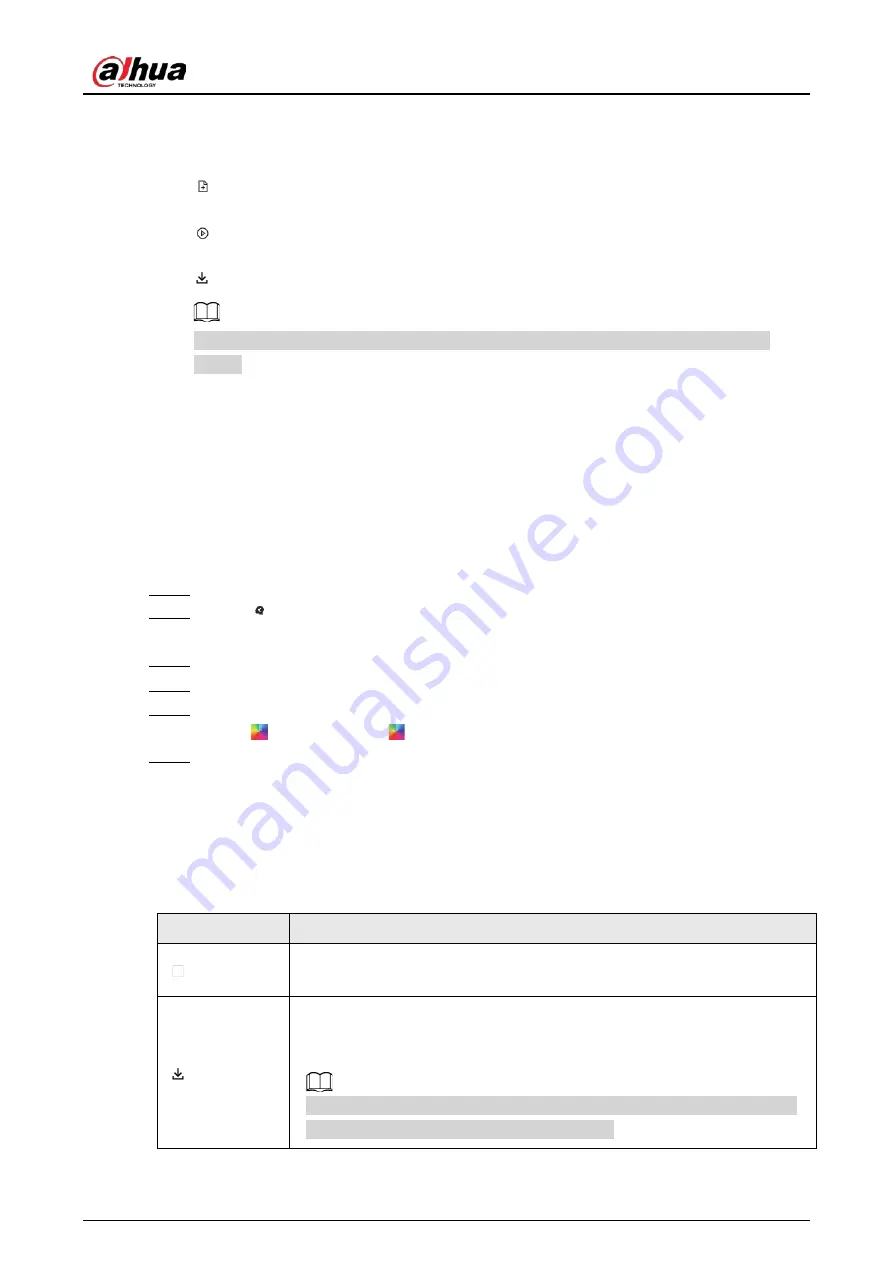
User's Manual
124
detected motor vehicles.
●
Features panels are displayed on the right side of the video image.
Point to the features panel, and the icons are displayed.
◇
: Add the detected plate information to the plate database. For details, see "6.8.3.2.3
Adding from Detection Results".
◇
: Click the icon or double-click the record to play back the 10 seconds of video before and
after the snapshot.
◇
: Download the snapshot and related video.
When operating on the local interface, you need to insert a USB storage device into the
Device.
6.8.6 AI Search
Search for plate comparison results.
6.8.6.1 Searching by Attributes
Procedure
Step 1
Log in to the PC client.
Step 2
Click
on the upper-right corner of the
Live
page, or select
AI Search
on the home
page.
Step 3
Select
Search by Vehicle
, and then select one or more remote devices.
Step 4
Under the
Attribute
tab, set
Event Type
to
Plate Comparison
.
Step 5
Set vehicle attributes and search period.
Click
to select a color.
indicates all colors.
Step 6
Click
Search
.
If license plate is detected, both the scene of the vehicle and the license plate will be
displayed.
Related Operations
Point to a record, and then the following icons are displayed.
Table 6-27 Management of search results
Icon
Operation
Click the icon to select the record.
To select all the records at a time, select the checkbox next to
Select All
.
Export the snapshot, video and video player.
To export in batches, select multiple records, and then click
Export
to export
snapshots, videos or excel.
After you set alarm linkage snapshot, the system exports detected images
and panoramic images at the time of snapshot.
Содержание IVSS
Страница 1: ...IVSS User s Manual ZHEJIANG DAHUA VISION TECHNOLOGY CO LTD V6 0 0...
Страница 30: ...User s Manual 10 2 2 3 Dimensions Figure 2 12 Dimensions mm inch...
Страница 37: ...User s Manual 17 2 3 3 Dimensions Figure 2 21 Dimensions with LCD mm inch...
Страница 38: ...User s Manual 18 Figure 2 22 Dimensions without LCD mm inch...
Страница 45: ...User s Manual 25 2 4 3 Dimensions Figure 2 31 Dimensions with LCD mm inch...
Страница 46: ...User s Manual 26 Figure 2 32 Dimensions without LCD mm inch...
Страница 47: ...User s Manual 27...
Страница 68: ...User s Manual 48 Figure 5 9 Login web 5 4 Home Page Figure 5 10 Home page...
Страница 129: ...User s Manual 109 Figure 6 29 Human...
Страница 309: ...User s Manual...
Страница 310: ...IVSS User s Manual ZHEJIANG DAHUA VISION TECHNOLOGY CO LTD V5 0 2...
Страница 317: ...User s Manual VII Storage Requirements Store the Device under allowed humidity and temperature conditions...
Страница 344: ...User s Manual 15 2 3 3 Dimensions Figure 2 21 Dimensions with LCD mm inch Figure 2 22 Dimensions without LCD mm inch...
Страница 351: ...User s Manual 22 Figure 2 32 Dimensions without LCD mm inch...
Страница 359: ...User s Manual 30 3 4 1 2 Alarm Port Figure 3 9 8 HDD series Figure 3 10 12 HDD series Figure 3 11 16 24 HDD series 1...
Страница 637: ...User s Manual 308 Figure 8 106 Enter email address Figure 8 107 Scan QR code Step 4 Reset the password...
Страница 670: ...User s Manual 341 Figure 11 2 Unlock the client...
Страница 685: ...User s Manual...
Страница 686: ...IVSS7008...
Страница 687: ...2 3 1 1 1 2 1 4 1 3 1 2 2 1 2 1 2 2 IVSS7012...
Страница 688: ...2 3 4 5 6 M3 1 1 2 1 2 IVSS7016 IVSS7024...















































