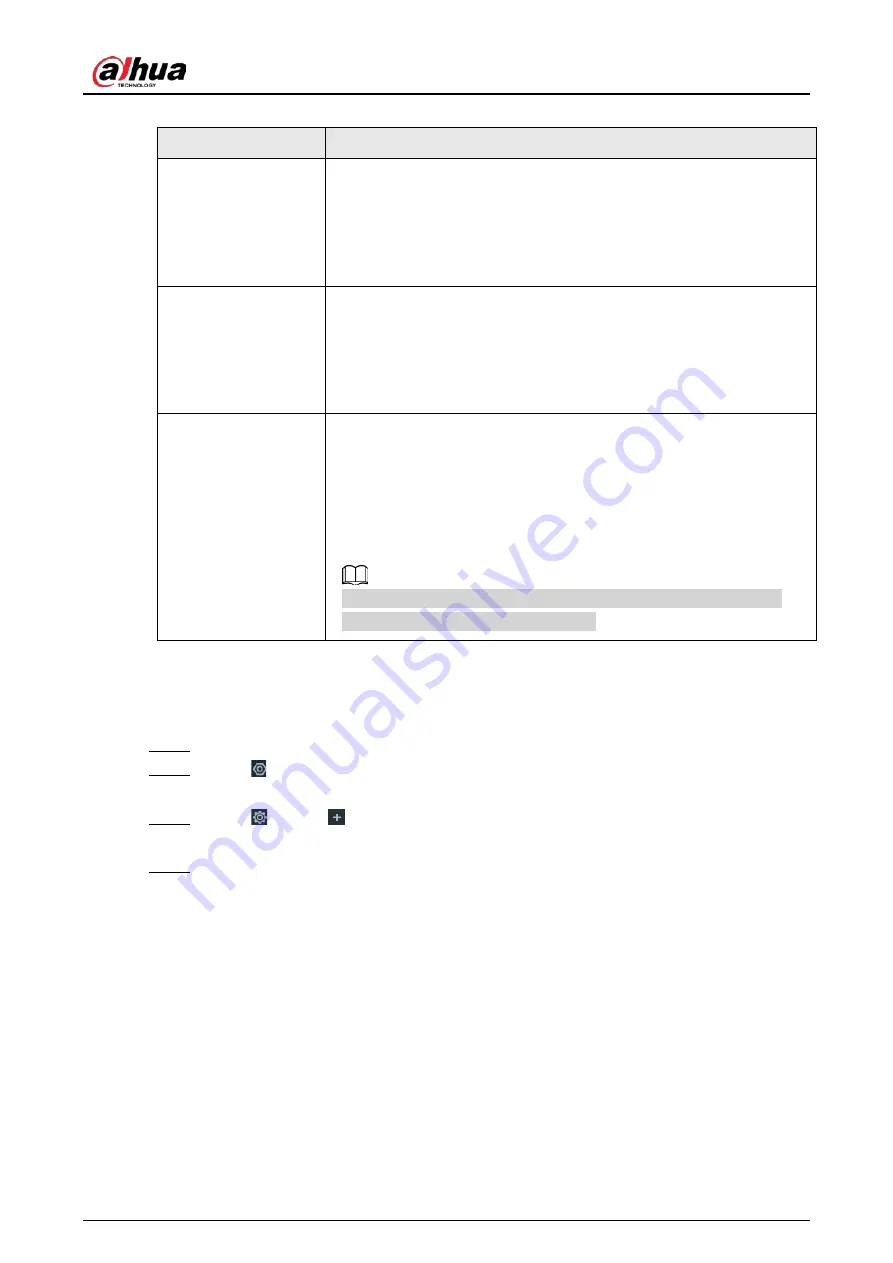
User's Manual
176
Table 8-5 Aggregation mode description
Aggregation mode
Description
Load balance
The Device bonds several NICs at the same time and use one IP address
to communicate with other devices. The bonded NICs are working
together to bear the network load.
The load balance mode adds the network throughput data amount and
enhances network flexibility and availability. In this mode, the network
is offline when all NICs break down.
Fault tolerance
The Device bonds several NICs and use one NIC as the main card and
the rest as standby. Usually, only the main NIC card is working. The
other standby cards automatically take over the job when the main
card breaks down.
This mode enhances NIC reliability. In this mode, the network is offline
when all NICs break down.
Link aggregation
The Device bonds several NICs and all NICs are working together to
share the network load. The system allocates data to each NIC
according to your allocation strategy. Once the system detects that one
NIC breaks down, it stops sending data through this NIC, and transmits
the data among the rest NICs. The system calculates transmission data
again after the malfunctioning NIC resumes work.
In this mode, the network is offline when all bonded NICs break down.
Make sure that the switch supports link aggregation and you have
configured the link aggregation mode.
8.2.1.2.1 Binding NICs
Procedure
Step 1
Log in to the PC client.
Step 2
Click on the upper-right corner and then click
Network
.
You can also click
Network
from the configuration list on the home page.
Step 3
Click
or click
on the configuration page, and then select
NETWORK
>
Basic
Network
>
TCP/IP
.
Step 4
Bind NICs.
1) Click
NIC Bonding
.
2) Select the NICs you want to bind.
3) Select an aggregation mode.
Содержание IVSS
Страница 1: ...IVSS User s Manual ZHEJIANG DAHUA VISION TECHNOLOGY CO LTD V6 0 0...
Страница 30: ...User s Manual 10 2 2 3 Dimensions Figure 2 12 Dimensions mm inch...
Страница 37: ...User s Manual 17 2 3 3 Dimensions Figure 2 21 Dimensions with LCD mm inch...
Страница 38: ...User s Manual 18 Figure 2 22 Dimensions without LCD mm inch...
Страница 45: ...User s Manual 25 2 4 3 Dimensions Figure 2 31 Dimensions with LCD mm inch...
Страница 46: ...User s Manual 26 Figure 2 32 Dimensions without LCD mm inch...
Страница 47: ...User s Manual 27...
Страница 68: ...User s Manual 48 Figure 5 9 Login web 5 4 Home Page Figure 5 10 Home page...
Страница 129: ...User s Manual 109 Figure 6 29 Human...
Страница 309: ...User s Manual...
Страница 310: ...IVSS User s Manual ZHEJIANG DAHUA VISION TECHNOLOGY CO LTD V5 0 2...
Страница 317: ...User s Manual VII Storage Requirements Store the Device under allowed humidity and temperature conditions...
Страница 344: ...User s Manual 15 2 3 3 Dimensions Figure 2 21 Dimensions with LCD mm inch Figure 2 22 Dimensions without LCD mm inch...
Страница 351: ...User s Manual 22 Figure 2 32 Dimensions without LCD mm inch...
Страница 359: ...User s Manual 30 3 4 1 2 Alarm Port Figure 3 9 8 HDD series Figure 3 10 12 HDD series Figure 3 11 16 24 HDD series 1...
Страница 637: ...User s Manual 308 Figure 8 106 Enter email address Figure 8 107 Scan QR code Step 4 Reset the password...
Страница 670: ...User s Manual 341 Figure 11 2 Unlock the client...
Страница 685: ...User s Manual...
Страница 686: ...IVSS7008...
Страница 687: ...2 3 1 1 1 2 1 4 1 3 1 2 2 1 2 1 2 2 IVSS7012...
Страница 688: ...2 3 4 5 6 M3 1 1 2 1 2 IVSS7016 IVSS7024...






























