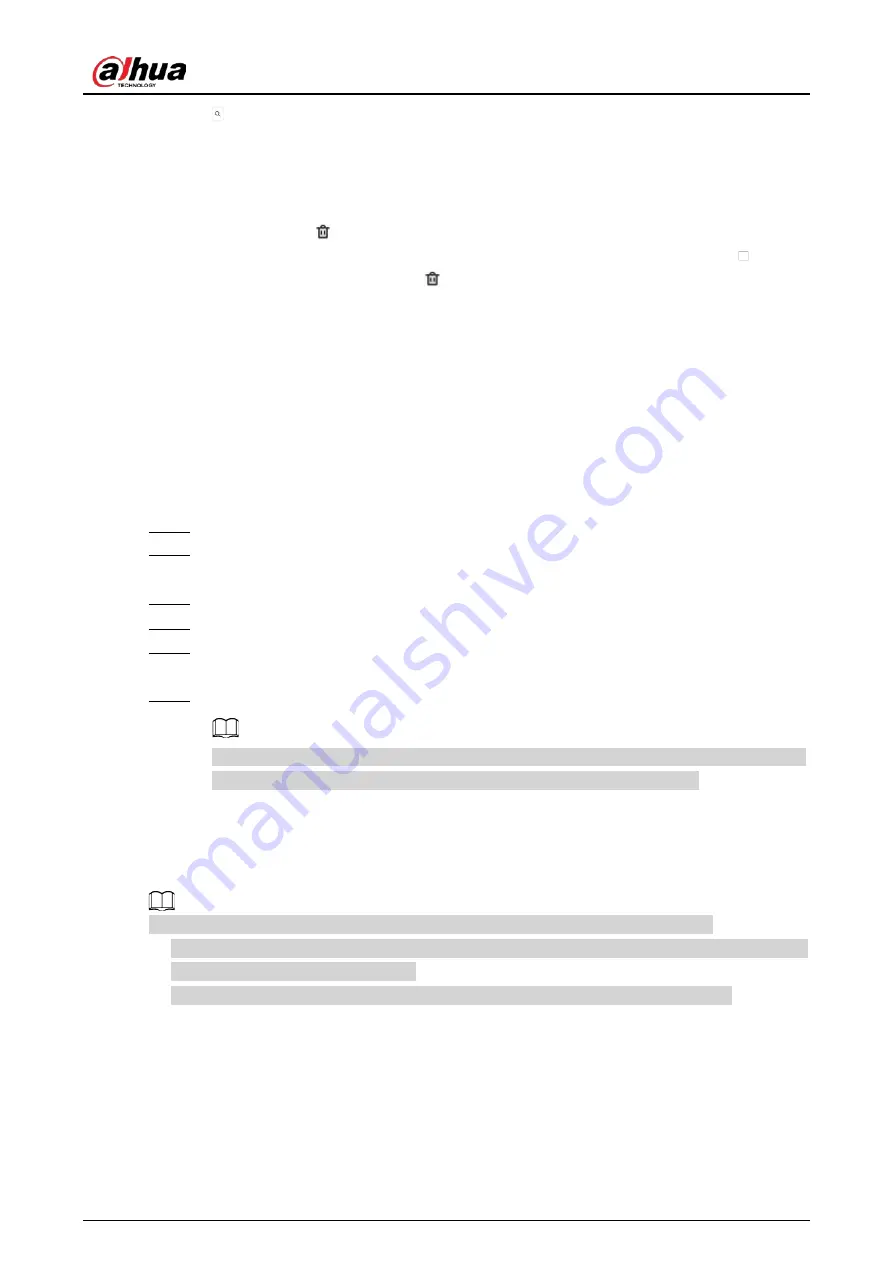
User's Manual
79
Click
to search for images in the database by name, gender, birthday, credential type and
No., and modeling status.
●
Arm the face database.
For details, see "6.3.2.4 Configuring Face Comparison (by Camera)".
●
Delete face databases:
◇
One by one: Click
.
◇
In batches: Hover over the face database, and then select the database by clicking
. After
selecting multiple databases, click
.
◇
Delete all: Select
Select All
, and then click
Delete
.
●
Clear a face database.
To clear a face database, select the face database, and then click
Clear
.
6.3.3.4.2 Exporting a Face Database
You can export a bin file of face images from the current device into another device so that the face
database can be shared among devices. The exported file is encrypted for better security.
Procedure
Step 1
Log in to the PC client.
Step 2
On the home page, select
File Management
>
Face Database Config
>
Sample
Database
>
Local
.
Step 3
Select one or more face databases, and then click
Export Database
.
Step 4
Click
Browse
to select the storage path.
Step 5
Enter a password and then click
OK
.
The password is required when you import the exported database.
Step 6
When the export process is complete, click
Complete
.
If the bin file being exported is larger than 4 GB, the file is divided into multiple parts, with
the first named as device name_database name_exporting time_part1.zip.
6.3.3.4.3 Adding Face Images
Add face images to the created face database.
Make sure that you have obtained the face images and saved them in the proper path.
●
When operating on the local interface, save the images in a USB storage device and then connect
the USB storage device to the Device.
●
When operating on the web interface or PC client, save the images on your computer.
Manual Add
You can add face images one by one. We recommend this method if you register only a few face
images.
1. Log in to the PC client.
2. Select
File Management
>
Face Database Config
>
Sample Database
>
Remote
.
3. Select a face database, and then click
Manual Add
.
Содержание IVSS
Страница 1: ...IVSS User s Manual ZHEJIANG DAHUA VISION TECHNOLOGY CO LTD V6 0 0...
Страница 30: ...User s Manual 10 2 2 3 Dimensions Figure 2 12 Dimensions mm inch...
Страница 37: ...User s Manual 17 2 3 3 Dimensions Figure 2 21 Dimensions with LCD mm inch...
Страница 38: ...User s Manual 18 Figure 2 22 Dimensions without LCD mm inch...
Страница 45: ...User s Manual 25 2 4 3 Dimensions Figure 2 31 Dimensions with LCD mm inch...
Страница 46: ...User s Manual 26 Figure 2 32 Dimensions without LCD mm inch...
Страница 47: ...User s Manual 27...
Страница 68: ...User s Manual 48 Figure 5 9 Login web 5 4 Home Page Figure 5 10 Home page...
Страница 129: ...User s Manual 109 Figure 6 29 Human...
Страница 309: ...User s Manual...
Страница 310: ...IVSS User s Manual ZHEJIANG DAHUA VISION TECHNOLOGY CO LTD V5 0 2...
Страница 317: ...User s Manual VII Storage Requirements Store the Device under allowed humidity and temperature conditions...
Страница 344: ...User s Manual 15 2 3 3 Dimensions Figure 2 21 Dimensions with LCD mm inch Figure 2 22 Dimensions without LCD mm inch...
Страница 351: ...User s Manual 22 Figure 2 32 Dimensions without LCD mm inch...
Страница 359: ...User s Manual 30 3 4 1 2 Alarm Port Figure 3 9 8 HDD series Figure 3 10 12 HDD series Figure 3 11 16 24 HDD series 1...
Страница 637: ...User s Manual 308 Figure 8 106 Enter email address Figure 8 107 Scan QR code Step 4 Reset the password...
Страница 670: ...User s Manual 341 Figure 11 2 Unlock the client...
Страница 685: ...User s Manual...
Страница 686: ...IVSS7008...
Страница 687: ...2 3 1 1 1 2 1 4 1 3 1 2 2 1 2 1 2 2 IVSS7012...
Страница 688: ...2 3 4 5 6 M3 1 1 2 1 2 IVSS7016 IVSS7024...






























