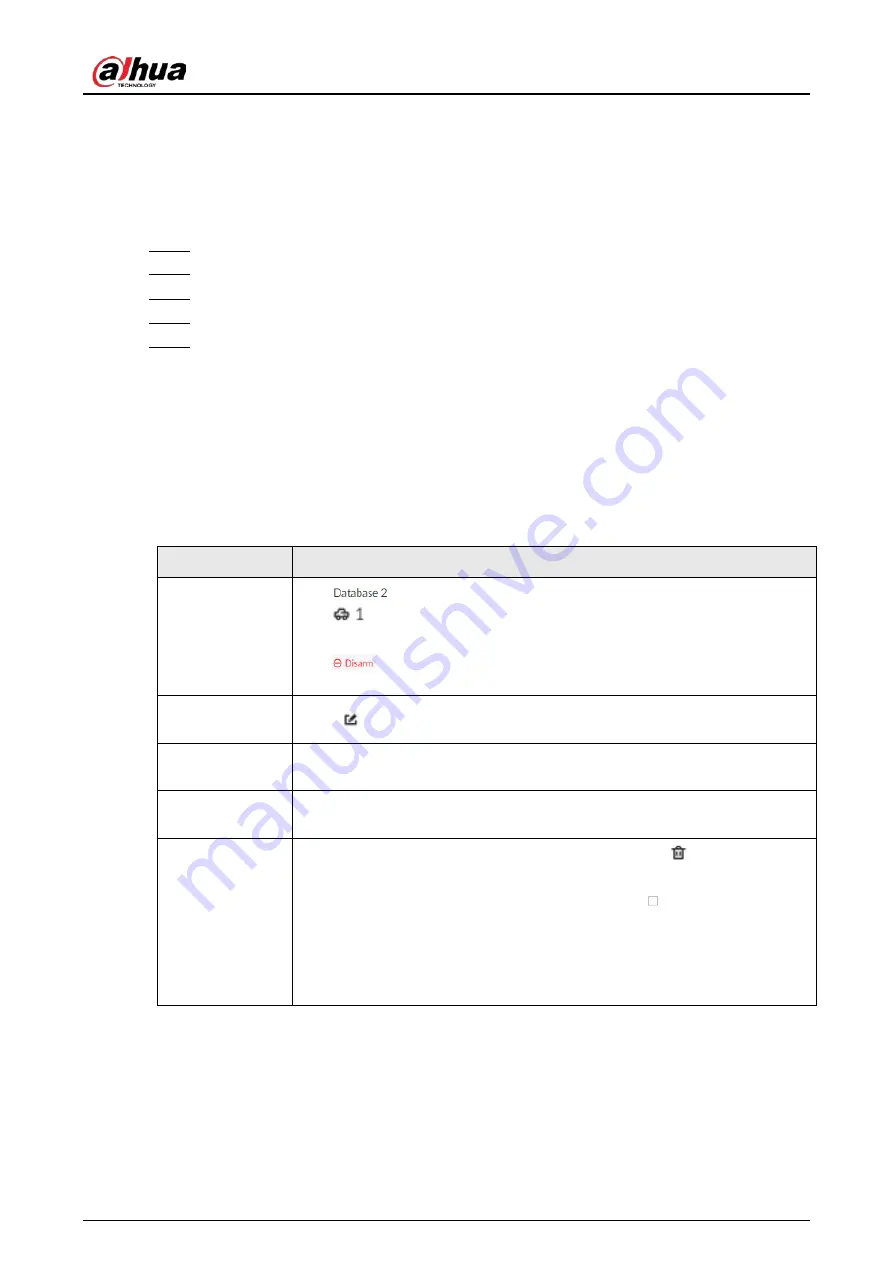
User's Manual
115
6.8.3.1 Creating Plate Databases
Create plate databases to classify and manage license plates. You can create allowlist or blocklist
databases.
Procedure
Step 1
Log in to the PC client.
Step 2
On the home page, select
File Management
>
Plate Database Config
.
Step 3
Click
Create
.
Step 4
Enter a name for the plate database and then select the database type.
Step 5
Click
Plate Registration
or
Save and Close
.
●
Click
Plate Registration
to add plate information to the database. For details, see
"6.8.3.2 Registering Vehicle Information".
●
Click
Save and Close
if you want to add plate information later.
Related Operations
After creating a database, you can modify the database name, register plate information, arm the
database, and delete the database.
Table 6-24 Related Operations
Operation
Description
View database
information and
status
●
: Database name.
●
: Number of vehicle plates in the database.
●
Allowlist/Blocklist: The database type.
●
: The database is not linked to any channel for plate comparison. If
armed, the linked channel will be displayed.
Modify database
name
Click next to the database name to modify its name.
Manage vehicle
information
Double-click the database, and you can manage the vehicle information in
the database. For details, see "6.8.3.3 Managing Vehicle Information".
Arm the
database
Link the database to a camera channel for vehicle plate comparison. For
details, see "6.8.4 Configuring Plate Comparison".
Delete the
database
●
Delete one by one: Point to the database, and click
at the upper-
right corner to delete it.
●
Delete in batch: Point to a database, and select
to select the
database. Select multiple databases in this way, and then click
Delete
to
delete the selected databases.
●
Delete all: Select the checkbox next to
Select All
, and then click
Delete
to delete all databases.
6.8.3.2 Registering Vehicle Information
Add vehicle information to the created database.
Содержание IVSS
Страница 1: ...IVSS User s Manual ZHEJIANG DAHUA VISION TECHNOLOGY CO LTD V6 0 0...
Страница 30: ...User s Manual 10 2 2 3 Dimensions Figure 2 12 Dimensions mm inch...
Страница 37: ...User s Manual 17 2 3 3 Dimensions Figure 2 21 Dimensions with LCD mm inch...
Страница 38: ...User s Manual 18 Figure 2 22 Dimensions without LCD mm inch...
Страница 45: ...User s Manual 25 2 4 3 Dimensions Figure 2 31 Dimensions with LCD mm inch...
Страница 46: ...User s Manual 26 Figure 2 32 Dimensions without LCD mm inch...
Страница 47: ...User s Manual 27...
Страница 68: ...User s Manual 48 Figure 5 9 Login web 5 4 Home Page Figure 5 10 Home page...
Страница 129: ...User s Manual 109 Figure 6 29 Human...
Страница 309: ...User s Manual...
Страница 310: ...IVSS User s Manual ZHEJIANG DAHUA VISION TECHNOLOGY CO LTD V5 0 2...
Страница 317: ...User s Manual VII Storage Requirements Store the Device under allowed humidity and temperature conditions...
Страница 344: ...User s Manual 15 2 3 3 Dimensions Figure 2 21 Dimensions with LCD mm inch Figure 2 22 Dimensions without LCD mm inch...
Страница 351: ...User s Manual 22 Figure 2 32 Dimensions without LCD mm inch...
Страница 359: ...User s Manual 30 3 4 1 2 Alarm Port Figure 3 9 8 HDD series Figure 3 10 12 HDD series Figure 3 11 16 24 HDD series 1...
Страница 637: ...User s Manual 308 Figure 8 106 Enter email address Figure 8 107 Scan QR code Step 4 Reset the password...
Страница 670: ...User s Manual 341 Figure 11 2 Unlock the client...
Страница 685: ...User s Manual...
Страница 686: ...IVSS7008...
Страница 687: ...2 3 1 1 1 2 1 4 1 3 1 2 2 1 2 1 2 2 IVSS7012...
Страница 688: ...2 3 4 5 6 M3 1 1 2 1 2 IVSS7016 IVSS7024...






























