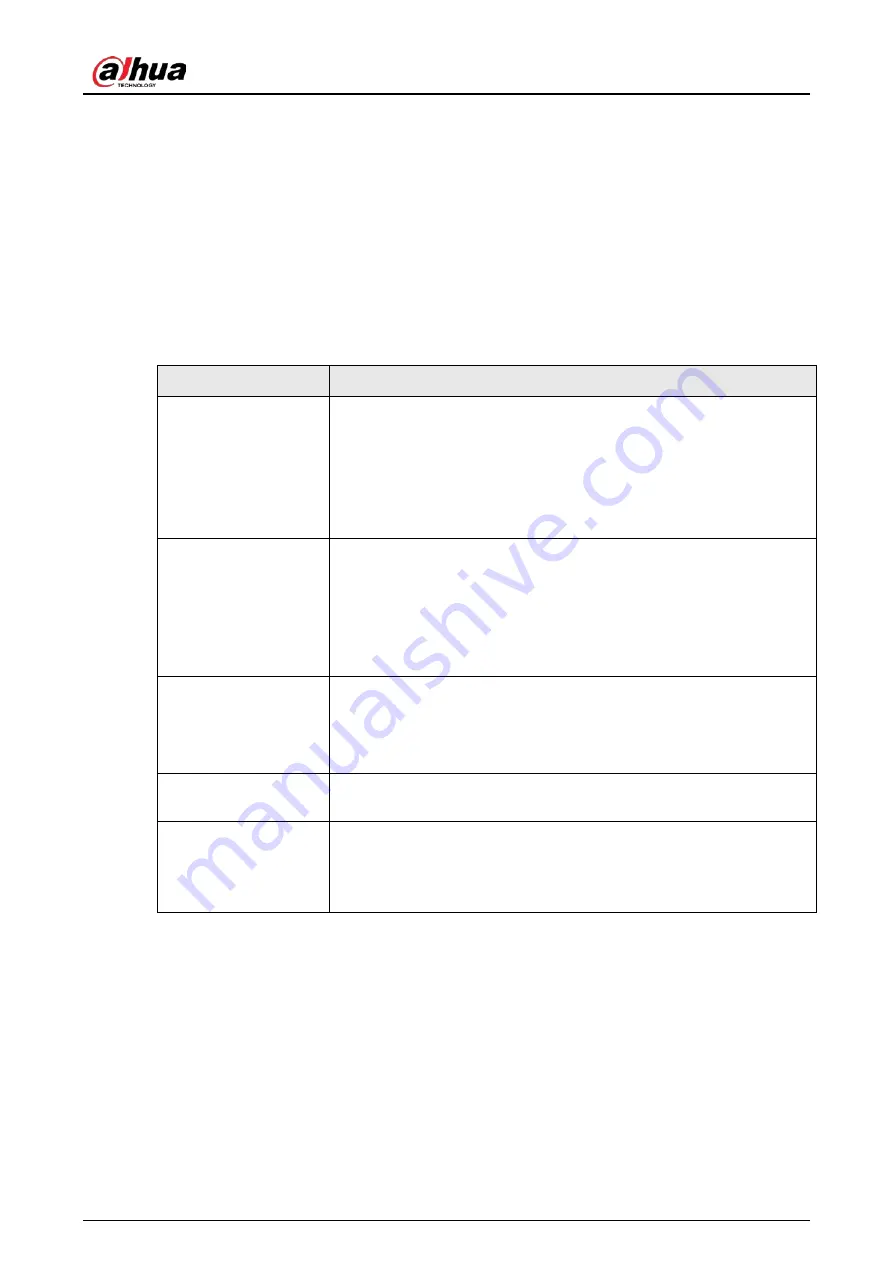
User's Manual
278
Appendix 2 Mouse and Keyboard Operations
This section introduces mouse and keyboard operations.
Appendix 2.1 Mouse Operations
Connect mouse to the USB port, and then you can use the mouse to control the local menu.
Appendix Table 2-1 Mouse operations
Operation
Description
Click (click the left
mouse button)
Click to select a function menu, to enter the corresponding menu page.
●
Implement the operation indicated on the control.
●
Change checkbox and option button status.
●
Click the checkbox to display drop-down list.
●
On virtual keyboard, select letter, symbol, English upper letter and
lower letter, and Chinese characters.
Double-click (click the
left mouse button
twice)
●
On the
Live
page, double-click a view window to display it in one-
split mode. Double-click the view window again to restore the
original layout.
●
On the
Live
page, double-click a remote device in the device tree
to enable video edit mode, and then add remote devices to the
view.
Right-click (click the
right mouse button)
●
On the
Live
or
Search
page, right-click one video window to
display the shortcut menu.
●
On the
Live
page, right-click the view in the list or the remote
device in the device tree, to display the shortcut menu.
Wheel button
On the
Search
page, point to the time bar, and then scroll the mouse
wheel to adjust the accurate time on the time bar.
Drag the mouse
●
Drag the mouse pointer to select the motion detection zone.
●
On the
Live
page, drag the remote device in the device tree to the
play window to switch to the view status. You can add the remote
device to the view.
Appendix 2.2 Virtual Keyboard
The local menu supports virtual keyboard.
Click the text box to display virtual keyboard. For details, see the following pictures and table.
Содержание IVSS
Страница 1: ...IVSS User s Manual ZHEJIANG DAHUA VISION TECHNOLOGY CO LTD V6 0 0...
Страница 30: ...User s Manual 10 2 2 3 Dimensions Figure 2 12 Dimensions mm inch...
Страница 37: ...User s Manual 17 2 3 3 Dimensions Figure 2 21 Dimensions with LCD mm inch...
Страница 38: ...User s Manual 18 Figure 2 22 Dimensions without LCD mm inch...
Страница 45: ...User s Manual 25 2 4 3 Dimensions Figure 2 31 Dimensions with LCD mm inch...
Страница 46: ...User s Manual 26 Figure 2 32 Dimensions without LCD mm inch...
Страница 47: ...User s Manual 27...
Страница 68: ...User s Manual 48 Figure 5 9 Login web 5 4 Home Page Figure 5 10 Home page...
Страница 129: ...User s Manual 109 Figure 6 29 Human...
Страница 309: ...User s Manual...
Страница 310: ...IVSS User s Manual ZHEJIANG DAHUA VISION TECHNOLOGY CO LTD V5 0 2...
Страница 317: ...User s Manual VII Storage Requirements Store the Device under allowed humidity and temperature conditions...
Страница 344: ...User s Manual 15 2 3 3 Dimensions Figure 2 21 Dimensions with LCD mm inch Figure 2 22 Dimensions without LCD mm inch...
Страница 351: ...User s Manual 22 Figure 2 32 Dimensions without LCD mm inch...
Страница 359: ...User s Manual 30 3 4 1 2 Alarm Port Figure 3 9 8 HDD series Figure 3 10 12 HDD series Figure 3 11 16 24 HDD series 1...
Страница 637: ...User s Manual 308 Figure 8 106 Enter email address Figure 8 107 Scan QR code Step 4 Reset the password...
Страница 670: ...User s Manual 341 Figure 11 2 Unlock the client...
Страница 685: ...User s Manual...
Страница 686: ...IVSS7008...
Страница 687: ...2 3 1 1 1 2 1 4 1 3 1 2 2 1 2 1 2 2 IVSS7012...
Страница 688: ...2 3 4 5 6 M3 1 1 2 1 2 IVSS7016 IVSS7024...






























