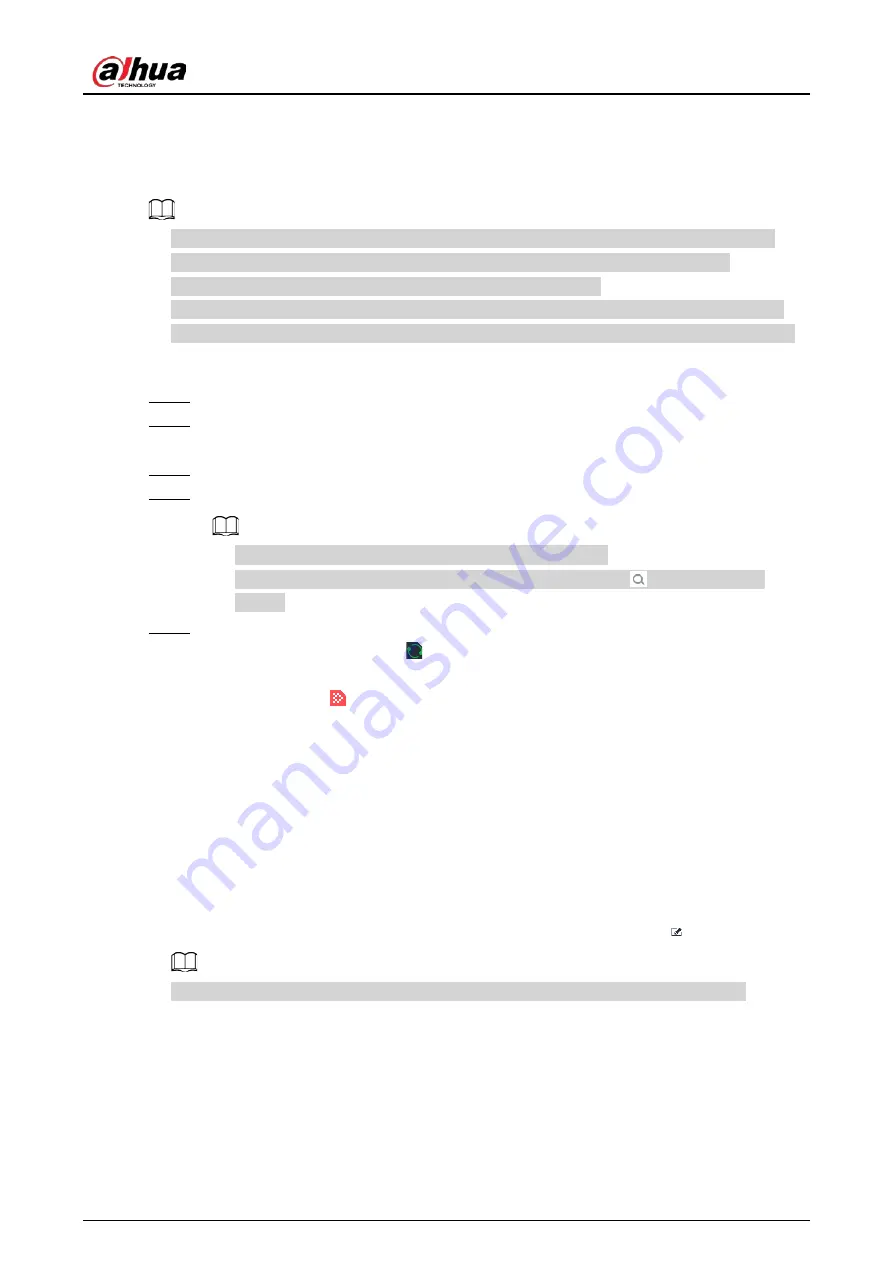
User's Manual
84
6.3.3.4.5 Modeling Faces
Model faces to abstract the information of the face image and then import the information to the
database. After that, the Device can compare human face, and search for human face.
●
After you add face images to the databases, the images will be modeled automatically. This
section is for reference when modeling failed or you want to model the images again.
●
The more the face images, the longer the modeling process takes.
●
During the modeling process, some functions such as face comparison, face search by image
become unavailable. These functions become available after the modeling process is complete.
Procedure
Step 1
Log in to the PC client.
Step 2
On the home page, select
File Management
>
Face Database Config
>
Sample
Database
.
Step 3
Double-click a face database.
Step 4
Select face images and then click
Modeling
.
●
Select
Select All
to select all face images in the database.
●
If there are too many face images in the face database, click
to filter the face
images.
Step 5
Click
Start
.
The modeling is successful if
disappears from the lower-left corner of the face image.
The modeling might fail if the face image is not clear or does not contain complete
information, and
appears at the lower-left corner of the face image.
6.3.3.4.6 Managing Face Images
Log in to the PC client, and then on the home page, select
File Management
>
Face Database
Config
. You can maintain and manage face images in the face databases to ensure that people
information is always correct. The system supports editing face picture information, copying face
pictures to other face database and deleting face pictures.
Editing Face Images
1. Double-click a local sample database, point to a face picture, and then click
.
You cannot edit the face images in the remote sample databases or passerby databases.
2. Edit the information.
3. Click
OK
.
Copying Face Images
1. Double-click a face database,select one or more face images, and then click
Copy
.
2. Select the database to which you are copying the face images.
Содержание IVSS
Страница 1: ...IVSS User s Manual ZHEJIANG DAHUA VISION TECHNOLOGY CO LTD V6 0 0...
Страница 30: ...User s Manual 10 2 2 3 Dimensions Figure 2 12 Dimensions mm inch...
Страница 37: ...User s Manual 17 2 3 3 Dimensions Figure 2 21 Dimensions with LCD mm inch...
Страница 38: ...User s Manual 18 Figure 2 22 Dimensions without LCD mm inch...
Страница 45: ...User s Manual 25 2 4 3 Dimensions Figure 2 31 Dimensions with LCD mm inch...
Страница 46: ...User s Manual 26 Figure 2 32 Dimensions without LCD mm inch...
Страница 47: ...User s Manual 27...
Страница 68: ...User s Manual 48 Figure 5 9 Login web 5 4 Home Page Figure 5 10 Home page...
Страница 129: ...User s Manual 109 Figure 6 29 Human...
Страница 309: ...User s Manual...
Страница 310: ...IVSS User s Manual ZHEJIANG DAHUA VISION TECHNOLOGY CO LTD V5 0 2...
Страница 317: ...User s Manual VII Storage Requirements Store the Device under allowed humidity and temperature conditions...
Страница 344: ...User s Manual 15 2 3 3 Dimensions Figure 2 21 Dimensions with LCD mm inch Figure 2 22 Dimensions without LCD mm inch...
Страница 351: ...User s Manual 22 Figure 2 32 Dimensions without LCD mm inch...
Страница 359: ...User s Manual 30 3 4 1 2 Alarm Port Figure 3 9 8 HDD series Figure 3 10 12 HDD series Figure 3 11 16 24 HDD series 1...
Страница 637: ...User s Manual 308 Figure 8 106 Enter email address Figure 8 107 Scan QR code Step 4 Reset the password...
Страница 670: ...User s Manual 341 Figure 11 2 Unlock the client...
Страница 685: ...User s Manual...
Страница 686: ...IVSS7008...
Страница 687: ...2 3 1 1 1 2 1 4 1 3 1 2 2 1 2 1 2 2 IVSS7012...
Страница 688: ...2 3 4 5 6 M3 1 1 2 1 2 IVSS7016 IVSS7024...






























