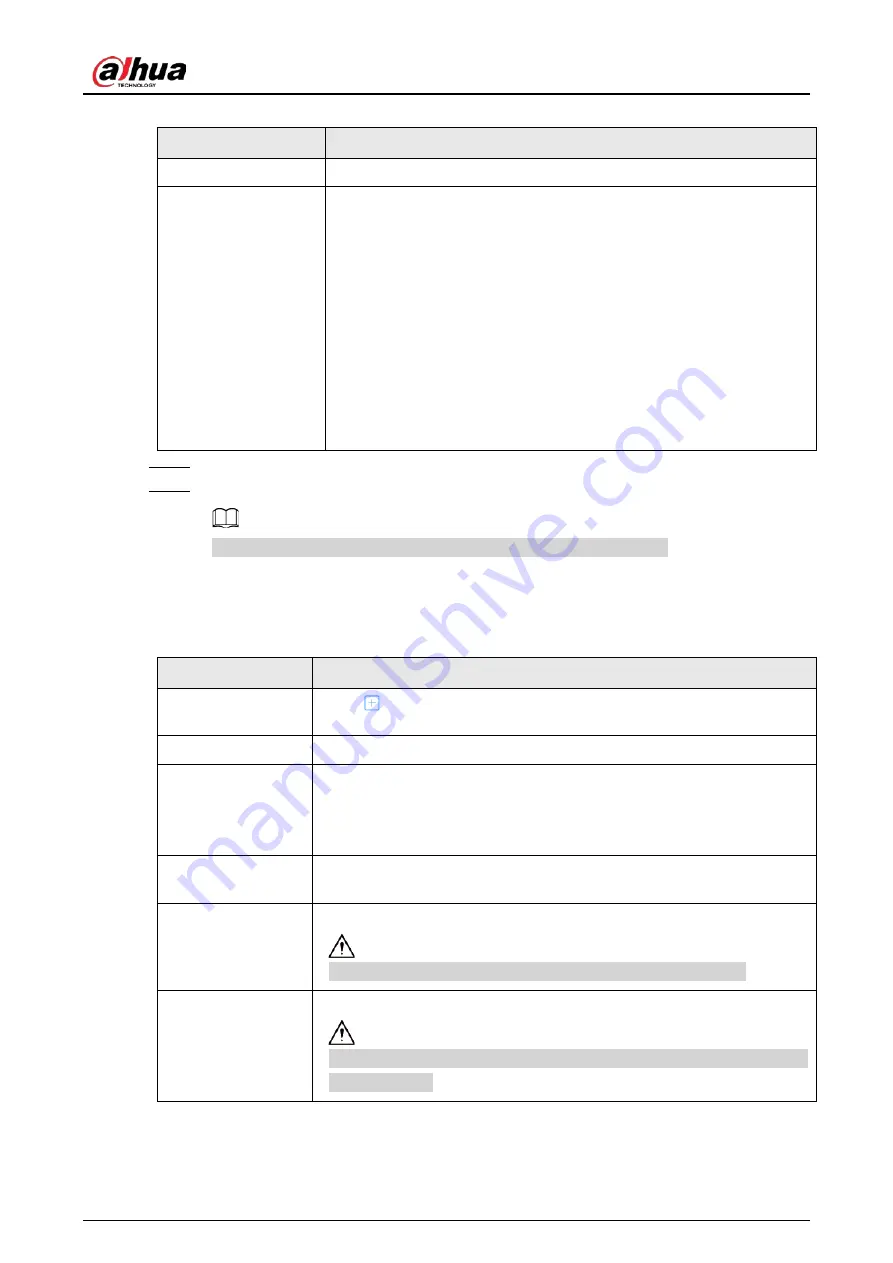
User's Manual
219
Table 8-23 One-click creation parameters description
Parameter
Description
Storage Device
Select the storage device where the disks are located.
Working mode
Set RAID resources allocation mode. The default mode is self-adaptive.
●
Self-adaptive
: The system automatically adjusts RAID
synchronization speed according to current business load. When
there is no external business, the synchronization speed is high.
When there is external business, the synchronization speed is low.
●
Sync Priority
: The system allocates resources to RAID
synchronization first.
●
Operation Priority
: The system allocates resources to business
first.
●
Load Balance
: The system allocates resources to business and RAID
synchronization equally.
Step 6
Click
Next
.
Step 7
Confirm information, and then click
Create
.
If the information is wrong, click
Back
to modify the RAID parameters.
Related Operations
After creating RAID, you can view RAID disk status and details, clear up RAID, and repair file system.
Table 8-24 RAID operations
Name
Operation
View the status of
RAID member disks
Click
next to the RAID name to open the RAID disk list. You can view
the space and status of the member disks.
View RAID details
Click the icon under
Status
to view details on the RAID.
Fix file system
When you cannot mount the RAID or you cannot properly use the RAID,
you can try to fix the file system.
Select one or more RAID groups, and then click
Fix File System
. The
repaired RAID can work properly or be mounted.
Modify working
mode
Select one or more RAID groups, and then click
Working Mode
to modify
the working mode.
Format RAID
Select one and more RAID groups, and then click
Format
.
Please be advised that formatting will clear all data on the RAID.
Delete RAID
Select one and more RAID groups, and then click
Delete
Please be advised that deletion will clear all data on the RAID and destroy
the RAID group.
Содержание IVSS
Страница 1: ...IVSS User s Manual ZHEJIANG DAHUA VISION TECHNOLOGY CO LTD V6 0 0...
Страница 30: ...User s Manual 10 2 2 3 Dimensions Figure 2 12 Dimensions mm inch...
Страница 37: ...User s Manual 17 2 3 3 Dimensions Figure 2 21 Dimensions with LCD mm inch...
Страница 38: ...User s Manual 18 Figure 2 22 Dimensions without LCD mm inch...
Страница 45: ...User s Manual 25 2 4 3 Dimensions Figure 2 31 Dimensions with LCD mm inch...
Страница 46: ...User s Manual 26 Figure 2 32 Dimensions without LCD mm inch...
Страница 47: ...User s Manual 27...
Страница 68: ...User s Manual 48 Figure 5 9 Login web 5 4 Home Page Figure 5 10 Home page...
Страница 129: ...User s Manual 109 Figure 6 29 Human...
Страница 309: ...User s Manual...
Страница 310: ...IVSS User s Manual ZHEJIANG DAHUA VISION TECHNOLOGY CO LTD V5 0 2...
Страница 317: ...User s Manual VII Storage Requirements Store the Device under allowed humidity and temperature conditions...
Страница 344: ...User s Manual 15 2 3 3 Dimensions Figure 2 21 Dimensions with LCD mm inch Figure 2 22 Dimensions without LCD mm inch...
Страница 351: ...User s Manual 22 Figure 2 32 Dimensions without LCD mm inch...
Страница 359: ...User s Manual 30 3 4 1 2 Alarm Port Figure 3 9 8 HDD series Figure 3 10 12 HDD series Figure 3 11 16 24 HDD series 1...
Страница 637: ...User s Manual 308 Figure 8 106 Enter email address Figure 8 107 Scan QR code Step 4 Reset the password...
Страница 670: ...User s Manual 341 Figure 11 2 Unlock the client...
Страница 685: ...User s Manual...
Страница 686: ...IVSS7008...
Страница 687: ...2 3 1 1 1 2 1 4 1 3 1 2 2 1 2 1 2 2 IVSS7012...
Страница 688: ...2 3 4 5 6 M3 1 1 2 1 2 IVSS7016 IVSS7024...
















































