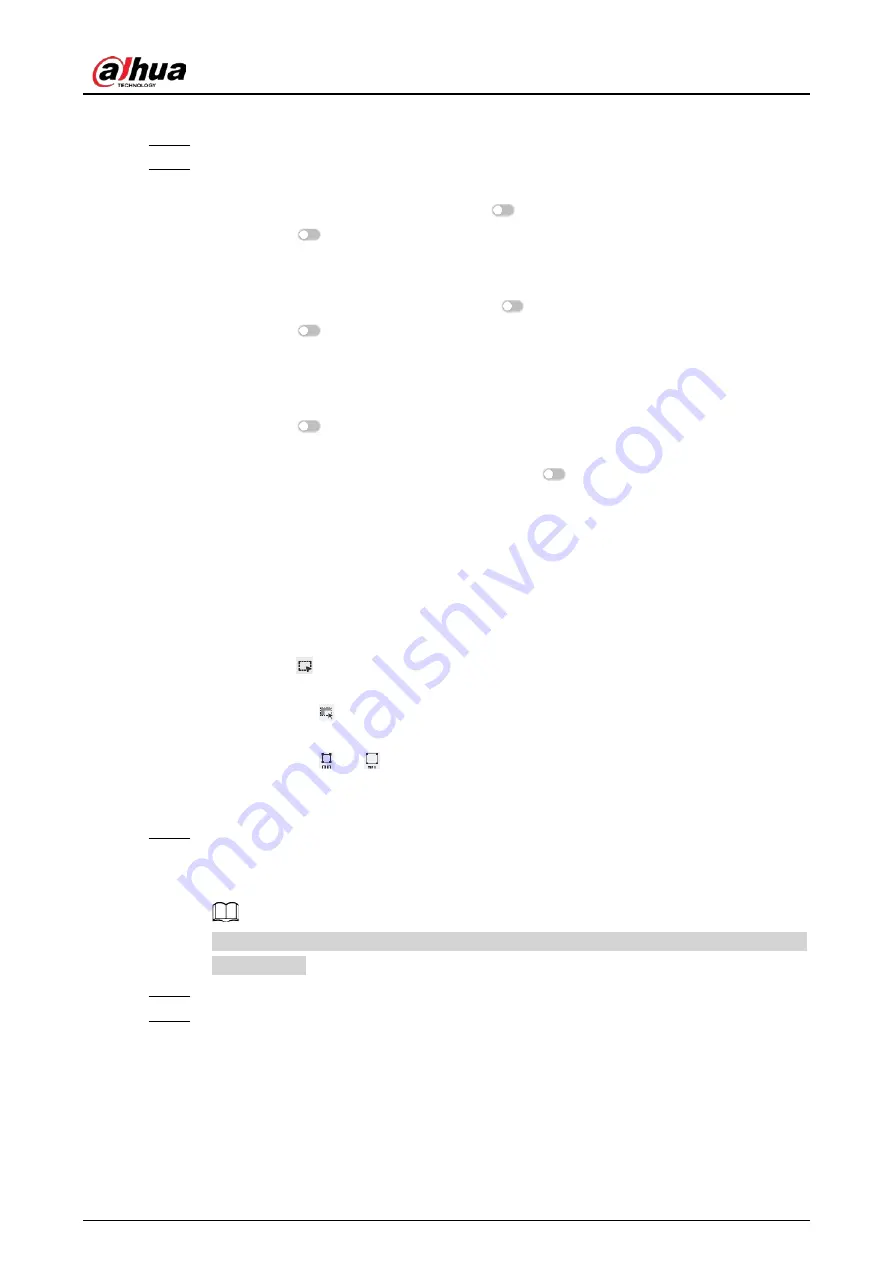
User's Manual
96
You can also click
Event
from the configuration list on the home page.
Step 3
Select a remote device on the device tree, and then select
Smart Plan
>
Video Metadata
.
Step 4
Configure video metadata.
●
AI by Camera.
1. Click
AI by Camera
, and then click
to enable the function.
2. Click
next to
On
to enable people detection, motor vehicle detection and non-
motor vehicle detection.
●
AI by Recorder.
1. Click
AI by Recorder
, and then click
to enable the function.
2. Click
next to
Extract Eigenvector
to enable eigenvector extraction, and then
the Device can extract features of human, vehicles and non-motor vehicles and
display them on the live view. The search by image function for video metadata is
available only when feature vector extraction is enabled.
3. Click
next to
On
to enable people detection, motor vehicle detection and non-
motor vehicle detection.
When AI by Recorder is used, you can click
next to
Face
turn on face detection
for people detection and non-motor vehicle detection.
4. Select an alarm type.
◇
All
: An alarm is triggered when a target is detected.
◇
Match Attributes Alarm
: An alarm is triggered when the detected target
matches the defined attributes.
◇
Mismatch Attributes Alarm
: An alarm is triggered when the detected target
does not match the defined attributes.
5. Click
to draw a detection zone on the video.
◇
Click the dots on the frame of the detection zone, and drag to adjust its range.
◇
Click
to draw an exclusion area. The Device does not detect targets within
the excluded area.
◇
Click
or
to set the minimum size or maximum size of the detection zone.
The system triggers an alarm only when the size of the detected target is
between the maximum size and the minimum size.
Step 5
Click
Schedule
to select a schedule from the drop-down list.
The system triggers corresponding alarm actions only during the alarm deployment
period.
You can select an existing schedule from the
Schedule
drop-down list. You can also add a
new schedule.
Step 6
Click
Select
next to
Event Linkage
to set alarm actions.
Step 7
Click
Save
.
6.5.3 Live View of Video Metadata
View the detection results of face, people, motor vehicle and non-motor vehicle under the
Live
tab.
Содержание IVSS
Страница 1: ...IVSS User s Manual ZHEJIANG DAHUA VISION TECHNOLOGY CO LTD V6 0 0...
Страница 30: ...User s Manual 10 2 2 3 Dimensions Figure 2 12 Dimensions mm inch...
Страница 37: ...User s Manual 17 2 3 3 Dimensions Figure 2 21 Dimensions with LCD mm inch...
Страница 38: ...User s Manual 18 Figure 2 22 Dimensions without LCD mm inch...
Страница 45: ...User s Manual 25 2 4 3 Dimensions Figure 2 31 Dimensions with LCD mm inch...
Страница 46: ...User s Manual 26 Figure 2 32 Dimensions without LCD mm inch...
Страница 47: ...User s Manual 27...
Страница 68: ...User s Manual 48 Figure 5 9 Login web 5 4 Home Page Figure 5 10 Home page...
Страница 129: ...User s Manual 109 Figure 6 29 Human...
Страница 309: ...User s Manual...
Страница 310: ...IVSS User s Manual ZHEJIANG DAHUA VISION TECHNOLOGY CO LTD V5 0 2...
Страница 317: ...User s Manual VII Storage Requirements Store the Device under allowed humidity and temperature conditions...
Страница 344: ...User s Manual 15 2 3 3 Dimensions Figure 2 21 Dimensions with LCD mm inch Figure 2 22 Dimensions without LCD mm inch...
Страница 351: ...User s Manual 22 Figure 2 32 Dimensions without LCD mm inch...
Страница 359: ...User s Manual 30 3 4 1 2 Alarm Port Figure 3 9 8 HDD series Figure 3 10 12 HDD series Figure 3 11 16 24 HDD series 1...
Страница 637: ...User s Manual 308 Figure 8 106 Enter email address Figure 8 107 Scan QR code Step 4 Reset the password...
Страница 670: ...User s Manual 341 Figure 11 2 Unlock the client...
Страница 685: ...User s Manual...
Страница 686: ...IVSS7008...
Страница 687: ...2 3 1 1 1 2 1 4 1 3 1 2 2 1 2 1 2 2 IVSS7012...
Страница 688: ...2 3 4 5 6 M3 1 1 2 1 2 IVSS7016 IVSS7024...






























