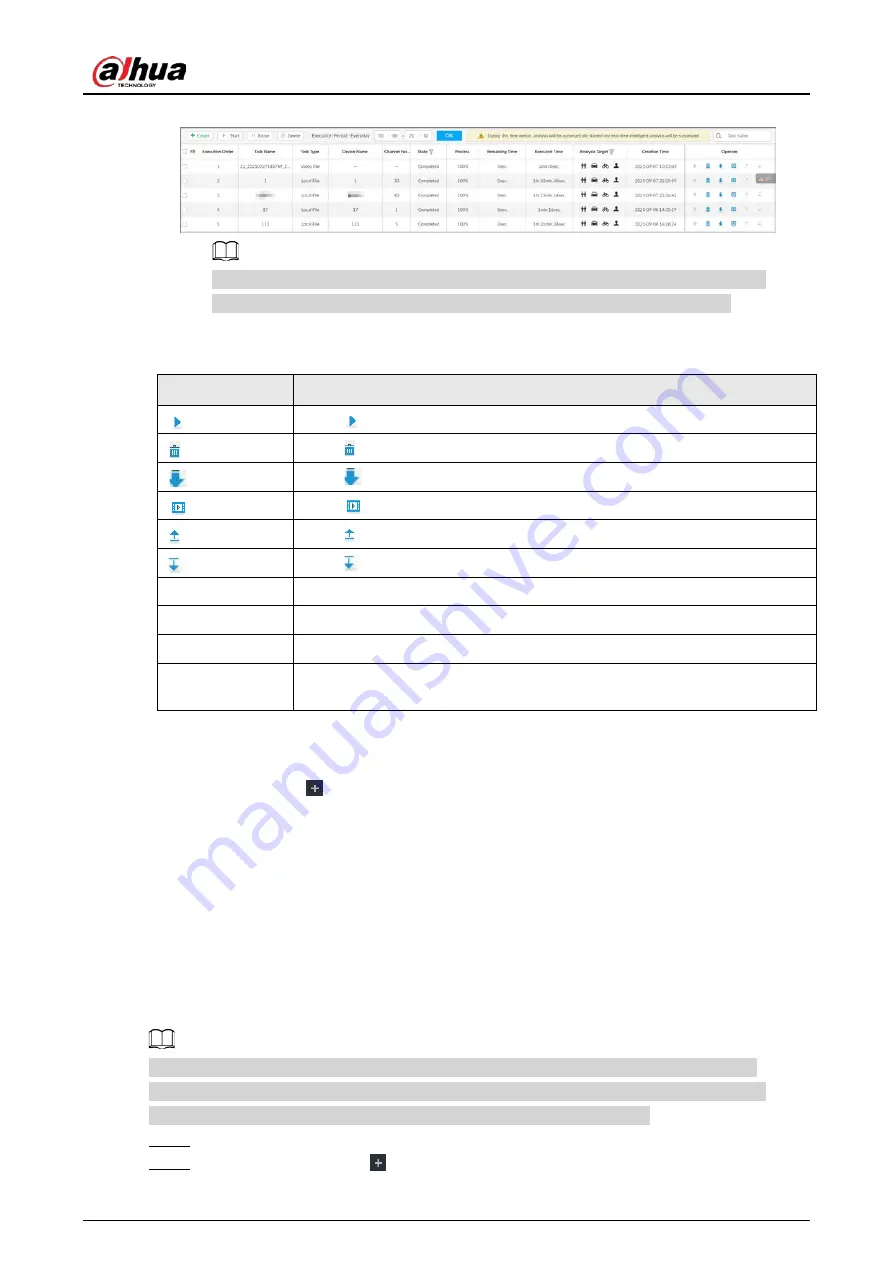
User's Manual
210
Figure 7-54 AI analysis task
After an AI analysis task is created, the Device automatically runs analysis within the
defined execution period. During the period, real-time AI analysis is suspended.
On the AI Analysis Task page, you can perform the following operations.
Table 7-15 Task operations
Function
Operation
Click
to start a task.
Click to delete a task.
Click
to download the task video.
Click
to play back video of the task.
Click to increase the priority of the task.
Click
to lower the priority of the task.
Start
Select tasks, and then click Start to start the tasks in batches.
Pause
Select tasks, and then click Pause to pause the tasks in batches.
Delete
Select tasks, and then click Delete to delete the tasks in batches.
Execution Period
Select one or more tasks, click Execution Period, and then select a time
period. Tasks automatically run during this time period.
7.4.1.4 Viewing Analysis Results
On the LIVE page, click
, and then select AI SEARCH. On the AI Search page, you can view
analysis results.
●
If the analysis target is Human, see "6.5.4.1 Human Search".
●
If the analysis target is Vehicle, see "6.5.4.2 Vehicle Search".
●
If the analysis target is Non-motor Vehicle, see "6.5.4.3 Non-motor Vehicle Search".
●
If the analysis target is Face, see "6.3.2.6 Face Search".
7.4.2 Extracting Eigenvector Again
Re-extract Eigenvector of images with unmatched versions, to improve AI analysis accuracy.
The Extract Eigenvector Again function is triggered automatically after Eigenvector model is
updated. After the model version update, the system re-extracts face databases and passerby
databases first and then hot data. The hot data includes history capture data.
Step 1
Log in to PCAPP.
Step 2
On the LIVE page, click
, and then select TASK > Extract Eigenvector Again.
Содержание IVSS
Страница 1: ...IVSS User s Manual ZHEJIANG DAHUA VISION TECHNOLOGY CO LTD V6 0 0...
Страница 30: ...User s Manual 10 2 2 3 Dimensions Figure 2 12 Dimensions mm inch...
Страница 37: ...User s Manual 17 2 3 3 Dimensions Figure 2 21 Dimensions with LCD mm inch...
Страница 38: ...User s Manual 18 Figure 2 22 Dimensions without LCD mm inch...
Страница 45: ...User s Manual 25 2 4 3 Dimensions Figure 2 31 Dimensions with LCD mm inch...
Страница 46: ...User s Manual 26 Figure 2 32 Dimensions without LCD mm inch...
Страница 47: ...User s Manual 27...
Страница 68: ...User s Manual 48 Figure 5 9 Login web 5 4 Home Page Figure 5 10 Home page...
Страница 129: ...User s Manual 109 Figure 6 29 Human...
Страница 309: ...User s Manual...
Страница 310: ...IVSS User s Manual ZHEJIANG DAHUA VISION TECHNOLOGY CO LTD V5 0 2...
Страница 317: ...User s Manual VII Storage Requirements Store the Device under allowed humidity and temperature conditions...
Страница 344: ...User s Manual 15 2 3 3 Dimensions Figure 2 21 Dimensions with LCD mm inch Figure 2 22 Dimensions without LCD mm inch...
Страница 351: ...User s Manual 22 Figure 2 32 Dimensions without LCD mm inch...
Страница 359: ...User s Manual 30 3 4 1 2 Alarm Port Figure 3 9 8 HDD series Figure 3 10 12 HDD series Figure 3 11 16 24 HDD series 1...
Страница 637: ...User s Manual 308 Figure 8 106 Enter email address Figure 8 107 Scan QR code Step 4 Reset the password...
Страница 670: ...User s Manual 341 Figure 11 2 Unlock the client...
Страница 685: ...User s Manual...
Страница 686: ...IVSS7008...
Страница 687: ...2 3 1 1 1 2 1 4 1 3 1 2 2 1 2 1 2 2 IVSS7012...
Страница 688: ...2 3 4 5 6 M3 1 1 2 1 2 IVSS7016 IVSS7024...






























