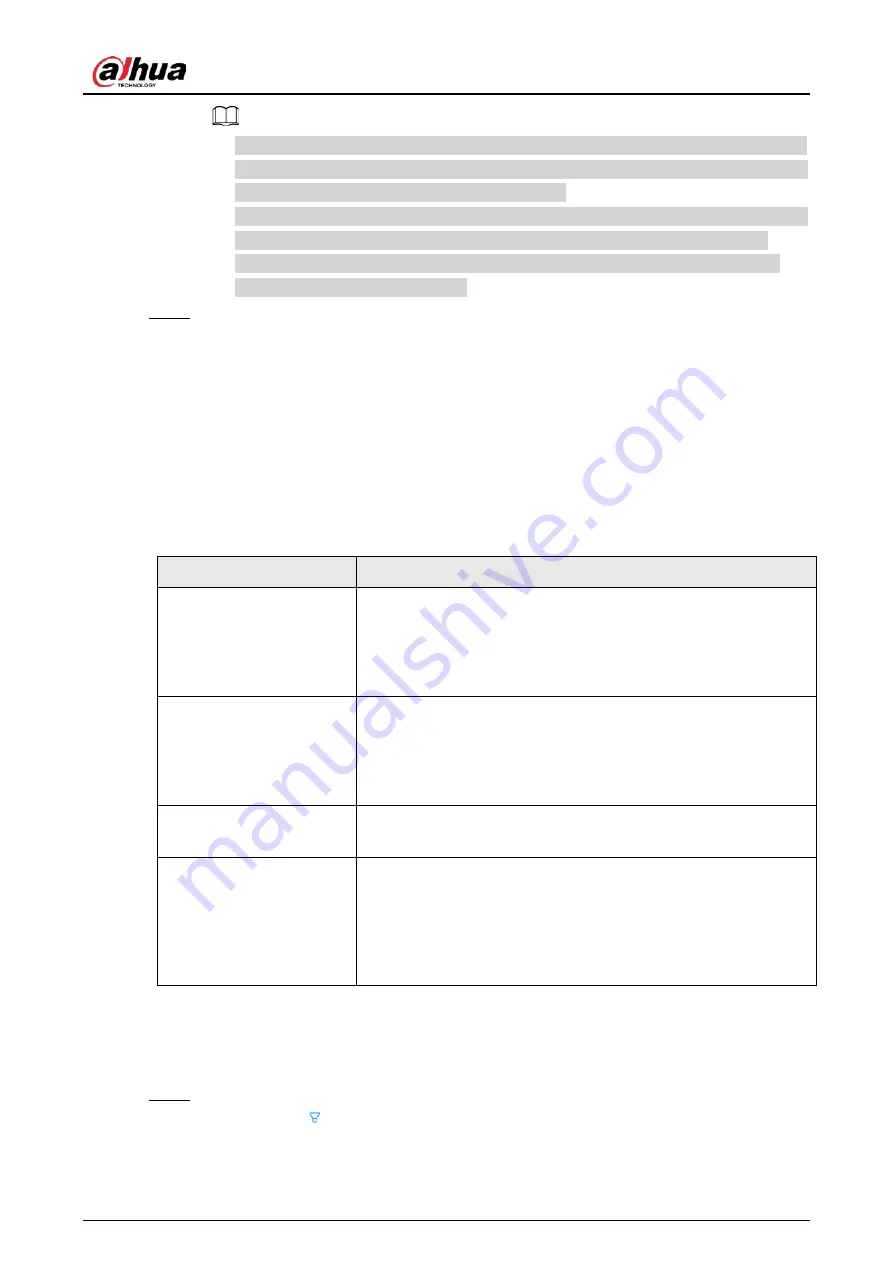
User's Manual
51
●
Enter incremental value only when you want to change IP addresses of several devices
at the same time. The system will allocate IP address one by one with the fourth part of
the IP address increasing by the incremental value.
●
If an IP conflict occurs when you change the static IP address, the system will notify you
of the issue. When an IP conflict happens when you are changing IP addresses in
batches, the system automatically skips the conflicted IP and begins the allocation
according to the incremental value.
Step 8
Click
Add
or
OK
.
●
Click
Add
: The system completes initializing the remote device and then adds the
remote device to the Device.
●
Click
OK
: The system completes initializing remote device without adding the remote
device to the Device.
5.5.2 Adding Remote Devices
You can add remote devices to the Device in any of the following ways.
Table 5-6 Methods of adding remote devices
Method
Description
Quick Add
Search for the remote devices on the same network and then filter
the search results to register the remote devices that you need. For
details, see "5.5.2.1 Quick Add".
We recommend this method if you do not know the exact IP
address of the remote device.
Manual Add
Enter the IP address, username and password of the remote
device. For details, see "5.5.2.2 Manual Add".
We recommend this method when you want to add only a few
remote devices and you know their IP addresses, usernames, and
passwords.
RTSP
Add remote devices through RTSP. For details, see "5.5.2.3 RTSP".
We recommend this method when you add stream media devices.
Batch Import
Fill in information on remote devices in the template, and then
import the template to add the remote devices. For details, see
"5.5.2.4 Batch Add".
We recommend this method when you want to add a lot of remote
devices whose IP addresses, usernames and password vary with
each other.
5.5.2.1 Quick Add
Procedure
Step 1
Under the
Quick Add
tab, click
Start Search
.
You can click
to filter the search results.
Содержание IVSS
Страница 1: ...IVSS User s Manual ZHEJIANG DAHUA VISION TECHNOLOGY CO LTD V6 0 0...
Страница 30: ...User s Manual 10 2 2 3 Dimensions Figure 2 12 Dimensions mm inch...
Страница 37: ...User s Manual 17 2 3 3 Dimensions Figure 2 21 Dimensions with LCD mm inch...
Страница 38: ...User s Manual 18 Figure 2 22 Dimensions without LCD mm inch...
Страница 45: ...User s Manual 25 2 4 3 Dimensions Figure 2 31 Dimensions with LCD mm inch...
Страница 46: ...User s Manual 26 Figure 2 32 Dimensions without LCD mm inch...
Страница 47: ...User s Manual 27...
Страница 68: ...User s Manual 48 Figure 5 9 Login web 5 4 Home Page Figure 5 10 Home page...
Страница 129: ...User s Manual 109 Figure 6 29 Human...
Страница 309: ...User s Manual...
Страница 310: ...IVSS User s Manual ZHEJIANG DAHUA VISION TECHNOLOGY CO LTD V5 0 2...
Страница 317: ...User s Manual VII Storage Requirements Store the Device under allowed humidity and temperature conditions...
Страница 344: ...User s Manual 15 2 3 3 Dimensions Figure 2 21 Dimensions with LCD mm inch Figure 2 22 Dimensions without LCD mm inch...
Страница 351: ...User s Manual 22 Figure 2 32 Dimensions without LCD mm inch...
Страница 359: ...User s Manual 30 3 4 1 2 Alarm Port Figure 3 9 8 HDD series Figure 3 10 12 HDD series Figure 3 11 16 24 HDD series 1...
Страница 637: ...User s Manual 308 Figure 8 106 Enter email address Figure 8 107 Scan QR code Step 4 Reset the password...
Страница 670: ...User s Manual 341 Figure 11 2 Unlock the client...
Страница 685: ...User s Manual...
Страница 686: ...IVSS7008...
Страница 687: ...2 3 1 1 1 2 1 4 1 3 1 2 2 1 2 1 2 2 IVSS7012...
Страница 688: ...2 3 4 5 6 M3 1 1 2 1 2 IVSS7016 IVSS7024...






























