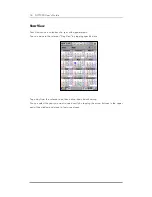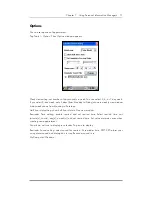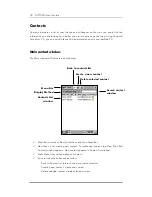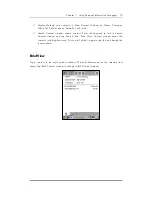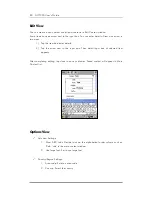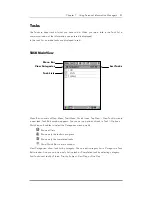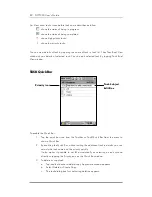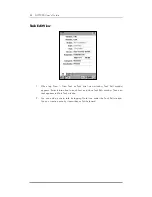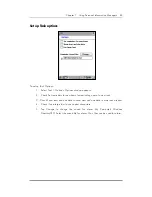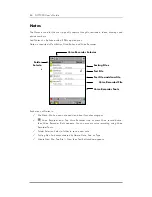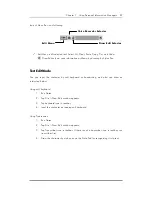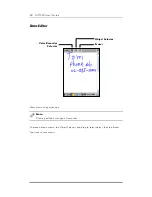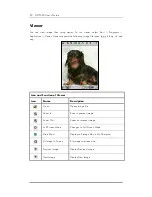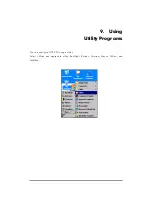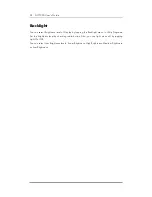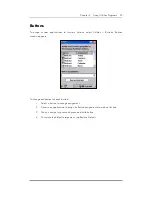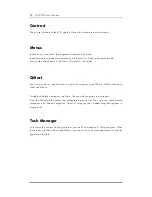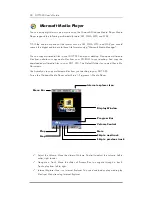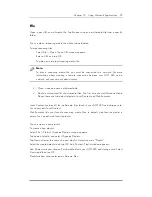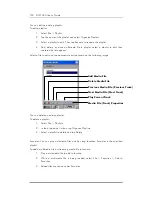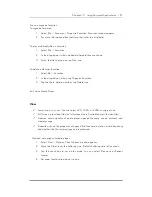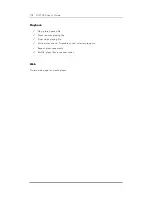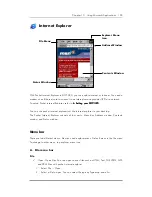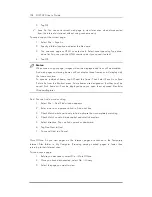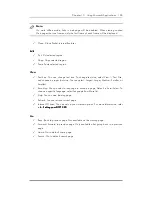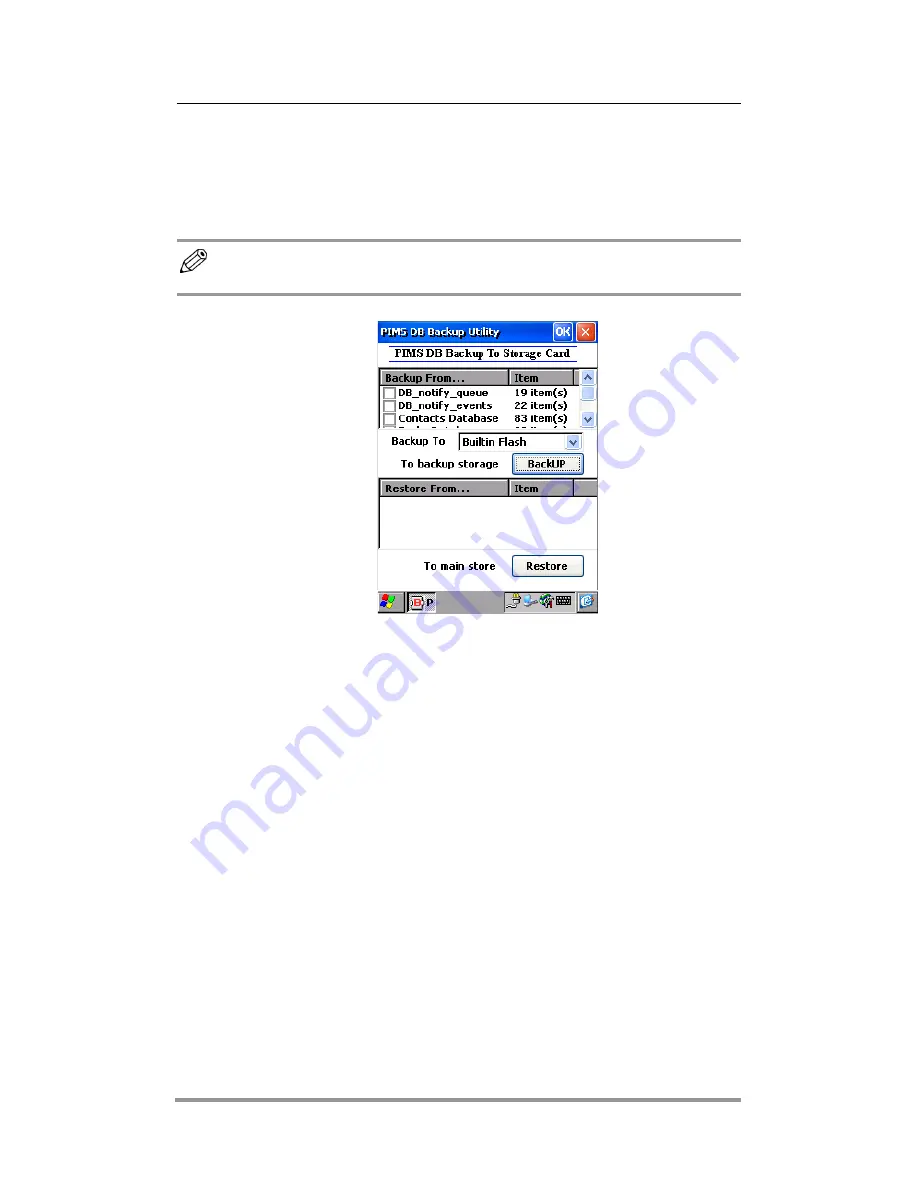
90 DOT 320 User’s Guide
PIMs Backup
You can backup PIMs Data (Data Base) and Notify Data (Data Base) to CF Memory or
Flash ROM to restore them when a serious problem with DOT 320 system occurs.
Note:
PIMs Data Backup to Desktop PC is not supported.
To backup PIMs Data:
1. Select PIMs Start > PIMS > PIMs Backup, or Press and hold function Button 4.
2. Warning Message occurs when Flash ROM or CF Memory is not mounted to
DOT 320 File System. To solve this, select Start > Settings > Control Panel >
Storage Manger and then mount storages. For more information, refer to 6.
6.
6.
6.
Setting your DOT 320
Setting your DOT 320
Setting your DOT 320
Setting your DOT 320.
3. Check data to backup from File List Box. And specify the folder to Backup.
4. Tap
Backup.
To restore PIMs Data:
1. Select Storage to restore data from Storage List.
2. Check data to restore from File List.
3. Tap Restore Icon.