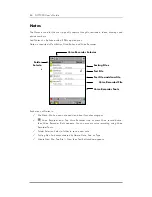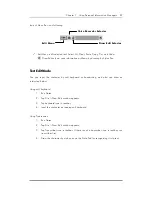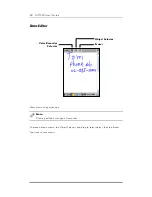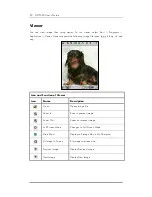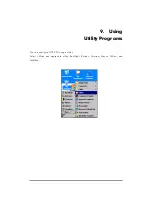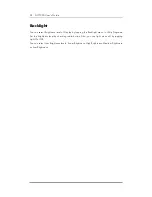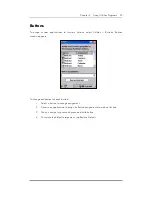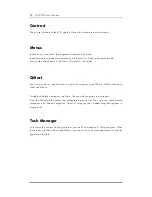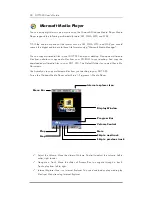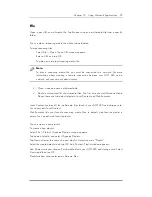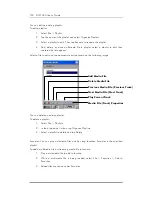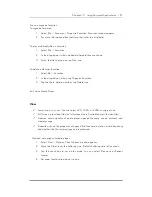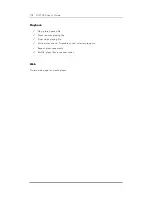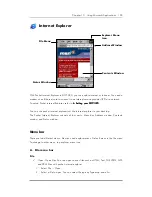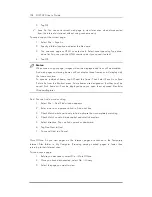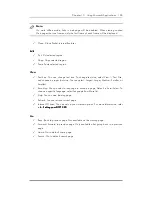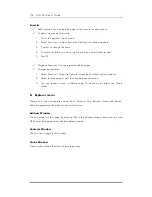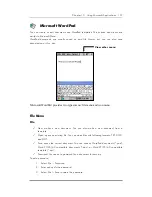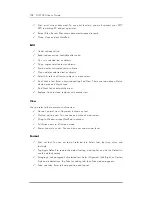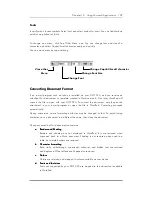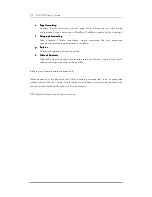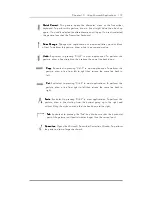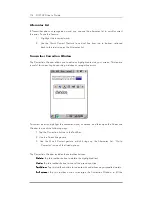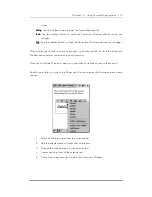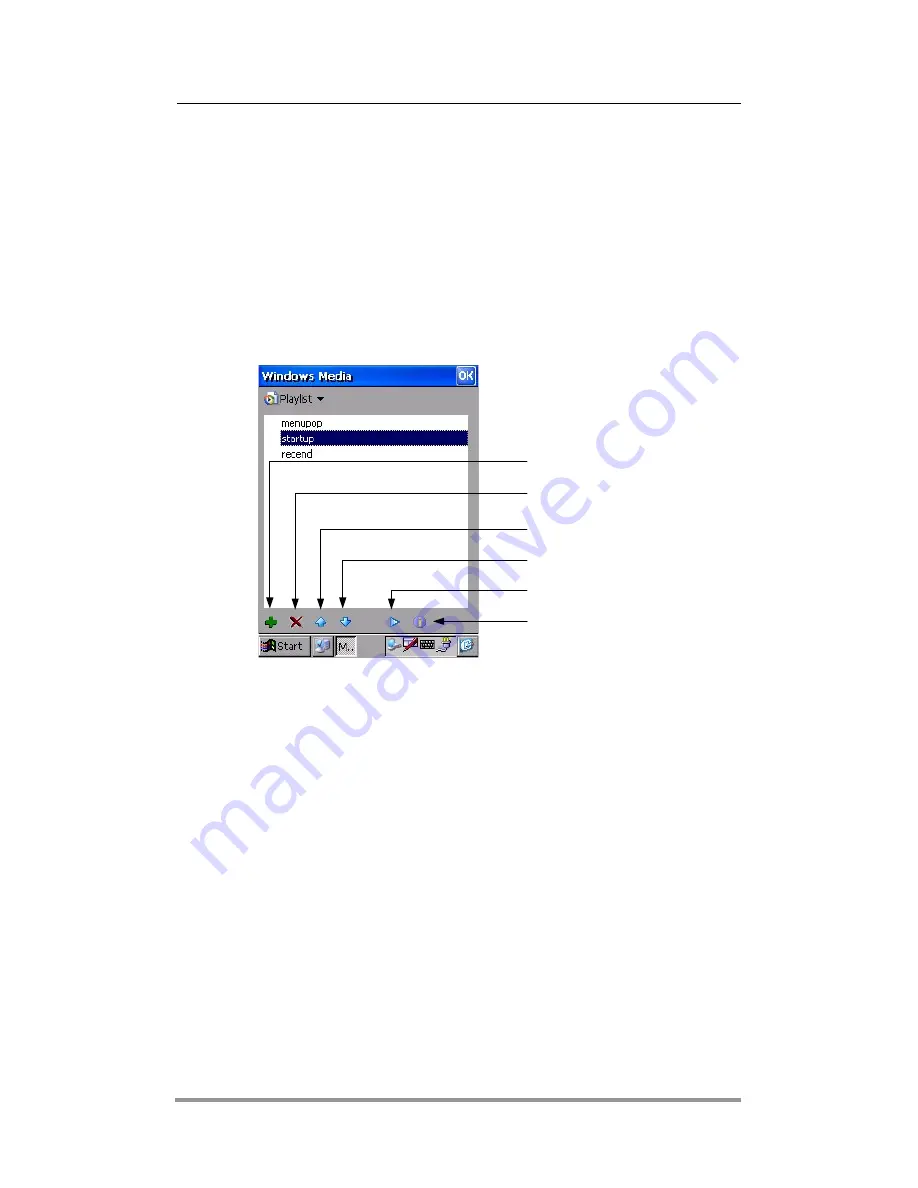
100 DOT 320 User’s Guide
You can edit an existing playlist.
To edit a playlist:
1. Select File > Playlist.
2. Tap the name of the playlist and select Organize Playlists.
3. Select a playlist to edit. Then tap Rename to rename the playlist.
4. Add, delete, or move multimedia file in playlist, select a playlist to edit, then
contains file list appears.
Select a file to edit and tap appropriate button shown on the following image:
You can delete an existing playlist.
To delete a playlist:
1. Select File > Playlists.
2. In the drop-down list box, tap Organize Playlists.
3. Select a playlist to delete and tap Delete.
Favorites: You can play multimedia files quickly using favorites. Favorites is the specified
playlist.
To add a multimedia file or streaming media file to favorite:
1. Play a multimedia file to add to favorite.
2. While a multimedia file is being loaded, select File > Favorites > Add to
Favorites.
3. Added files are shown under Favorites.
Add Media File
Delete Media File
Previous Media File (Previous Track)
Next Media File (Next Track)
Play Current Track
Media File (Track) Properties