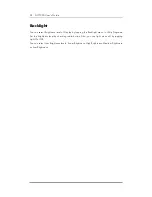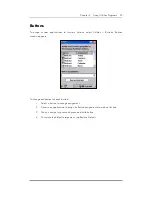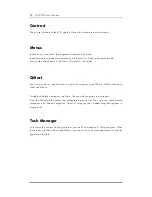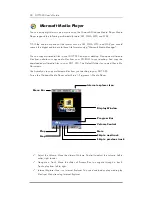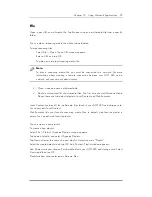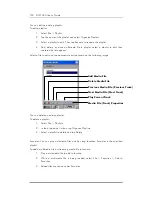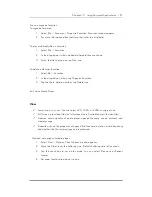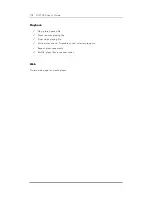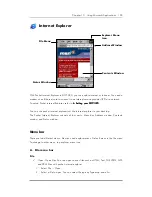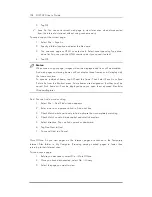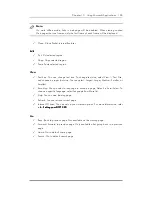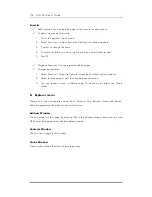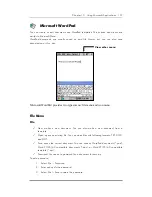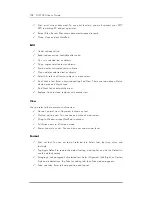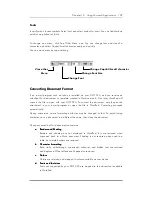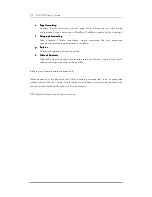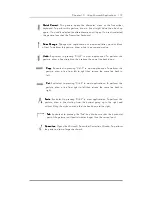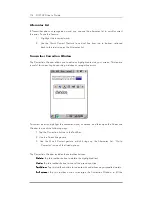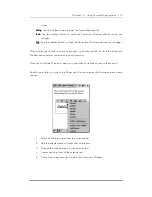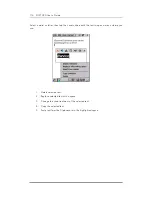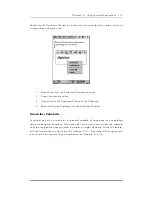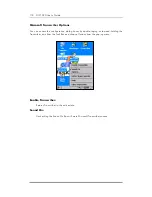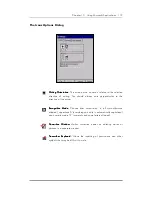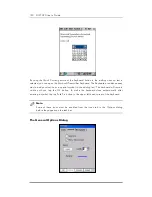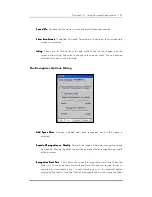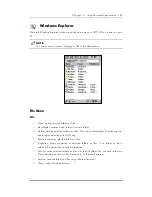108 DOT 320 User’s Guide
Print: print current document. To use print function, you must connect your DOT
320 to desktop PC and set up printer.
Recent Files: Recent Files shows documents opened recently.
Close: close and exit WordPad.
Edit
Undo: undoes action.
Redo: redoes action. Available after undo.
Cut: cuts selected text or objects.
Copy: copies selected text or objects.
Paste: pastes cut/copied text or objects.
Clear: deletes selected text or objects.
Select All: selects all texts or objects in a document.
Find: finds a text. Enter a keyword and tap Find Next. There are two options: Match
whole words and Match case.
Find Next: finds next matched text.
Replace: finds text and replaces with another text.
View
You can select either normal or outline view.
Normal: normal view. Document is shown as real.
Outline: outline view. You can see an outline of a document.
Wrap to Window: wraps WordPad to window.
Full Screen: sets to full screen mode.
Zoom: zooms in or out. You can also use custom zoom level.
Format
Font: set font. You can set font of selected text. Select font, font size, color, and
font style.
Tap Apply Default to restore the default setting, and tap Set as a Set as Default to
use this default setting.
Paragraph: sets paragraph of selected text. Select Alignment (Left, Right, or Center),
Style and indentations. Tap Tabs for setting tab, then Tabs window appears.
Tabs: sets tabs. Enter tab stop position and tap set.