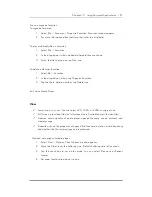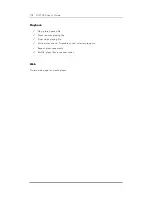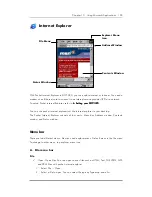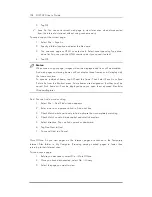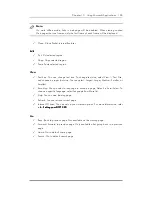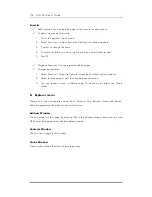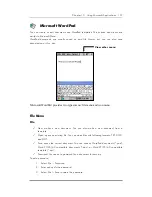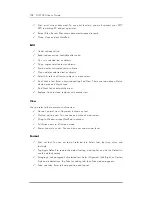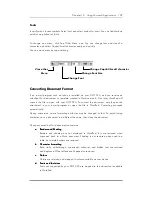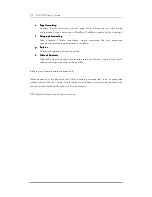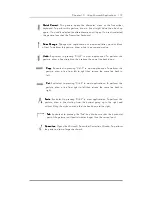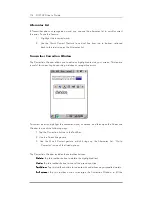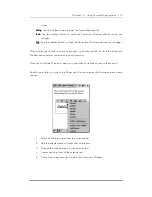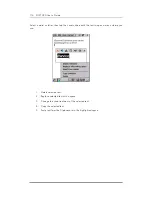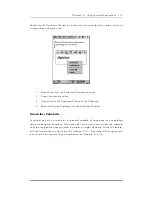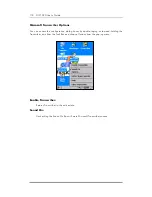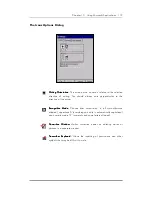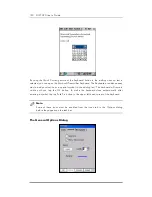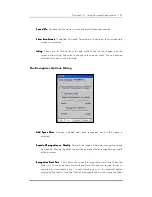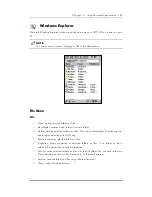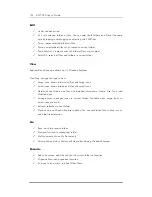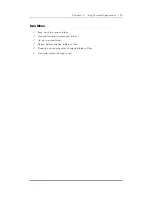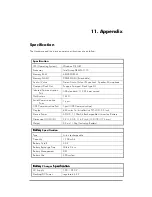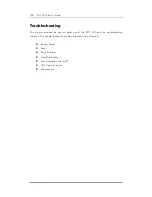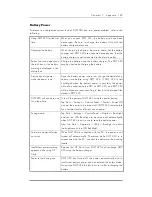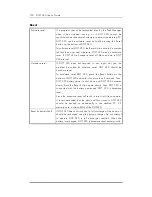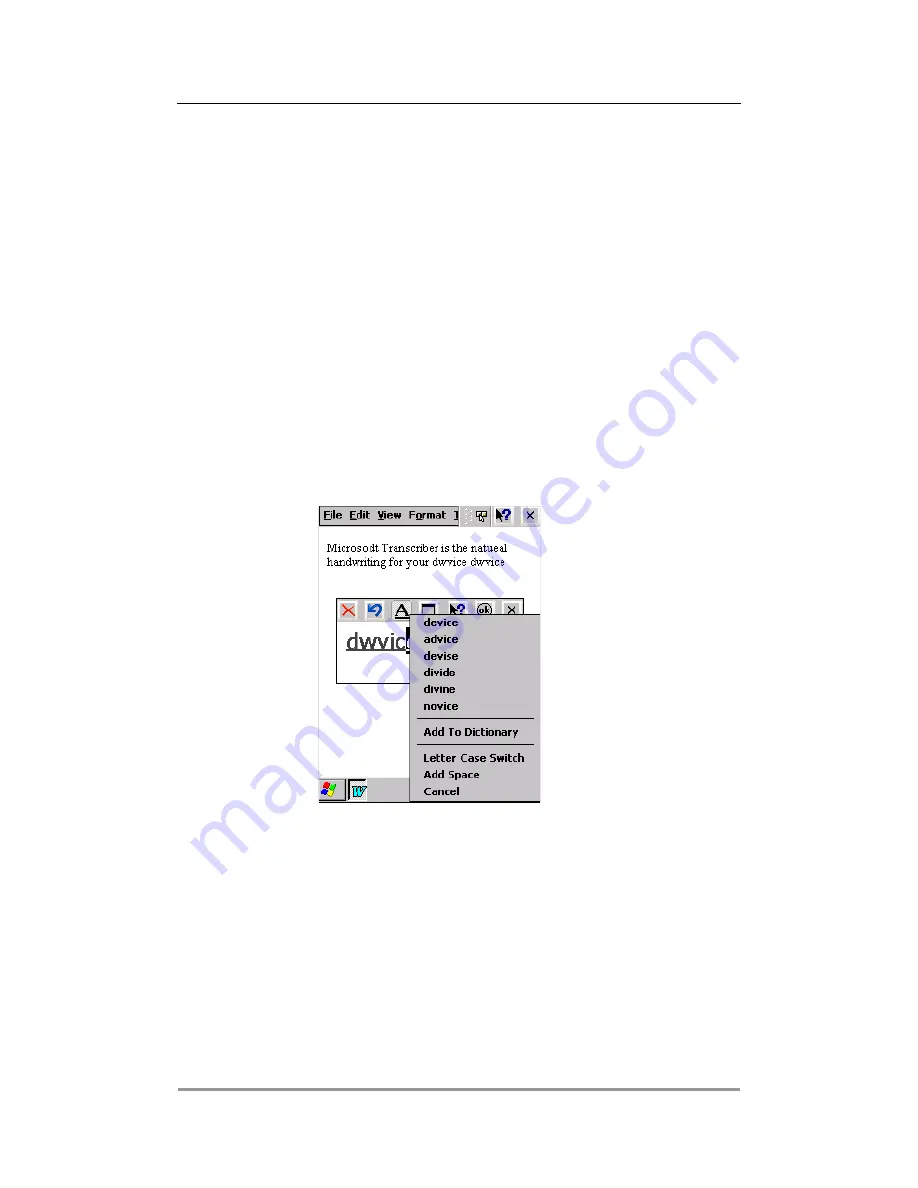
Chapter 10 Using Microsoft Applications 115
screen.
Help
Help
Help
Help:
:
:
: Tap this toolbar button to open the Transcriber help file.
Exit
Exit
Exit
Exit:
:
:
: Tap this toolbar button to close the Correction Window without saving any
changes.
OK
OK
OK
OK:
:
:
: Tap this toolbar button to close the Correction Window and save your changes.
Write directly over a letter or word to change it, and then tap OK to close the Correction
Window and save your corrections to your document.
Once the Correction Window is open, you can make corrections in any of these ways:
Double-tap a letter or word in the Correction Window to open the Alternates menu where
you can:
1. Select an alternate word from the list provided.
2. Add the selected word to Transcriber's dictionary.
3. Change the case treatment of the selected text.
4. Insert a space in front of the selected text.
5. Cancel any corrections you made in the Correction Window.