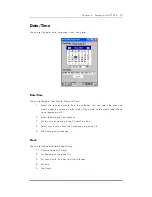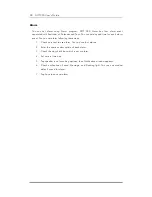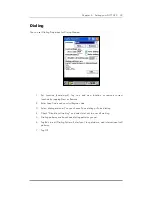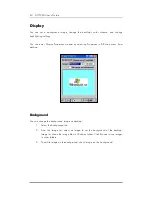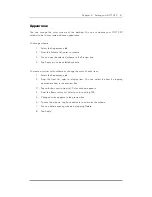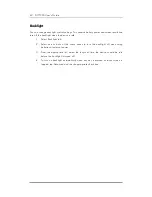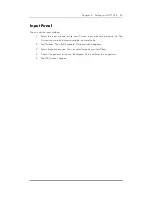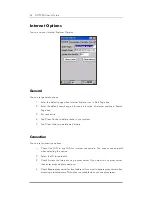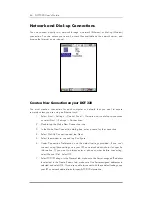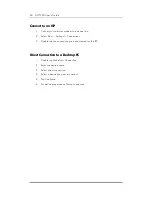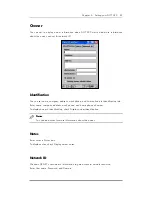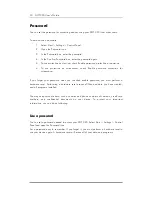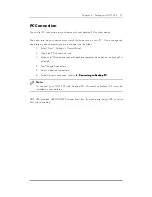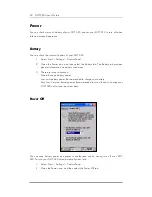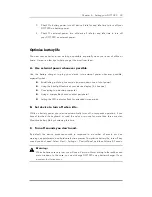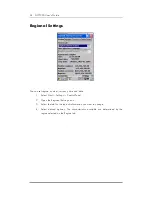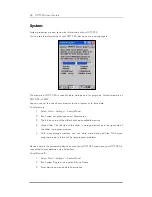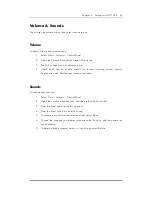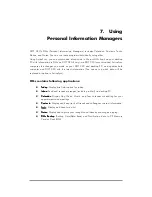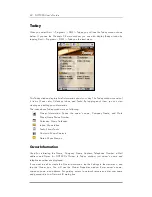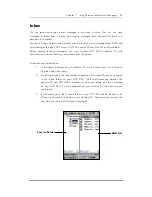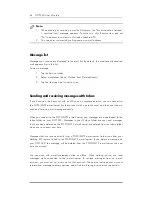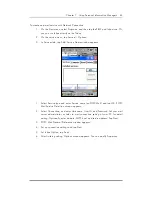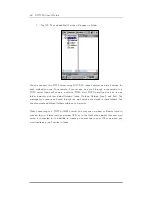Chapter 6 Setting your DOT 320 51
PC
Connection
You can set PC connection to synchronize with your desktop PC or other device.
The baud rate on your device must match the baud rate on your PC. If you change the
baud rate on one computer, you must change it on the other.
1. Select Start > Settings > Control Panel.
2. Open the PC connection icon.
3. Make sure “Allow connection with desktop computer when device is attached” is
selected.
4. Tap Change Connection.
5. Select a desired connection.
6. To add a new connection, refer to 4. Connecting to Desktop PC
4. Connecting to Desktop PC
4. Connecting to Desktop PC
4. Connecting to Desktop PC.
Note:
To connect your DOT 320 with desktop PC, Microsoft ActiveSync 3.5 must be
installed on your desktop.
DOT 320 provides USB@DOT320 connection Item. To synchronize using IrDA or serial
Port, use this setting.