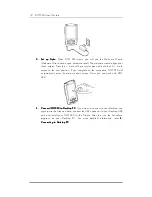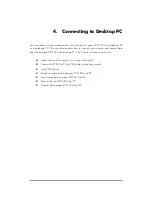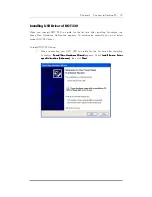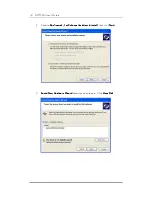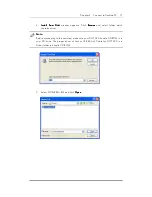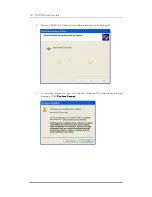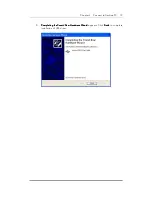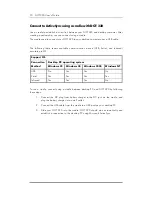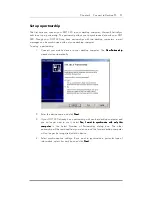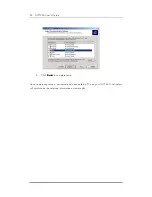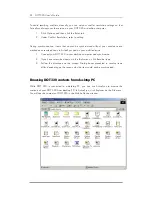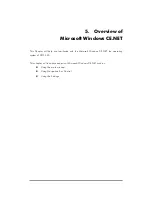12 DOT 320 User’s Guide
3.
3.
3.
3. Set up Stylus:
Set up Stylus:
Set up Stylus:
Set up Stylus: When DOT 320 starts, you will see the Welcome Wizard
(Welcome Wizard shows upon hardware reset). The welcome wizard aligns your
touch screen. Press the + mark with your stylus pen and hold it until + mark
moves to the next position. If you complete all the procedure, DOT 320 will
automatically enter the main windows screen. Now, you can work with DOT
320.
4.
4.
4.
4. Connect
D
Connect D
Connect D
Connect DOT320 t
OT320 t
OT320 t
OT320 to Desktop PC
o Desktop PC
o Desktop PC
o Desktop PC: If you want to connect to your Desktop and
synchronize the files and data, connect the USB connector to your Desktop USB
port and install your DOT 320 to the Cradle. After this, run the ActiveSync
program on your Desktop PC. For more detailed information, refer 4.
4.
4.
4.
Connecting to Desktop PC
Connecting to Desktop PC
Connecting to Desktop PC
Connecting to Desktop PC.