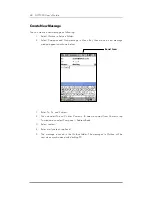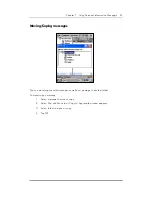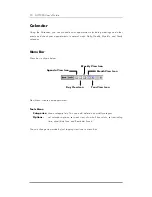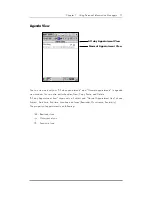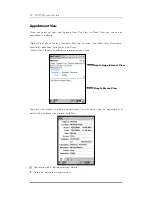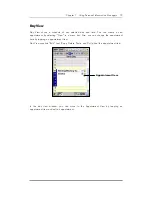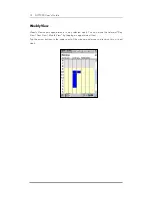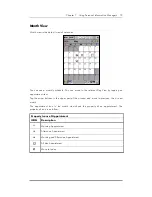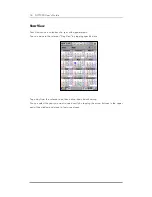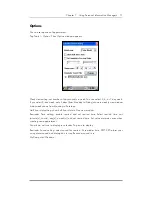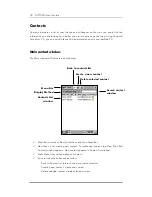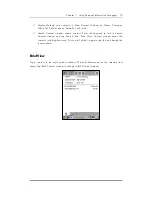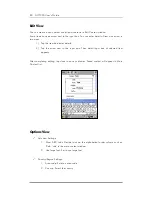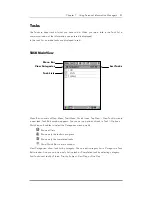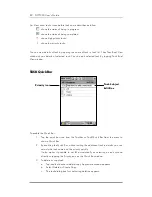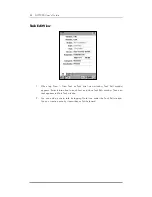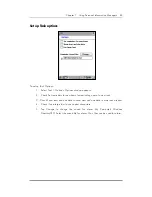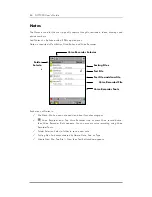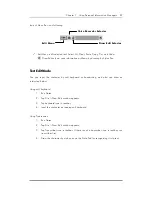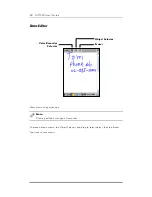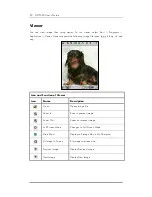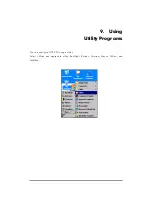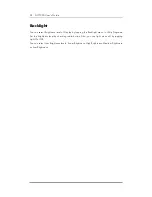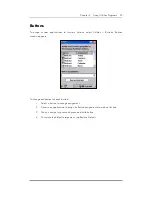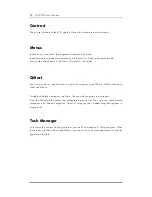82 DOT 320 User’s Guide
List View: show tasks. Icons before task name describes as follow:
shows the status of being in progress
shows the status of being completed
shows high priority tasks.
shows low priority tasks.
You can view details of task by tapping the name of task in task list. Then Task Brief View
window shows details of selected task. You can edit selected task by tapping Task Brief
View window.
TASK Quick Bar
To enable the Quick Bar:
1. Tap the quick bar icon from the Toolbar or Tool/Quick Bar from the menu to
show a Quick Bar.
2. By enabling the Quick Bar, without setting the additional task in details, you can
set only the task name and the priority quickly.
It also makes it possible to set IM automatically by selecting an edit window
directly or tapping the Priority icon on the Quick Bar window.
3. To delete or copy task:
a. Tap-and-hold note to delete/copy. Appreciate window appears.
b. Select Delete or Create Copy.
c. The task dialog box for confirming deletion appears.
Priority icon
Task Subject
Edit Box