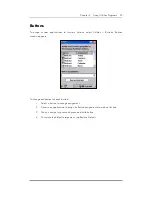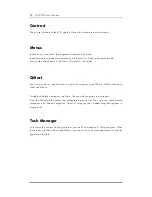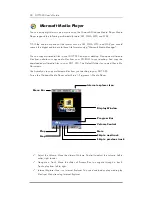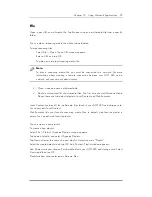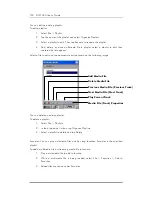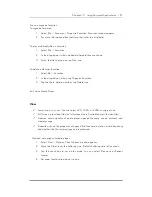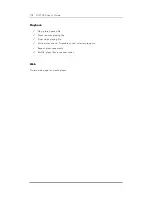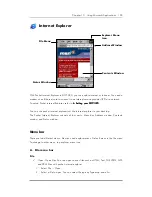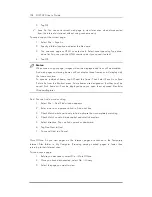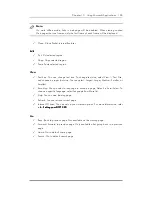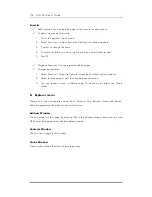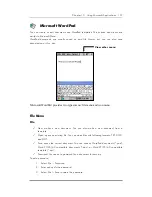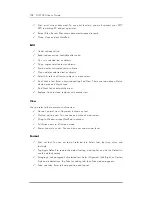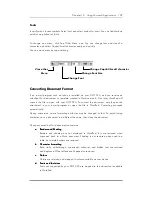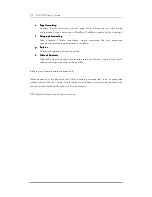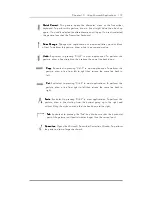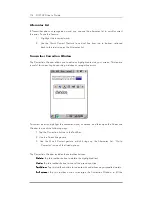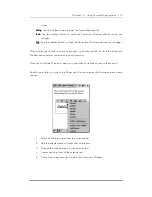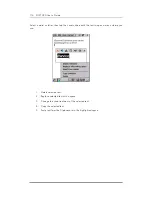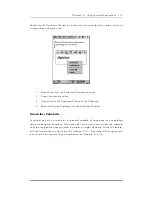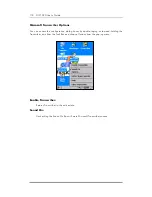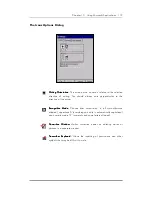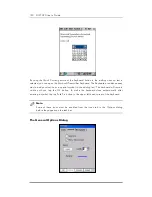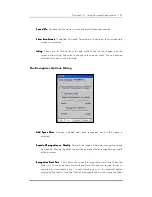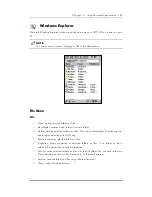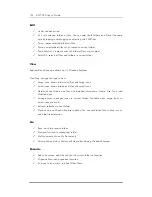Chapter 10 Using Microsoft Applications 109
Tools
Insert Symbol: inserts symbols. Select font and select symbol to insert. You can find symbols
quickly using Subset of fonts.
To change icon menu, click See Other Menu icon. You can change font and size of a
character, and select Capital/Small character easily and quickly.
You can move menu by tap-and-drag.
Converting Document Format
If an e-mail program such as Inbox is installed on your DOT 320, and you receive an
attached Word document or template created in Word version 6.0 or later, WordPad will
convert the file to open with your DOT 320. To convert the document, simply open the
attachment in your e-mail program or open the file in WordPad. Converting proceeds
automatically.
During conversion, some formatting attributes may be changed or lost. To avoid losing
attributes, save a document in a different file name, then close the document.
Changes caused by Word document conversion
a.
a.
a.
a. Borders and Shading
Borders and Shading
Borders and Shading
Borders and Shading
Borders and shading are not displayed in WordPad, but are restored when
converted back to a Word document. Shading is not restored when used in a
table, but simple borders are restored.
bbbb.... Character
formatting
Character formatting
Character formatting
Character formatting
Bold, italic, strikethrough, superscript, subscript, and hidden text are retained
and displayed. Other effects are changed or removed.
c.
c.
c.
c. Colors
Colors
Colors
Colors
Colors are retained and mapped to colors available on your device.
d.
d.
d.
d. Fonts and font siz
Fonts and font siz
Fonts and font siz
Fonts and font sizes
es
es
es
Fonts not supported by your DOT 320 are mapped to the closest font available
in WordPad.
Vies other
Menu
Change Font
Change Font Size
Change Capital/Small character