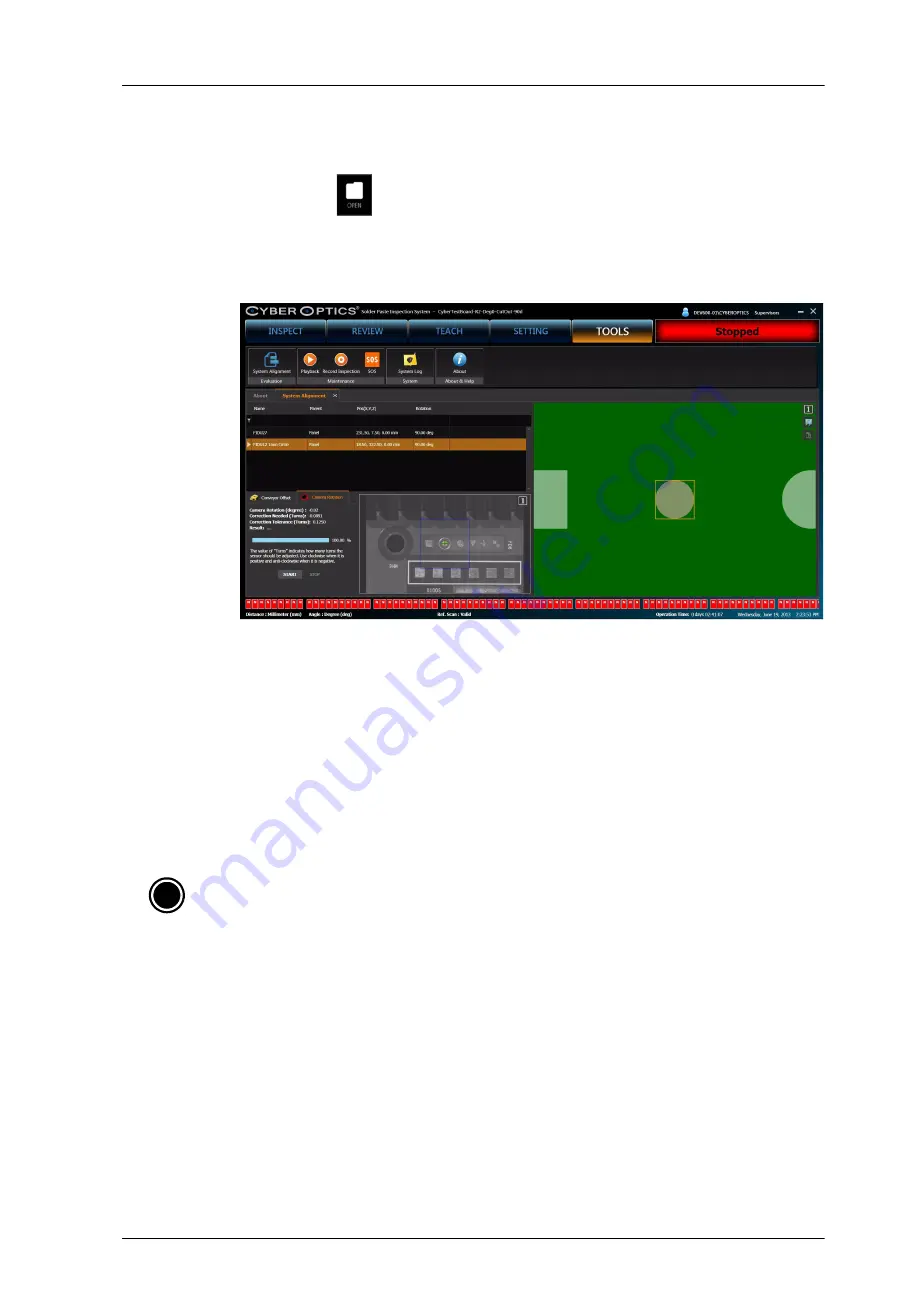
CyberOptics Corporation
147
Sensor
➢
To check rotational alignment
This procedures are required after the replacement of the sensor.
1. Click
OPEN
.
2. In the Open dialog box, navigate to and select the Recipe file you want to use and click
Open.
3. On the
TOOLS
menu, point to Evaluation and then click
System Alignment
.
4. In the
System Alignment
tab, select the desired fiducial.
5. Click
Camera Rotation
to align the camera.
●
Camera Rotation (degrees)
: indicates the number of degrees the camera angle needs to
be adjusted.
●
Correction Needed (Turns)
: indicates the number of turns the alignment screw needs
to be rotated. If this value is positive, turn the screw in the clockwise direction. Else, turn
the screw in the counter-clockwise direction.
●
Correction Tolerance (Turns)
: indicates the specified limits for camera alignment.
●
Result
: indicates if any camera adjustment is required. If the radians value is within the
Specification, no adjustment is needed.
6. Repeat step 5 until the camera rotation values are within the specified limits.
7. Once the rotational alignment is complete, close the Recipe and reopen it for the changes to
take effect.
i
Note
: When performing the camera rotation procedure, ensure that the fiducial you have
selected is the only fiducial available within the inspection area. To verify the camera rotation for
all the fiducials, set the Loading Tolerance value back to its default value.
Содержание SE500ULTRA
Страница 1: ...SE500ULTRA Hardware Manual ...
Страница 6: ...Contents vi SE500ULTRA Hardware Manual ...
Страница 10: ...x SE500ULTRA Hardware Manual This page is intentionally left blank ...
Страница 28: ...Chapter 1 System Overview 18 SE500ULTRA Hardware Manual Dimensions Figure 8 Front View ...
Страница 30: ...Chapter 1 System Overview 20 SE500ULTRA Hardware Manual ...
Страница 163: ...CyberOptics Corporation 153 AC and DC Distribution Block Diagram AC and DC Distribution Block Diagram ...
Страница 184: ...Chapter 5 System Drawings 174 CyberOptics Corporation ...






























