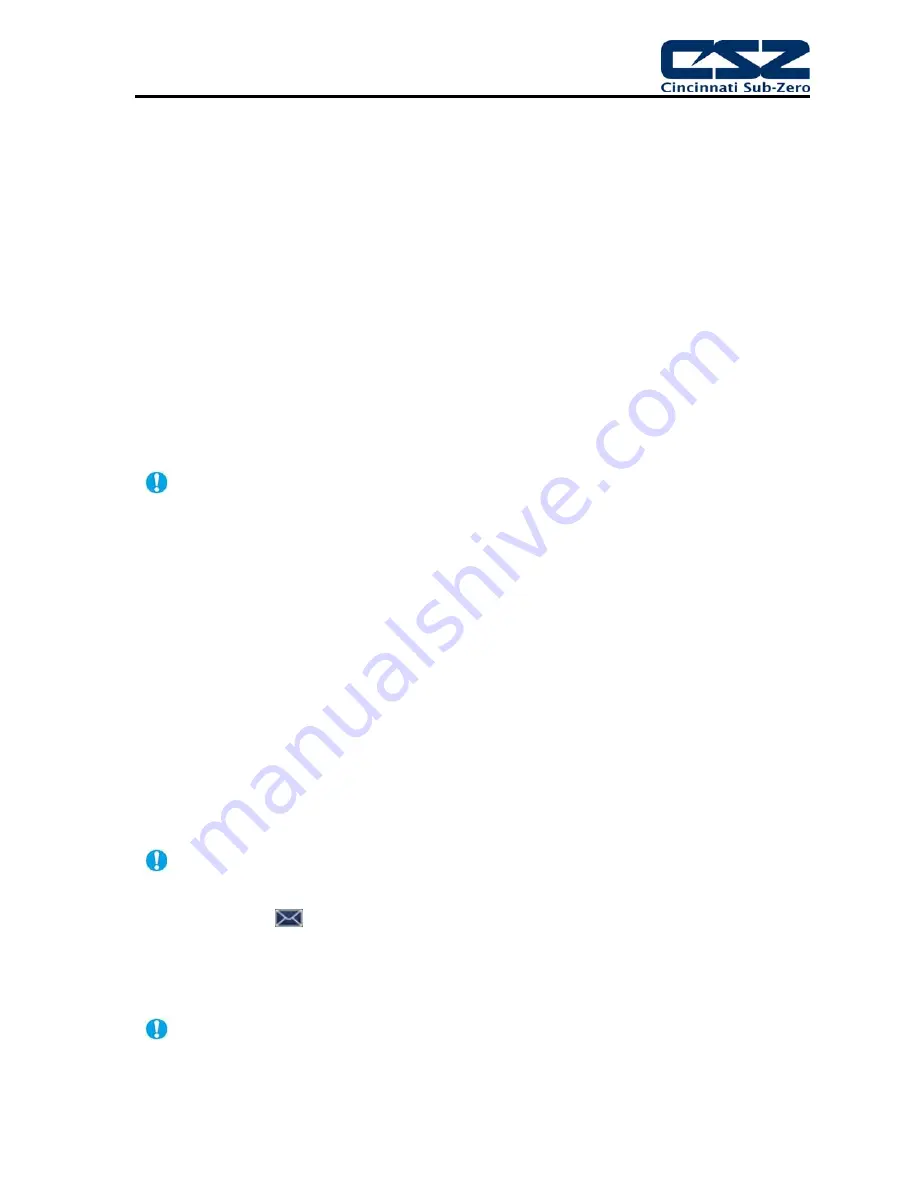
EZT-570S User Manual
85
The data logger also provides two entry fields, ID#1 and ID#2, which allow the user to enter in
information specific to the file such as a batch and/or lot number to identify product that may be
associated with the new data file. These entries will be saved with the data log file for later
identification.
The
Length (days)
field sets the length of a data file in number of days. It can be set for 1 to 31
days. Once the selected number of days has elapsed, a new data file will be created and logging will
continue in the new file.
The
Interval (seconds)
field is used to set the rate at which points are written to the log file which
equates to the sample rate in seconds. When the “Fixed Interval” option is turned on, the logging
interval will be automatically set to record at minute intervals based on the number of days set for the
file. If the file is set for 1 day in length, the logging rate will be at 1 minute intervals. If the file is set
for 7 days, then the logging rate will be every 7 minutes. This keeps the data file size manageable
and able to be viewed by the EZT-570S data viewer.
The log interval can be manually set to any rate between 6 and 1860 seconds in any combination
with the number of days before a new file is started. To do this, turn off the “Fixed Interval” option
and enter in the desired logging rate in seconds.
Logging at shorter intervals allows the EZT-570s to capture fast changing processes, but the
data files can become extremely large. Files that exceed the capability of the data viewer
(>520KB in size) will have to be extracted from the EZT-570S using a USB memory stick or
FTP file transfer in order to be viewed remotely on a PC.
Files larger than the 520KB limit will not be automatically, digitally signed by the EZT-570S. If
the files are to be digitally signed, this must be done manually by extracting the files and
using the CSZ data viewer program running on a remote PC.
To manually start data logging, press the “On/Off” button. Any time logging is enabled, the indicator
on the button will be illuminated. To stop data logging, press the “On/Off” button again. Data logging
can also be started automatically by turning on the “Start” or “Program” option.
The
Start
option automatically turns data logging on whenever the EZT-570S is first powered on.
This action simulates that of a standard chart recorder.
The
Program
option is a convenient method for gathering information that pertains only to the
operation of an automated ramp/soak program. When selected, the EZT-570S will turn the data
logger on at the beginning of a program and off once the program is completed. This eliminates the
need to scan through extensive data records to find the specific information you are looking for from a
particular time period.
The EZT-570S will automatically use the program name as the filename for the log file. This
provides a simple identifier for log files that pertain only to automatic program operation. Any
entry made in the File Name field will be ignored.
The send email icon
allows the user to send a copy of the currently opened historical data file to
any of the email addresses entered into the system. When the email icon is pressed, an “Add
Recipients” window will be displayed where the user can select recipients for the file from any of the
email addresses configured under the EZT-570S email settings. For information on how to add email
recipients, see the section 5.10, Email.
The email utility has a file transfer capacity of 500KB. If the file is too large to be sent using
the email utility, it will have to be copied to a USB memory stick using File Utilities or
transferred using FTP in order to be viewed remotely on a PC.
Содержание EZT-570S
Страница 1: ...EZT570S User Manual RevC doc 450 V1 2 730 V1 0 EZT 570S Environmental Chamber Controller User Manual ...
Страница 150: ......
Страница 151: ...EZT 570S User Manual A 1 A Appendix ...






























