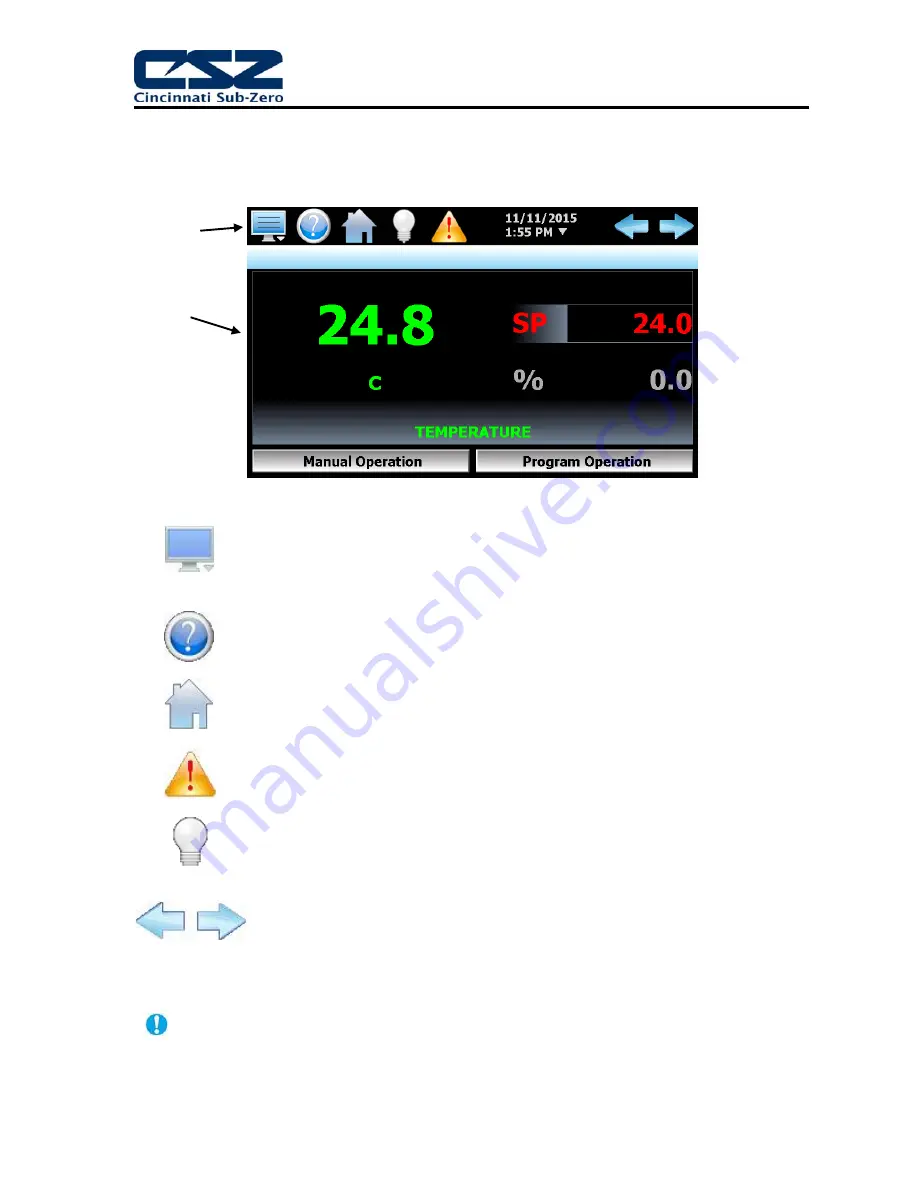
EZT-570S User Manual
8
1.3 Touch Screen Interface
The EZT-570S display is split into two sections; the icon bar and main display area.
Figure 1-2 Touch Screen Interface
A single press of the left or right arrows will scroll program steps to the next step or screens
to the next available loop or trend. Pressing and holding the arrow keys will continue the
scrolling until the last step of the program is reached or the button is released.
Main
Display
Icon Bar
The menu icon will open the main menu for navigating to the different control
and monitoring screens. Menu items will dynamically appear providing
available options based on the system area the user is in, i.e., security, data
logging, setup, etc.
The information (help) icon will display text based help associated with the
current screen. Help is available in 28 languages based on the user selection
in the offline setup of section of the EZT-570S.
The home icon will return the user to the main view from anywhere in the EZT-
570S application.
The alarm icon will appear and flash when a new system alarm occurs.
Pressing the alarm icon will take the user directly to the alarm screen in order
to view and/or reset the active alarm condition.
The light icon allows the user to turn the chamber light(s) on and off.
The left and right navigation arrows will appear on screens that provide
additional information that the user can scroll to such as the main view screen,
real time trends or program entry screen in order to cycle through each step of
a ramp/soak program.
Содержание EZT-570S
Страница 1: ...EZT570S User Manual RevC doc 450 V1 2 730 V1 0 EZT 570S Environmental Chamber Controller User Manual ...
Страница 150: ......
Страница 151: ...EZT 570S User Manual A 1 A Appendix ...























